The internet is full of brilliant articles you haven’t read. So is your read-it-later app of choice, whether it’s Pocket, Readability, Instapaper or any other. Here’s how to finally tackle that reading list, with a little help from technology.
Picture: Thomas Bethge (Shutterstock), OpenClips
For the sake of example, I’m going to stick with Pocket because it’s my favourite of the lot — but they all have their strengths. All of these tricks will also work with Readability and Instapaper.
Read Small Instalments in Your Email Inbox
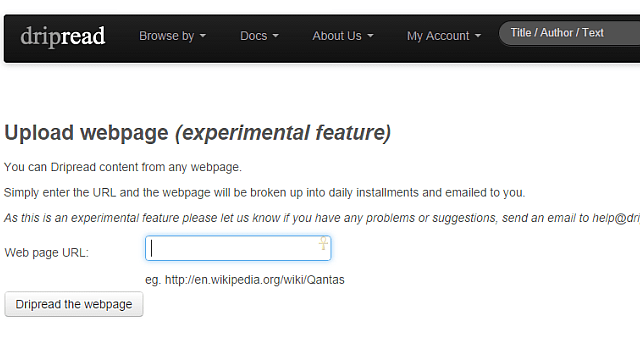
If you don’t have the time to read a long article, then read a bit of it every day. Dripread makes that easy by emailing you a portion of an article daily.
Sign up for an account and use the Upload Webpage feature to add any link you want. Unfortunately, there’s no automatic way to import from Pocket or other services. You’ll get a daily email, at the bottom of which is a button to mark that you have read it. Click that and a new page will be sent to you the next day; don’t click and the same page will be repeated.
There are two benefits to Dripread. First, the email acts as a reminder that you have a reading list to catch up on. It’s almost become Pavlovian for me now. Second, it doesn’t force you to read a full article, which might take longer than you have time for.
Automatically Turn Your Articles Into Audio Podcasts
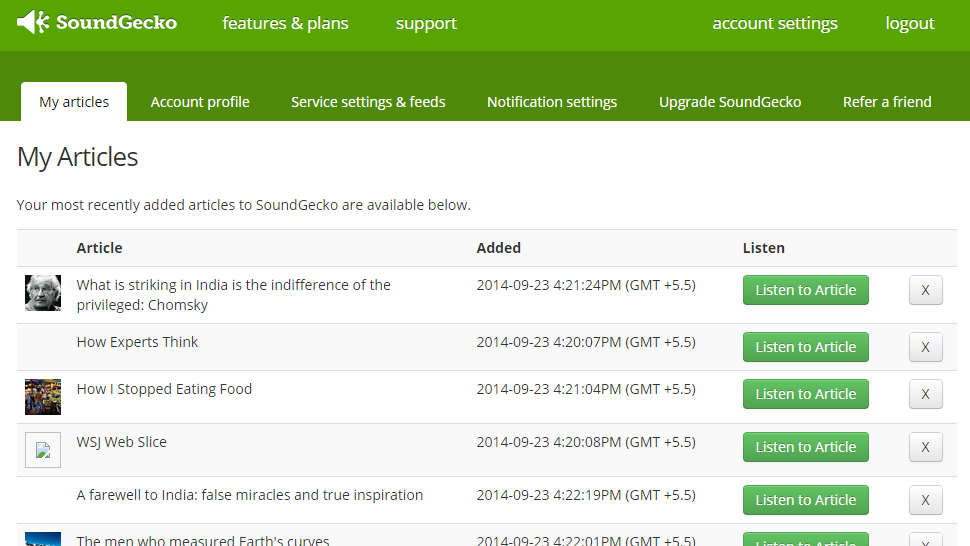
If you can’t make time to read, make time to listen instead. You can get through your reading list while at the gym or just sitting at work, as long as you have your headphones handy. Soundgecko is a free app that converts any article into an MP3.
Now, you could manually add links to Soundgecko and have the audio files delivered to your inbox, but that’s not the Lifehacker way. The free account allows 30 articles a day and maximum 4000 words in an article; the paid account ups that to unlimited articles and 30,000 words. More importantly, the app lets you add an RSS feed to auto-convert articles.
You can find your Pocket RSS feeds here. Pocket reads articles aloud on Android, but not on any other OS. You can also get an RSS of your Readability and a feed of any Instapaper folder. You will have to disable password protection. Add your RSS feed to Soundgecko and it will make an audio file of any article you save to read later.
One disclaimer though: Soundgecko isn’t perfect, although it comes pretty close. Most articles are read out perfectly, but some — especially write-ups with lots of foreign names — can sound weird. It occasionally trips over photo captions too. Still, it’s good 95 per cent of the time.
Calculate Your Reading Speed and Tag Articles Accordingly
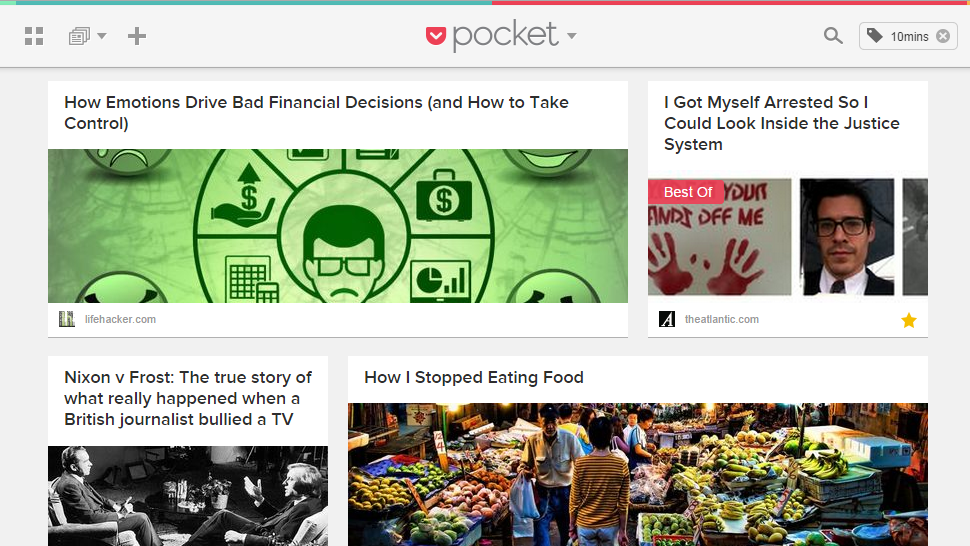
Readability automatically calculates how long it will take you to read an article, based on the article’s word count and the average human reading speed (250-300 words per minute). Unfortunately, you don’t get that in other read-later apps. Also, your reading speed might not be the same as the average; for instance, you might read slower on a screen than on paper.
The better option is to test your reading speed manually. You can try apps such as my Read Speed to calculate it, but in my opinion, nothing is as accurate as timing yourself a few times for the articles already in your reading list. Read one, see how long it took you, and divide the total number of words by the minutes you needed. That’s your “words per minute” (WPM) reading speed. Do this for a few more articles and you’ll find an average that you can stick to.
Now that you know your reading speed, tag articles in your read-later app. For any article, calculate the word count (I use Word Count for Chrome) and divide it by your WPM number. That’s how long it will take you to read the article. I use higher approximates for the time. For example, if the calculation gives me 8.3 minutes, I tag the article as “9mins” so that there’s a buffer.
The next time I am commuting or just feel like an article, I can search my Pocket reading list by these timed tags and pick something to read. No more half-finished articles.
Update: As Lifehacker reader NortonHearsAWho points out, web app Read Ruler automatically does this for Pocket articles as well. A quick comparison shows that, at least for me, it’s within 2-3 minutes from my manual estimates. You can also test your reading speed with the app to get a more accurate estimate.
With just these few tricks, you should be able to start moving through your backlog of articles. These ideas can also work for books, but for such longer literary pursuits, there are other ways to fit reading into your schedule. Still, both Dripread and Soundgecko do work with ebooks, so it might be worth a shot.

Comments
One response to “How To Use Technology To Get Through Your Reading List”
Any article that mentions Chomsky, even indirectly, gets an upvote from me.