Pocket has long been one of our favourite services for saving articles and reading them later. But you can use Pocket for a lot more than just snatching up the occasional long read. Here’s how to use Pocket like a pro.
How to Make Adding Content Even Easier
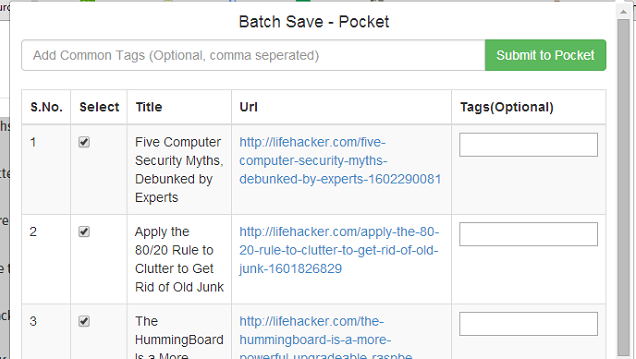
Many apps have Pocket integration so you can add articles to Pocket from places like Feedly and Twitter. However, there’s virtually no limit to the ways you can add content to Pocket:
- Extension or Bookmarklet: If you use Chrome, you can use the Pocket extension to add any article you’re currently reading to Pocket. Alternatively, other browser users can try the bookmarklet. Both allow you to add an article and tag them as you do.
- Add via Email: Even if you’re mobile and an app you’re using doesn’t support Pocket, you can send links to [email protected] to save the article without any special software. You’ll just need to confirm your email address the first time you do so.
- Batch Save Pocket (Chrome extension): Sometimes you need to save more than just a single article on a page. Batch Save Pocket allows you to add multiple links in one go. You can easily tag them all at once (which you totally should, as we’ll talk about later).
Tag Articles to Make Them Easier to Find Later
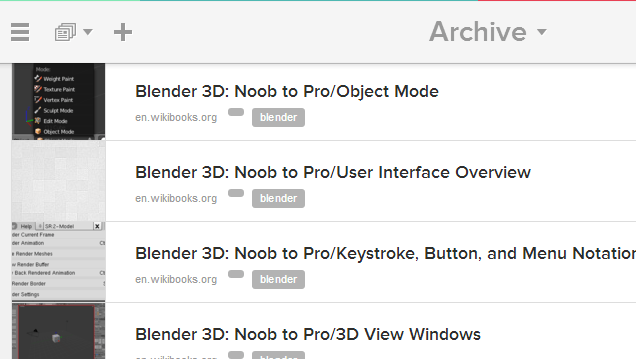
Despite the associated reputation with Twitter, hashtags are one of the best ways to label information for later. Pocket allows you to add custom tags to your articles, which means that the service can turn from a dumping ground of random pages into something that’s actually useful.
Test Case: Saving Reference Material
I recently decided to try for the 18th time to practise 3D animation. But every time I fire up Blender, I forget how to use its interface. I’d love it if I had some documentation on hand that I could pull up easily.
First I’ll head here where I can find a list of Blender interface tutorials. Using the Batch Save Pocket extension above, I can add all of the entire Section 1B in one fell swoop. Tag them all as “Blender” and I can pull up the manual whenever I need it, whether or not I have internet access.
Use IFTTT to Automate Sharing and Archiving
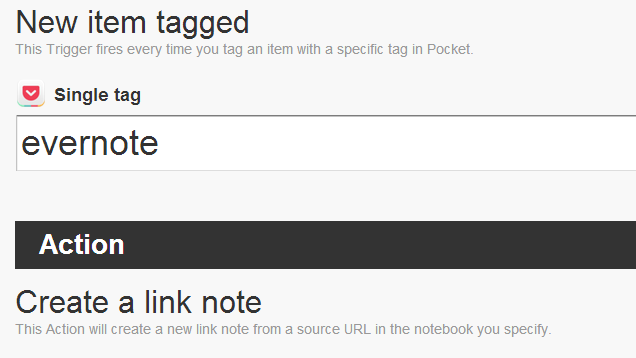
Pocket plugs into IFTTT which means it’s fantastic at automating the process of moving your articles from one place to another. We’ve talked before about how to use Pocket and Evernote together for a seamless archival system. You can expand on this with the use of tags and a recipe like this one.
Test Case: Researching an HTPC
I want to set up a new home theatre PC. On Lifehacker alone, there are just so dang many guides and how-tos. I don’t want to junk up my Evernote notebook with all of them — just the ones that are relevant.
Instead of archiving them all with Evernote, I’ll save each of the guides to Pocket, where I can read them offline at my leisure. If I find an article that’s useful, I’ll use this IFTTT recipe to give it a tag. It will then get sent automatically to a notebook of my choice. I can even set up multiple tags to send articles to different notebooks.
This method is also helpful for saving items and sharing them in one action. This IFTTT recipe allows you to email an article to a person when it has a specific tag. If you come across an article you want to save for later, but also want to send to a partner or spouse, simply set up this recipe, tag the article for them while you’re saving it, and IFTTT will take care of the rest.
Improve Your Reading Experience with Alternate Clients
Pocket allows developers to plug in to its system and build clients and apps for reading your articles that improve on the stock reading experience. You can check out the entire directory of clients here, but these are a few of the more unique ones:
- ReadRuler (Web): Not all articles are written equal. ReadRuler categorises how long it will take to read an article (in increments of 5 minutes) and sorts it from shortest to longest. You can even filter out articles of a certain length.
- Gist (iOS): This app summarizes your articles and provides a quick overview of the important points.
- Outread (iOS): If you’re a fan of speed-reading (and there are mixed opinions on the subject) Outread will display your Pocket articles in a format conducive to speed-reading.
These are just a few examples of specialised apps. Due to the open nature of Pocket’s platform, you can find a wide variety of clients with varying features that may suit your personal reading habits better than the stock app.
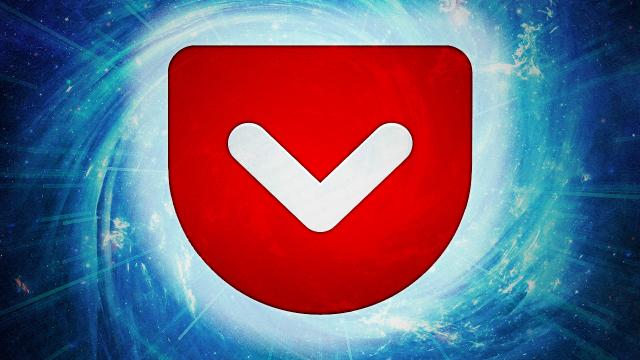
Comments
4 responses to “How To Use Pocket Like A Pro To Save Everything From The Web”
How can you integrate evernote and pocket at the same time?
Like if you already use evernote, what point is there to use pocket?
Ironically I’ve added this article to my Pocket. Will the internet collapse on itself now 😛
Just don’t search for Google using Google and we should be ok.
There are countless guides and picture tutorials over the internet that help you create your own home theatre on a personal computer. And I don’t think it is compulsory to use Pocket when one is already using evernote.