Google has been tightening control over its Chrome ecosystem. In a recent update, the company disabled the ability to install extensions from outside the Web Store, but you can get it back with the “Developer mode” checkbox.
Open up the Extensions page and at the top you’ll see a checkbox labelled “Developer mode”. Click this and you’ll now be able to install Chrome extensions you’ve downloaded from the internet, sans Google’s blessing. This works on Chrome’s stable and beta channels, though it’s unnecessary in any other versions, as extension installation still works in the dev, Canary and other builds.
The one downside to this method is that Chrome inexplicably disables non-Web Store extensions after you restart the browser. However, as reader icedrake523 points out, you can whitelist that extension by following the instructions here. Then, when you restart Chrome, you won’t need to manually reactivate the extension.
How to Manually Install Extensions in Google Chrome [Make Tech Easier]
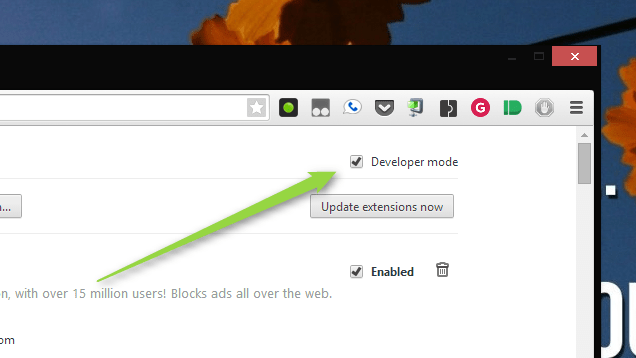
Comments