While it’s a bit early to say that 4K has officially “landed”, it’s not far off. The benefits are tangible, especially if you have 4K-capable gear. There’s more to a 4K PC than a display packed with pixels, though. Here’s what you need — and need to know — to build a 4K desktop that can handle anything you throw at it.
Title photo made using Fabio Berti (Shutterstock), and Robin2 (Shutterstock). Other photos by wccftech and Samsung.
How To Tell If 4K Is Right For You
If you love screen real estate, keep several windows open at once, and use every spare pixel you can muster, 4K is great. If you love full-screen gaming and have a system that can power a 4K display, even better. But beyond a never-ending love of bigger screens and more pixels, who is 4K really for at this point? After all, even though we’re seeing more 4K displays and TVs on store shelves doesn’t mean they’re practical. Let’s take a look at who can benefit from 4K:
- Developers, traders and other multiple monitor fans: Productivity fans rejoice: The first benefit you’ll get is the sheer amount of screen real estate to play with. That means more windows and more applications that can be tiled alongside one another. That’s helpful if you need lots of windows open at once, but it can also mean more distractions. Plus, there’s a tipping point between “more real estate” and “everything’s too small to read anyway”. More real estate doesn’t always mean you’re more productive. For a few first-hand experiences, check out developer John Somnez’s review of the 39″ Seiki 4K display, and Brian Hauer’s “4K Is for Programmers”.
- Video and audio editors: Video editors can use the extra space to see video tracks the way they were shot. Anyone who’s used After Effects or Final Cut will definitely appreciate the working space a 4K display has to offer. You’ll easily be able to view multiple tracks and other media files all in the same window, simultaneously, without each one being the size of a postage stamp. If you’re editing 4K video, you’ll feel the benefits even more.
- High-end PC gamers: If you play all of your favourite games with the settings turned all the way up, and your favourite games are the ones with the highest system requirements, you’ll love 4K. A number of developers have already said they plan to embrace 4K, so you have a lot to look forward to, and many games scale up well right now.
Of course, 4K isn’t for for everyone. If you’re on a budget, this isn’t the best place to put your money right now. We explained this the last time we talked about 4K displays. While 4K monitors offer big benefits to the people who can use them, the price-to-performance ratio isn’t budget-friendly — you’re going to spend a lot of money. Video editors and photographers have to watch out for sub-par panels with terrible colour and poor viewing angles. Gamers should also watch out for viewing distance issues and low refresh rates. Mac users have to make sure 4K is supported on their device, and need to be running 10.9.3 at least.
That said, 4K displays have dropped in price even in the the past few months. More displays have hit the street, and 4K gaming has started to take off. So what would it take if you wanted to embrace a 4K display for gaming and for productivity? Let’s take a look.
What It Takes to Make A PC 4K-Capable
Pushing all of those pixels is no easy task. Ideally a 4K-capable computer will be able to support what you want to do at the panel’s native resolution (3840 by 2160 pixels). Before you buy a 4K display on sale and put it on your desk, take a look at these components and make sure they’re up to the task:
- The display itself: Obviously your first concern is the display, and whether it will suit your needs. If you’re going 4K because you want an awesome 3D gaming experience, cheaper displays won’t appeal to you, as they’re limited to 30Hz. However, for a developer, writer, or anyone else who doesn’t need 60Hz to work, cheaper 4K screens may be fine.
- Your graphics card(s): To get the best all-around performance on your 4K display, you need a graphics card (or two) that can push those pixels — again it helps if it runs at 60Hz. That card will have to connect to the display via DisplayPort on the PC or Thunderbolt 2 on the Mac (or HDMI 2.0, but few graphics cards support it yet). Long story short, if you plan on gaming, you’re looking at high-end cards. The card you have in your PC right now probably won’t cut it, unless you’ve built your PC very recently and chose a top-of-the-line option when you did. You do have options though — flagship cards from AMD and NVIDIA support 4K, as do their most recent drivers.
- Your processor: Your processor doesn’t play a direct role in whether your computer can handle a 4K display, although it (and your RAM) do govern how many applications you can have open at once without bringing your machine to its knees. The bigger issue is that your CPU should be on-par with your graphics card, especially if gaming is one of your priorities. You don’t want to be too frugal with your CPU choice and create a bottleneck.
There’s a balance that needs to be struck here. You’ll probably spend more on a 4K display and graphics card (or cards) than budget system builders would spend on an entire PC build. That puts it out of reach for a lot of people. However, if you are willing to put some money into it, the bleeding edge can be a nice place to live.
Our 4K-Capable, Do-Anything Build
Here’s an outline for a potential modern 4K-capable PC build, using price estimates from PC Part Picker’s Australian site. Check the parts list below (including an SSD PC Part Picker wouldn’t price):
| Component | Price |
|---|---|
| CPU: Intel Core i7-4770K 3.5GHz Quad-Core Processor | $385.00 |
| Motherboard: ASRock Z87 Extreme4 ATX LGA1150 Motherboard | $205.00 |
| Memory: G.Skill Ares Series 16GB (2 x 8GB) DDR3-1866 Memory | $195.00 |
| Storage: Sandisk Extreme II 240GB 2.5″ Solid State Drive | $200 |
| Storage: Seagate Barracuda 1TB 3.5″ 7200RPM Internal Hard Drive | $68.00 |
| Video Card: XFX Radeon R9 290X 4GB Double Dissipation Video Card (2-Way CrossFire) | $694.00 |
| Video Card: XFX Radeon R9 290X 4GB Double Dissipation Video Card (2-Way CrossFire) | $694.00 |
| Case: Corsair 500R Black ATX Mid Tower Case | $155.00 |
| Power Supply: EVGA SuperNOVA 1000 P2 1000W 80+ Platinum Certified Fully-Modular ATX Power Supply | $309.00 |
| Operating System: Microsoft Windows 8.1 (OEM) (64-bit) | $115.00 |
| Monitor: Samsung U28D590D 60Hz 28.0″ Monitor | $739.00 |
| Total | $3759.00 |
That’s a total cost of around $3800, assuming you needed every single part on the list.
We made some assumptions about what a “do-anything” PC would look like. For example, we picked an Intel i7 processor because the goal is for this machine to really do anything — and that includes video editing, audio editing and transcoding as well as gaming. If you’re gaming, you could buy an i5 and save some money.
Prefer AMD? Go for it — there’s no reason a high-end AMD FX processor won’t work with a 4K build — that’s what Forbes did earlier this year. Just make sure the one you choose is sufficiently powerful for the GPU you pick. The same applies to the other basic components — the case, memory, motherboard — all of those components are a matter of taste here.
Here are the two elements that are critical in a 4K system, and why we made our particular hardware choices:
- The Samsung 28″ U28D590D display. Samsung’s 28″ 4K panel is not the biggest 4K display on the market, but it’s well reviewed and consistently affordable while also offering 60Hz with the right graphics setup. For alternatives, consider the Dell 28″ UP2414Q or the ASUS PQ321Q 31.5″ 4K.
- The two AMD Radeon R9 290X graphics cards. We could have gone a number of ways with the graphics in this system, but we decided to fall back on the dual R9 290X setup because AnandTech recommended it. You could probably get by with a pair of NVIDIA GeForce 780 Ti cards in SLI, the way Forbes did in January, but AnandTech noted that there are some issues with that setup, and it costs more for identical performance and less VRAM. Either way, if your brand allegiance has you marching under one flag or the other, you have solid options. If you’re really on the bleeding edge and prefer a single-card solution, that R9 295X2 is a good single-card choice if you’d prefer to avoid dual-card issues.
One thing is clear: You’ll definitely pay a price premium to be on the cutting edge here. It’s clearly out of reach for a lot of people right now, but the nice thing about all of this high-end gear is that it will only become more affordable as time progresses. The displays will get cheaper, the graphics cards will come down in price, and new, mid-range cards will appear that support 4K natively. If you’re on a budget, it might still be better to wait. However, if you have money to burn and are building a new system, this is what you’ll need to enjoy the benefits right now.
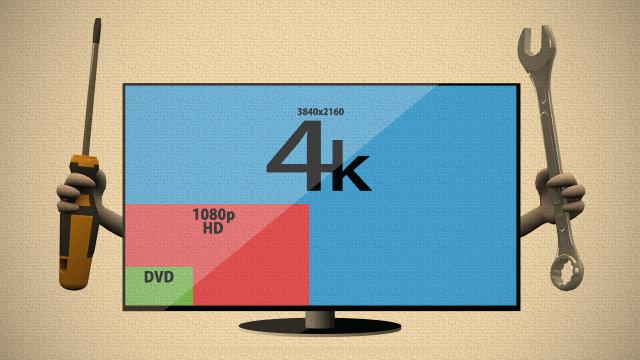
Comments
7 responses to “How To Build Your Own Do-Anything 4K-Capable Desktop”
According to wikipedia:
http://en.wikipedia.org/wiki/Graphic_display_resolution
3840 x 2160 is Ultra HD (UHD).
4K is 4096 x 2160.
Dell call it the correct name, those other 2 monitors aren’t 4K though!
And yet:
“4K has become the common consumer friendly name for UHDTV but technically it is not 4K. Consumer 4K resolution of 3840 x 2160 (at a 16:9, or 1.78:1 aspect ratio) differs from the industry standard of 4096 x 2160 (at a 1.9:1 aspect ratio).”
http://en.wikipedia.org/wiki/4K_resolution
Thanks for that info, I thought it would cost way more than that! (like in the 6k regions)
Seeing as I might have to switch to 4k for the business soon, so this is very handy to know
and what I need to start looking at getting. I don’t really have that money lying around just yet but I have been saving up for when it finally becomes a bit more mainstream.
Also ATI have been good to me for my last system, so I am sticking with them 🙂
If it’s just office work you shouldn’t need crazy video cards to drive a couple UHD monitors. You might need 2 cards, but they could be low-mid range cards.
The question is will this future proof me for a while, again?!
I have done very well so far with my phenom 2 and never needed an upgrade, as I was never a real active pc gamer anyway and using it mostly for editing. But there are a lot of fun things happening now in PC land, so I might as well be prepared
I suppose a spanner in the works is that they are also talking about 8K.