You may have noticed that Office 2013’s ribbon bar labels appear in all caps. If you find this annoying, here’s how to change it.
It’s a silly and superficial change, but it’s easy to do and if those labels irk you as much as they do me, it’s worth the few seconds. The technique is not immediately obvious, but you can rename any of the labels to something of your choosing. This is useful if you create custom toolbars, but it can also be used to get rid of the fully capitalised labels so they better match other applications.
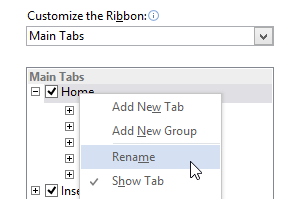
Right click on an empty section of the ribbon and select Customise the Ribbon. In the right hand list, right click one of the labels you’d like to change and select Rename. It might seem odd, but all you need to do is add a space to the end of a tab label and then click OK followed by OK.
Of course you can always change the label for a tab to something completely different, in which case the extra space at the end is not needed. But if you use the original wording as a label, it will appear in all caps, regardless of the capitalisation you specify — the secret is the all-important space.
How to Change the Capitalisation of Office 2013’s Ribbon Bar [How-To Geek]
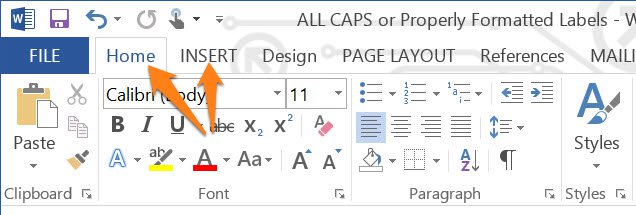
Comments
One response to “Banish Office 2013’s ALL CAPS Ribbon Labels”
Personally, I’m used to the capitals – what irks me is that new tabs from add-ons don’t follow the same all-caps precedent, so either way, consistency requires you to change something…
New article idea…
Banish Office 2013.
That’s a better idea!