Filters are a lot of fun to play with, but nothing quite beats a clean, filterless photo. If you’ve already applied a filter in iOS 7’s Photos app, you might not realise that you can restore it back to its original shot in just a few steps.
If you’ve applied a filter and saved a photo, you can revert it like so:
- Open your photo in the Photos app.
- Tap the Edit link in the upper right-hand corner.
- Tap the Filters button (three intersecting circles).
- Scroll the filter list to the right until you see “None” to remove all filters, or select a new filter.
- Click Apply, then Save.
Remember, this only works for photos with filters that were applied from the iOS 7 Photos app. To remove filters from Instagram photos, check out an app called Normalize — it can’t restore the original exactly, but it can at least make it look a bit more natural.
Remove Colour Filters from Photos in iOS to Restore the Original Image [OS X Daily]
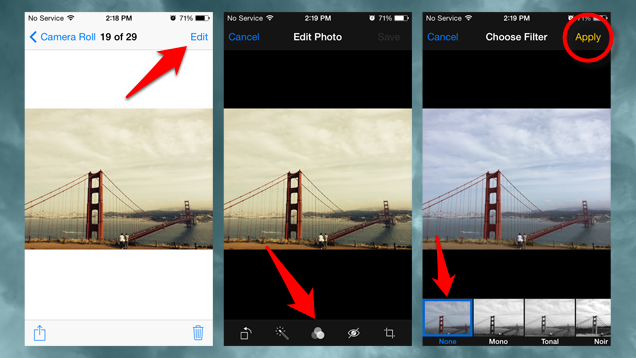
Comments