Animations look nice when navigating your phone or tablet, but they can cause delays and even slow down lower-powered devices. Disabling them can improve your Android device’s performance.
This trick has been around a little while, so you may already be familiar with it. But if you’re new to Android or just upgraded to a new phone and forgot about this, here’s what you do:
- Make sure developer options are enabled. If they’re not, go to Settings > About phone, then tap on Build number several times to enable it
- Go to Settings > Developer options, and scroll down to Window animation scale, Transition animation scale, and Animator duration scale.
- Tap on each of the animation options and turn them off.
Remember to leave Developer options turned on to keep the animations disabled. Turning Developer options off will reset the animations back to their default settings. If you want some more Android performance tips, check out our Android spring cleaning guide.
Update: Some people are noting that this can cause problems in certain apps, so if you experience weird behaviour, try decreasing the delay to 0.5x instead of completely turning the animations off.
How to Speed Up Any Android Phone By Disabling Animations [How-To Geek via Guiding Tech]
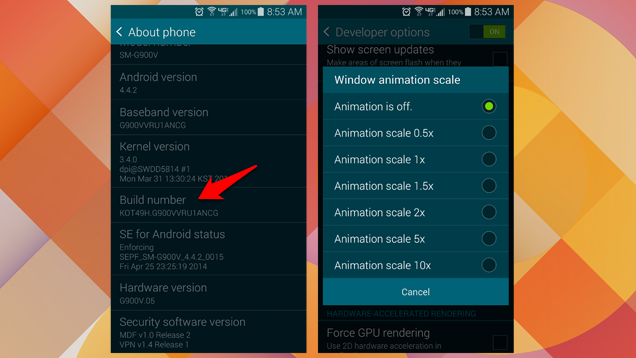
Comments