We’ve covered programs dedicated to analysing what files are taking up the most space on your Mac, but if you want a quick and instant way to find those large files, Apple’s Spotlight is the answer.
From any Finder window, press Cmd+F to bring up the Spotlight search field. After clicking “This Mac”, click on the drop-down menu for Kind and select Other. Among the long list of search attributes will be File Size (type “size” to find that attribute quickly). Click the checkbox to search by that attribute and change the middle drop down from “equals” to “is greater than”, For the File Size, put in a number such as 2 and select GB from the drop down menu on the right.
Instantly, Spotlight will find those files 2 GB or larger. To find the biggest files taking up the most space on your hard drive, click on the Size Column to sort results. Again, there are some great programs that do a better job, but if you just want to find a big file quickly — without installing anything new — this is a useful trick. If you’ve disabled Spotlight or restricted search areas in the Privacy settings, this tip won’t work, so make sure it’s enabled!
Spring Cleaning: Use Spotlight To Find Huge Files [Cult of Mac]
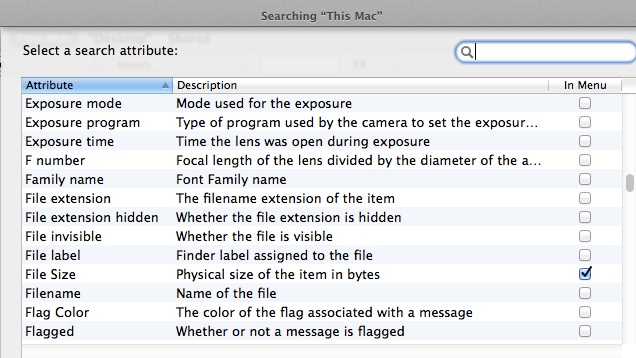
Comments