Facebook recently introduced auto-playing video ads on desktop and mobile. Thankfully, there’s now a way to opt out of them. Here’s what you have to do.
On the Desktop
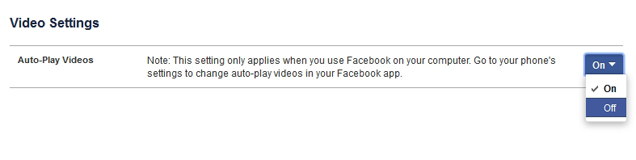
For Facebook on the desktop, you can turn off auto-play videos in your settings:
- On Facebook, head to the drop-down menu in the upper right-hand corner and go to Settings > Videos. You can also click here to go straight there.
- Next to the Auto-Play Videos setting, click the “On” box and change it to “Off”.
On Android
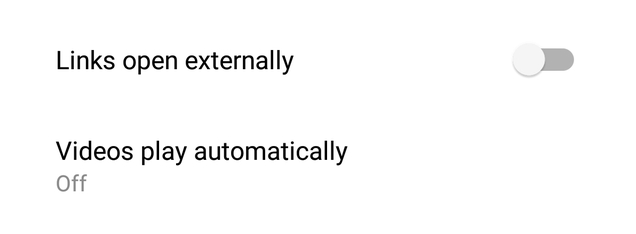
Unfortunately, there is no way to completely disable Facebook’s video ads on mobile. However, you can disable them when you’re not on Wi-Fi:
- Open Facebook, open the left sidebar, and tap “App Settings”.
- Check the “Auto-Play Videos on Wi-Fi Only” box.
On iOS
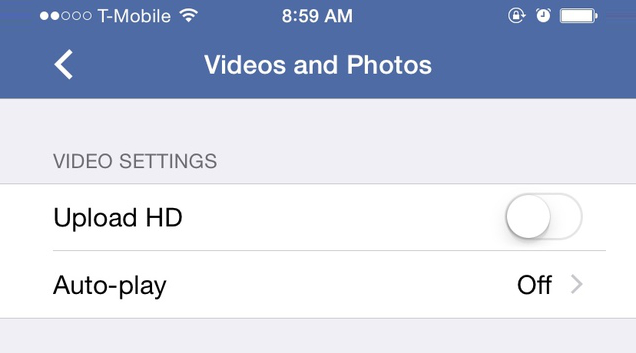
Similar to Android, there is no way to disable the ads completely, but you can disable them when you’re not on Wi-Fi.
- Go to the iOS Settings app from the home screen, and open up Facebook’s settings.
- Tap the Settings option and under “Video”, switch the “Auto-Play on Wi-Fi Only” option on.
How to Disable Auto-PLay Videos on Facebook [Ghacks]
How to Disable Auto-Play for Videos in Facebook for iOS, at Least When You Aren’t on WiFi [iMore]
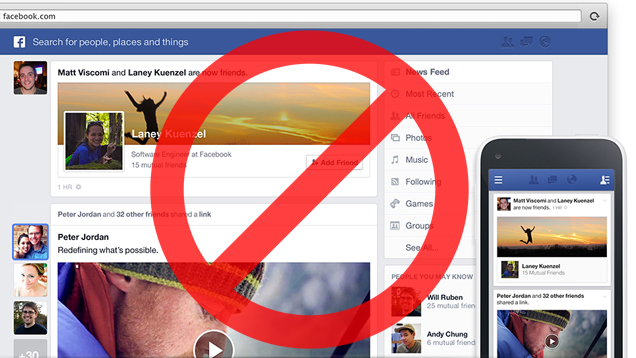
Comments
3 responses to “How To Turn Off Facebook’s Auto-Playing Video Ads”
What I really need is a droid that understands the binary language of moisture…
Sorry, what I really need is a way to block all ads in the facebook app for Android.
For iOS, it does not ‘really’ turn this off but rather gives you an option to have no videos playing while you are on 4g, 3g etc. The minute you connect to a wireless point, auto-play is back, and there is no true way of turning this off like on the pc. It helps with your data I guess, I just rather have it NOT happen at all.
I installed Facebook Purity on Firefox and it lets you customise a whole heap of facebook things, like removing ads, not playing videos and removing the ‘trending’ items down the side (which ruined a UFC PPV for me a few weeks ago by telling me who won!)
But, I found out the other day it has another great feature. . . it tells you when someone deletes you from their friends list.
So I was thinking all night “what did I do to piss her off today?”