iOS notifications are great for keeping you up to date with whatever’s happening in your apps, but they get overwhelming quickly. With If This Then That, you can now refine those notifications so they’re smarter and less intrusive. Here’s how.
Why It’s Worth Refining Your Notification System
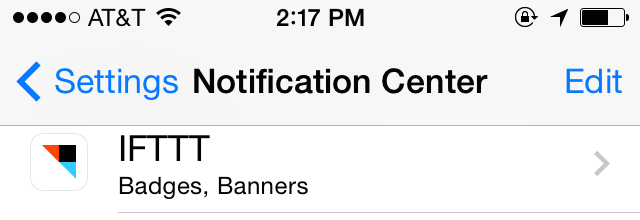
As we’ve pointed out plenty of times before, notifications are often a distraction that can really ruin your day. That said, you don’t need to kill off all your notifications, you just need to make better use of them. IFTTT makes that a lot easier. With some tuning, you can set up notifications so you’re notified of only specific circumstances that you truly care about — not everything from every app. What’s nice about IFTTT is that you don’t need to deal with notifications on an app-by-app basis. For example, you can turn off all notifications for Facebook, but still get updated on the very specific information you really care about.
We’ve seen similar solutions in both PushOver and PushBullet before, but the full-on IFTTT integration makes the whole process a lot easier.
IFTTT can fix a few of the big problems I have with notifications:
- You need to install an app to get notifications: Sometimes I don’t want to install and set up an app just to keep up to date on a small thing. For example, I don’t need to install the ESPN app when all I want are scores for Avalanche games.
- You have to have all notifications on for an app: A lot of apps give you one option for notifications and that’s it. For example, a weather app might allow you to set up notifications for when it will rain, but it sends them to you all the time. IFTTT lets you decide when and why you get those notifications on a more precise level. Likewise, you can fine-tune notifications for an app like Facebook so you only get a handful of the really important notices.
- Apps don’t offer notifications for what you want: Not all apps have every notification type, but IFTTT can create special notifications. For example, if you have just a handful of people you care about on social networks, you could set up notifications so that when they post to Instagram you’re notified about it.
Essentially, IFTTT allows you to really fine tune and refine your notifications for a smarter system. This makes IFTTT your central hub for notifications so you don’t have to mess around with other apps. Not only will it make your Notification Center less cluttered, it should help with battery life a bit too.
Set Up Notifications for IFTTT
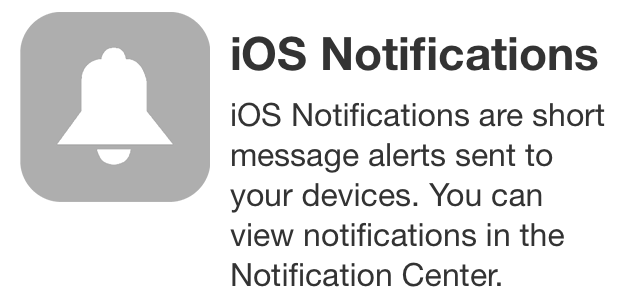
Setting up notifications in IFTTT is super easy. You just need the IFTTT mobile app on your phone or iPad.
- Open up IFTTT and tap the recipe icon on the top-right
- Tap “Channels” and look for “iOS Notifications”
- Tap Activate and follow the steps
From there, it’s all about setting up recipes that trigger your notifications. We’ve walked you through the process on both iOS and from the web before, so let’s skip straight over to some of the better recipes that are already available. These aren’t the end-all of recipes, but they should help you brainstorm some of your own.
Get Notifications for Only Specific Emails
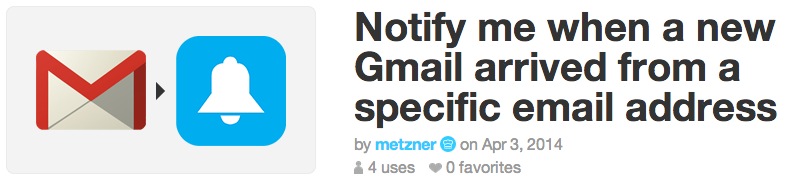
Email notifications are awesome, but you really don’t need them for every single email you get. A recipe like this one for specific email addresses or this one for VIPs makes it so you only get notified of emails from people you actually care about.
Get a Weather Notification When You Wake Up
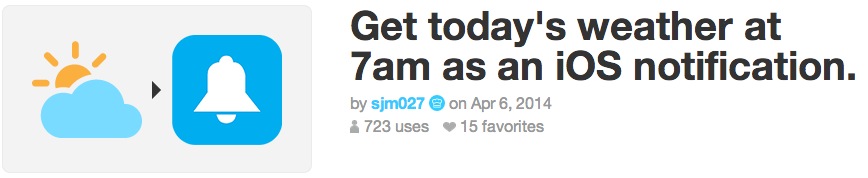
Weather notifications are typically pretty unnecessary, but they’re nice every once in a while. This recipe sends you a single notification with the upcoming days weather right when you wake up. If you’d prefer even fewer notifications, you can also set up notifications for the times you’ll need a coat, when you need to put on sunscreen, pollen counts rise or when it’s going to rain.
Remind Yourself to Turn Wi-Fi On and Off When You Leave the House
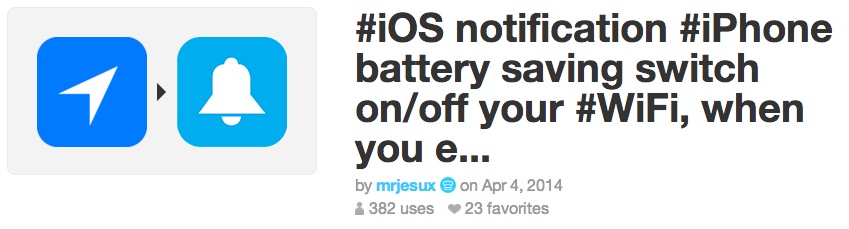
This recipe provides a helpful recurring reminder to turn your Wi-Fi off (or on) whenever you leave the house. If you’re trying to save battery power, but still want to keep notifications and location services on, this is one way to do it.
Set a Recurring Reminder
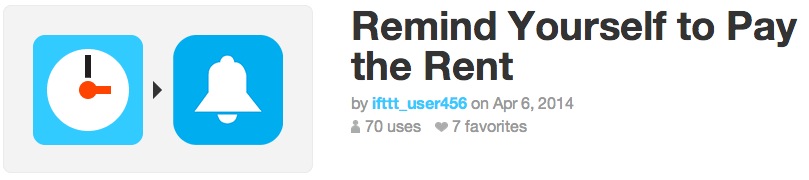
Pretty much every to-do app or calendar app has a place to enter in recurring reminders, but if you don’t need all that bulk for a few simple things, IFTTT is great for things like reminders to pay rent or call your mum.
Get Sports Score Notifications for Just the Teams You Want
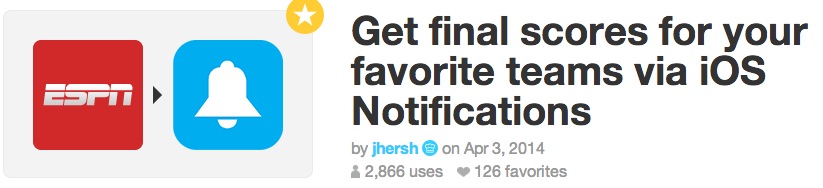
If you’re not a big enough sports fan that you need to see every single detail about every single game, then this recipe is great because it just tells you a team’s score. It’s an awesome way stay in the know about your local teams without taking up too much of your time.
Get Specific Notifications for Social Networks
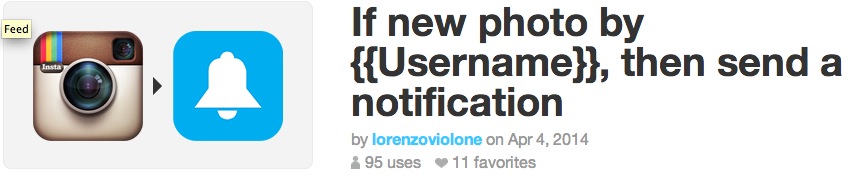
Pretty much every social network out there has a ton of different notifications it wants to send you. For most of us, that’s too much, but IFTTT allows you to get a little more control over what you see. For example, this recipe notifies you when a specific user posts to Instagram, follower alerts on Twitter, you’re tagged in a photo on Facebook, or when a specific group member posts something on Facebook.
Get Shipping Updates for Orders
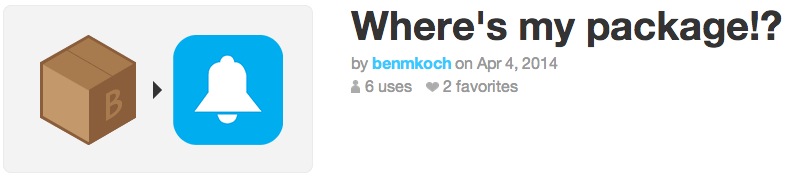
Unless you’re shipping things all the time, you really don’t need to install a specific app just to track shipments. This recipe just needs a tracking number, and it will send you updates as a package makes its way to you.
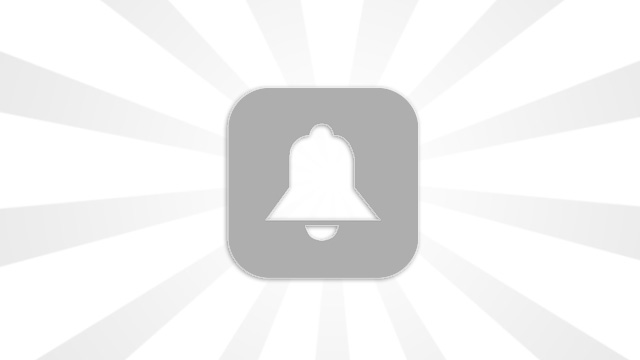
Comments