Dear Lifehacker, I have a desktop PC that I connect using Ethernet, but I’d like to add Wi-Fi to it for the rare occasions that I need it. What’s the best way to do so? Sincerely, Without Wi-Fi
Dear Without Wi-Fi,
Desktop PCs do not usually come with built-in Wi-Fi, especially older models. So if you need to get wireless connectivity on your beige box, you have a few options: you can use a USB Wi-Fi adaptor, a PCI-E Wi-Fi card or a new motherboard with built-in Wi-Fi.
Over the years, I have used or helped install PCI cards, USB adaptors and motherboards with built-in Wi-Fi. What you should buy isn’t a simple answer. In all cases, it depends on your needs.
For The Most Convenient: USB Wi-Fi Adaptors

You know how you plug your flash drive into your PC’s USB port and it just works? That is almost exactly how a USB Wi-Fi adaptor works, which is what makes it the most convenient option. The first time, you may need to install drivers, but from then on, it’s just plug-and-play.
Advantages
- The plug-and-play convenience means that you can remove it if it isn’t needed, and use it in another PC.
- Because it’s USB, it’s not confined to the back of your PC. In fact, you can get solid reception for your wireless computer devices with a USB hub. There are some great USB hubs you can buy, which can be placed much further away from your PC, thus giving you a longer range for your USB Wi-Fi adaptor too.
Disadvantages
- The single biggest annoyance with USB Wi-Fi adaptors is that if you have set your PC to go into sleep mode, then depending on your adaptor or your motherboard, it can stop working. I know, it doesn’t seem like it should happen. But take it from a guy who has gone through every forum out there about this problem, changed every single power setting on his PC, and tried every kooky workaround. Apart from actually switching off Sleep Mode, there’s nothing you can do. And it’s difficult to identify which PC will be affected by this problem. I have had a USB adaptor give this problem on one PC but not on another, indicating it’s a problem with the PC. I have had different USB adaptors work or not work on the same PC, indicating it’s an adaptor issue. And I have had USB adaptors which work perfectly on PCs while in sleep mode. Nothing on the internet offers a solution, nor did talking to engineers at the adaptor manufacturers. The question you have to ask yourself is, “Do I feel lucky?” (Obviously, this isn’t a problem if you don’t leave the adaptor plugged in 24/7).
- Most USB Wi-Fi adaptors are good enough for home connections, but PCI cards will generally give you better throughput. It’s not that a PCI card can go where a USB adaptor can’t — it’s that the rate of transfer is usually better on PCI cards, provided they have multiple antennas with MIMO spatial multiplexing.
For Best Connectivity: Wi-Fi PCI Cards
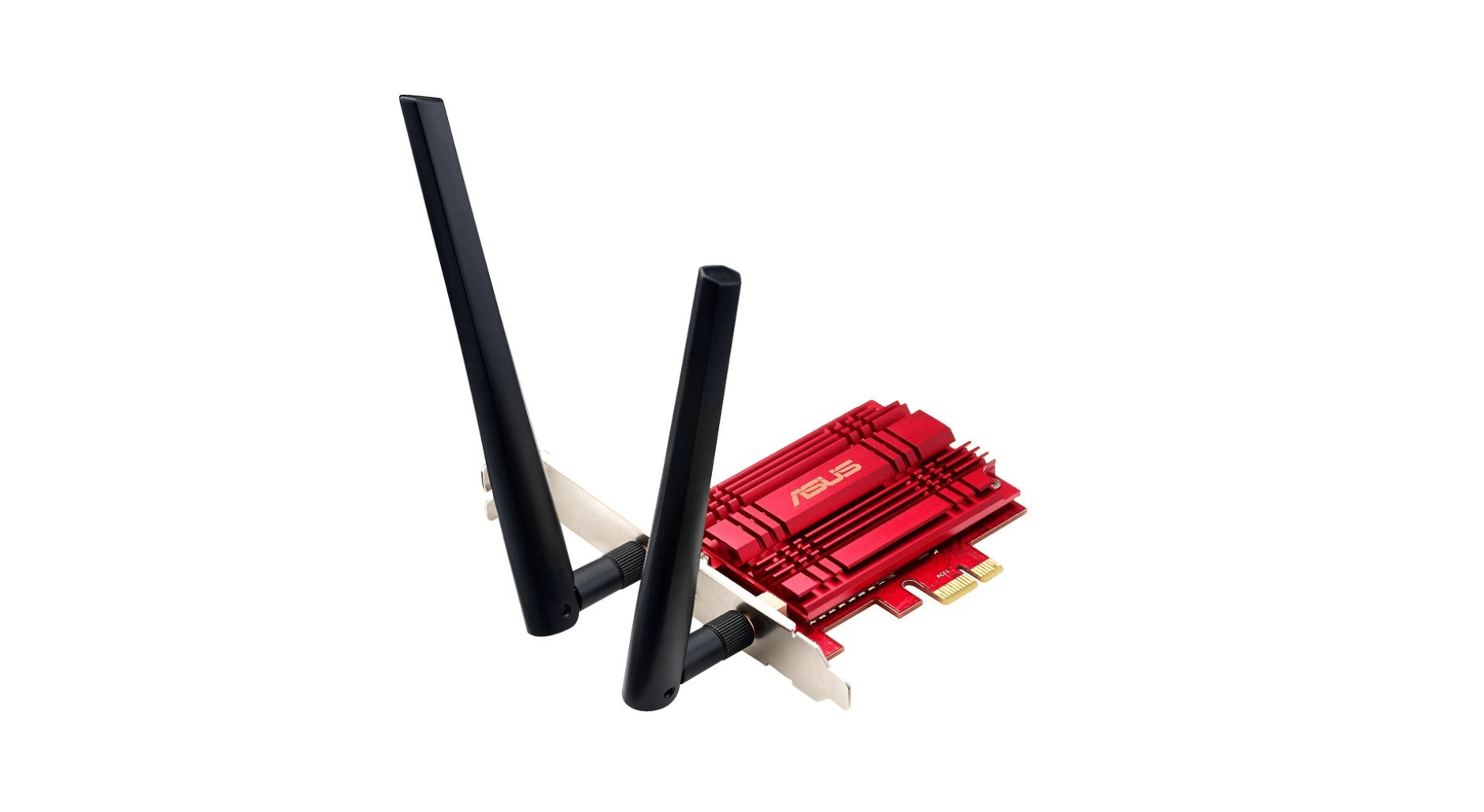
USB adaptors generally offer the same kind of connectivity that you will get on motherboards with built-in Wi-Fi, unless you use the aforementioned trick of using a USB hub to extend that. For more stable connections across larger distances, and better throughput, Wi-Fi PCI cards have worked better in my experience. Of course, it isn’t the solution for everyone.
Advantages
- The biggest benefit of Wi-Fi PCI cards is that you will get spatial multiplexing over MIMO if that’s supported by your router and card. In simpler terms, if your card has two or more antennas and your router has the same number of antennas, you will get better connectivity since respective antennas at both ends can talk to each other.
- If you have limited USB ports on your PC already, the Wi-Fi PCI card helps — you probably aren’t using all the PCI slots on your motherboard anyway.
Disadvantages
- It’s ridiculous to even compare the convenience of a USB wireless adaptor to a Wi-Fi PCI card. The latter is good if you are going to use it for a single PC and never change that. For any other scenario, a USB adaptor is better.
- There aren’t many 801.11ac PCI cards, and they cost a lot more than 802.11ac USB adaptors.
If You’re Upgrading Your PC: Try a Wi-Fi Enabled Motherboard

If you’re looking to upgrade your PC anyway, it might make more sense to upgrade your motherboard than buy an adaptor. Such motherboards don’t offer any performance boost over USB or PCI cards, but you aren’t taking up that PCI or USB port.
In some cases, upgrading may even be a better deal. I was considering buying a decent 802.11b/g/n PCI card for my six-year-old PC, but crunching the numbers, it made more sense to upgrade the motherboard and processor. With that upgrade, I now have a PC that will be working well for the next 4-5 years.
Other Things to Consider
Depending on the above information, you should be able to figure out the best thing to buy for your needs. But when you hit the market, make sure you consider the other important factors too. Buy something that’s well-reviewed, and buy an adaptor that has the right speed for your network. You might also consider buying an adaptor with super-fast 802.11ac, as long as you have compatible router — or plan on getting one in the near future.
Enjoy your Wi-Fi!
Cheers
Lifehacker
Got your own question you want to put to Lifehacker? Send it using our [contact text=”contact form”].

Comments
2 responses to “Ask LH: How Can I Add Wi-Fi To A Desktop PC?”
From personal experience, I’ve tried 3 different PCI cards myself, and a friend’s makes 4, and never have I had a consistent strong reliable signal. I’ve tried various brands from Belkin to DLink to no-name Chinese imports and all have the same result.
I have never had a USB Wifi fail on me though, and only every give top performance.
Disclaimer, the last time I tried a PCI card was about 3-4 years ago, when N was only just coming in. The cards I was trying were G cards.
I’ve been using a tp-link pci card for about 4 years, in a few different computers ive had now.. Never an issue. I just installed it yesterday into my mums computer, which is in a building separate to the house, about 25m from the router, good signal