Webmail is flexible, portable, and accessible everywhere, but desktop email clients have a lot of benefits too. From encryption you can trust to easy backups, there are some features you can only get — or get easily — with a desktop client like Outlook, Postbox or Thunderbird. Here are some of the best ones.
Photos by ehecatzin, Paul Bailey and david-h
We’ve already discussed how to tell if you should be using a desktop email client versus webmail, so we won’t rehash the pros and cons here. Both options have their benefits, and you’re free to use whichever one fits your needs the best — or use both. Even so, there are some great things you can do with a desktop client that you either can’t do at all (or at least can’t do easily) with your browser and webmail. Here are some of the ones that stand out.
Manage Your Mail Offline

Not everyone needs offline access to their email, but if you do, being able to work from a train, on a long flight without Wi-Fi, or anywhere you have room for a laptop but no connectivity is a windfall. Sure, in today’s always-connected world Wi-Fi is everywhere and you can often tether to a mobile device, but sometimes that’s just not an option. There’s something wonderful about being able to fire up your email client, read messages you’ve received, queue up responses to auto-send when you do have a connection, organise messages in categories and folders, flag items and assign them priorities. Once you reconnect, everything you’ve done will be applied.
For example, where Gmail has “Canned Replies”, Outlook’s “Email Templates” help you never have to write the same message twice. Here’s how to set them up. In Thunderbird, you can use Clippings or Quicktext to get the same effect, and in Postbox has the feature built-in. All of the clients allow you to read and compose offline, and will automatically process any outgoing messages or sorting operations once you’re reconnected.
Get Better, More Robust Backups Of Everything
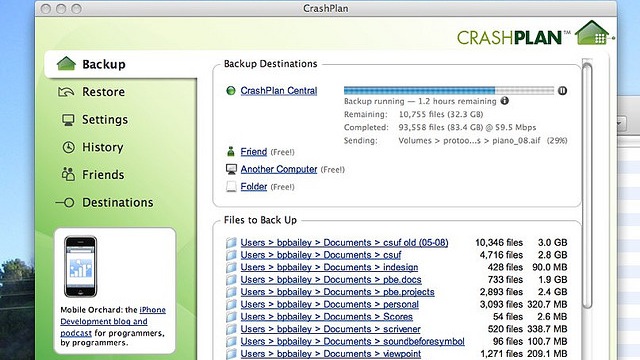
There’s no better backup than the one you take and manage yourself, and even if you prefer to use webmail, there’s a good case for setting up a desktop app as an IMAP client just so you have a persistent backup of your mail somewhere on your hard drive — that, presumably, you then have backed up both to external media and offsite. Best of all, you can back up more than just your inbox — you can back up all of your sent messages, your contacts, your priorities and folder structure, everything you need to pick up and move to a different provider if you ever had to. Since you control it, you can encrypt it and store it wherever you choose.
Sure, you’re still at the mercy of your email provider, but those people with Yahoo accounts probably remember back in December when the service was down for days. Even Outlook was down for a few days last year, not too long after its launch. Data loss wasn’t an issue back then, but in the future it could be, and there’s an even bigger threat when you don’t back up your own mail: What if your provider decides to close your account for some non-email-related reason?
When we talked about the cloud services that do and don’t respect your privacy, we shared stories of people whose Microsoft accounts were shuttered because of an issue with SkyDrive (now OneDrive) or Xbox Live. Those people subsequently lost access to their Microsoft email. When Google takes action against someone for violating its TOS for Google Music, Drive, Google+, or even YouTube, the Gmail account you have connected to that is subject to scrutiny as well. In the best cases, Google will let you get your data from Google Takeout, but if you’re the target in the sights of a massive company’s bureaucracy, do you really want to trust them to give you time and tools to get your data out? It’s easier all around to just do it yourself.
Handle Attachments Like A Pro
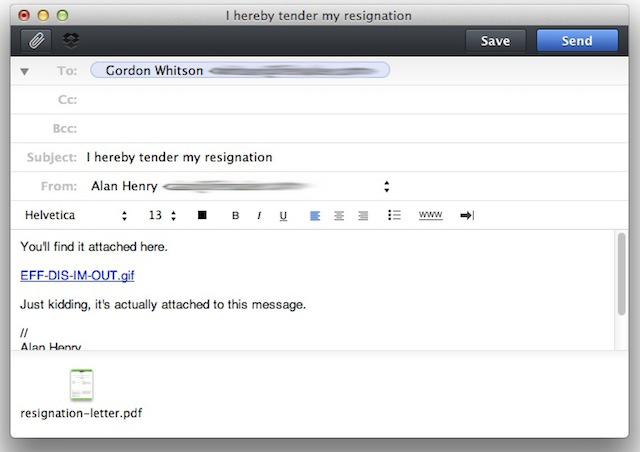
Probably the best thing about using a desktop client is that I can choose where my attachments are hosted before I send them to someone else, and I can choose where they go when I get the message. For example, with Sparrow for Mac, if I drag an attachment into the body of the message directly, it’s uploaded to Dropbox and my recipient will see the attachment and a link to download it from Dropbox in the message. No stuffed inboxes, or corporate email quotas to struggle with. If I drag the file to the bottom of the message, it’s directly attached to the message, giving my recipient the ability to download it directly from the message, or route it anywhere they prefer.
When we talked about awesome Thunderbird plug-ins, we highlighted Dropbox for Filelink, which does the same thing, supporting Dropbox, Box and Ubuntu One. Postbox has Dropbox support built-in. There are a number of tools to do the same thing with Outlook, including GsyncIt and Maildrop. If you want your incoming attachments to go right to Dropbox, there are ways to do this too, including the amazing Send to Dropbox, or using IFTTT to get the job done the moment an email with an attachment lands in your inbox.
Use Solid Encryption You Can Trust
You don’t have to use a desktop email client to encrypt your messages, but if you want the best possible encryption, you really should. The best part is that while it can be clunky to set up, it’s not difficult, and if you dedicate a little effort to it, you’ll be up and running in a few minutes.
The benefits of encrypting your email — or at least having the option to encrypt important emails like financial documents, private emails, or anything else sensitive — are huge. Using a desktop client for encryption means that everything — your personal keys and those you’ve gotten from other people, your key generation tools, are all local and in your own hands, instead of sitting on someone else’s server somewhere, or only available to you through a closed-source tool or add-on. Best of all, there are encryption tools available for every major email client, including the three big ones here.
If you really want to encrypt your webmail, we’ve we’ve shown you a few tools that get the job done, so there’s no real excuse not to do it, even if you give up some control to the app or add-on developer to get it. After all, let’s be honest: Email is terribly insecure, and hacks happen all the time.
Become A Category-Wielding, Message-Flagging, Inbox-Filtering Master
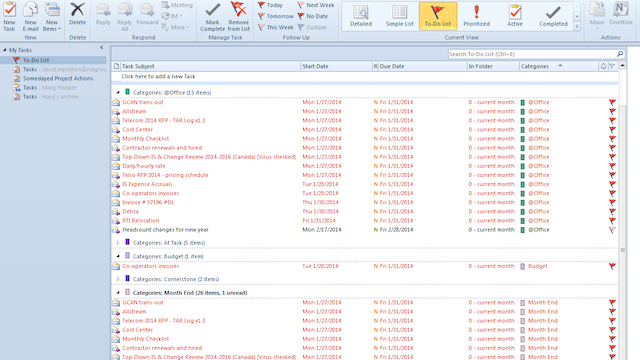
Most webmail clients have good filtering options and incredible spam controls, but when it comes to organising your own mail so it works for you, there’s no beating the wealth of options that a desktop client offers. Postbox and Thunderbird pack filters, flags, categories, and priorities, but Outlook takes things to a whole other level if you use it properly and to the fullest of its ability. With just a little time, you can get familiar with the ins and outs of Outlook, and start filtering messages by sender or whether they’re addressed right to you, colour-coding messages for follow up, and more.
In the Postbox and Thunderbird world, you can extend the built-in flagging and priority features with add-ons like Quickfilters make organising your mail as easy as dragging and dropping, QuickFolders turn your frequent inboxes and folders into tabs. Send Later give you true send-it-later functionality, much like Outlook’s built-in feature. Personal Level Indicators help you see whether that message is really for you, or a blast to loads of people. Don’t get us wrong — Gmail’s inbox tabs and indicators for personal or important senders are great — and Outlook.com’s “sweep” feature are helpful too, but you can’t beat flags, categories, folders and filters to give you total control over your mailbox.
At the end of the day, you may not need all of this power, especially if you only interact with your mail on your phone, or if you don’t work out of your inbox every day. Even if you do, slinging colour-coded, priority flagged and encrypted messages, may sound like too much effort for you. That’s fine, bit you don’t have to get hundreds of messages a day to appreciate a desktop client. Sometimes you have to roll up your sleeves and get dirty to stay organised.

Comments
6 responses to “What Desktop Email Clients Still Do Better Than Webmail”
I love Postbox…jumped across from Thunderbird and have not looked back!
A few things.
– Dedicated icons and notifications. I actually use 2 web browsers at home, Firefox for email, and chrome for browsing. Simply because I like to keep email open, but I don’t necessarily want it always open in a tab or stacked icon in the same browser. Same thing with notifications, the new mail icon in the taskbar is great with Outlook. Nothing like that in Firefox/Chrome.
– Handling “mailto” links correctly. Webmail just doesn’t do this! Outlooks picks it up properly, uses the subject line correctly. Even *within* web mail interfaces it still doesn’t work (like when you click unsubscribe, and it’ll open up Outlook, or just do nothing because it’s an email “mailto” link, not an “http” link)
– Responsiveness. Webmail is frustrating slow. You click an email and it take 3 or 4 seconds for the preview to open. You do a search and it take ages to come back with results. These things are instant in Outlook.
To show how old I am, I even remember google desktop and searching a local cache for emails and files at the same time. Still works, I think.
I wonder if that idea ever got revamped, or if another IMAP client could cache and sync with Gmail for a full offline backup.
I always assume Gmail is stable, but yeah, one day it might disappear.
That’s not old, i remember using elm to read email via telnet.
One thing that I like desktop clients over webmail (and various phone mail apps) is that desktop clients make viewing only a subset of your messages (such as unread) as easy as pressing a toolbar button, or setting a permanent setting.
Webmail (and phone mail apps) show everything: read/unread/starred etc. I just want to see unread emails when using webmail or my phone.
Sure, in gmail, I could add “is:unread” to the search box, but I have to do that every time I change a view (such as going from inbox to a single-label view).
I’d love for gmail’s webmail to have a checkbox in its settings to show only unread. Or find an app for my phone and tablet that has a quick and easy way to only show unread messages and hide the rest.
Check out emClient – it has excellent Gmail integration