Now that Microsoft OneNote is free for Mac and Windows, the price and cross-platform barriers to this much beloved note-taking tool are gone. But how well does OneNote stack up to (the also awesome) Evernote? Let’s take a look at where each app shines, and why you might want to use one over the other.
The comparison below is based on the major features most people use these apps for: taking notes, saving information from the web, and jotting down notes on the go.
Taking Notes: Two Very Different Approaches
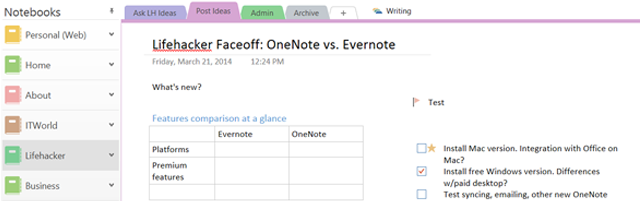
OneNote and Evernote share the same main objective: To help you get organised by keeping all your ideas, saved web pages, and other documents in one place. They also offer similar features, such as a web clipper; Optical Character Recognition (OCR), which interprets images or scanned information as text); instant syncing of notes to all your devices; and integration with third-party services.
While they seem like similar tools, however, you can see the biggest difference between these two apps at a glance. Above is my OneNote note brainstorming this post. Below is a similar one done in Evernote.

OneNote Is The Better Digital Notebook
OneNote takes the “digital notebook” analogy to heart, organising notes into coloured tabbed sections within notebooks. Also like using a paper notebook, you can add text, images, tables and more anywhere on the page — side by side if you want — and format them as easily as you can a Word document. OneNote’s menus include text formatting tools like quick styles (for headings, footers and so on) and the very useful “format painter” tool to copy and apply formatting. You can also customise how each note looks (really, they’re more like pages than notes), altering the background colour, gridlines and page sizes. Or you can apply various templates to make your notes or pages stand out.
Continuing the Word document analogy, OneNote also includes writing tools such as a research panel to look up reference sources, a thesaurus, a spell checker and language translation. You can also dock your note to a small window on your desktop for easy note-taking or writing while you surf the web.
In the Windows desktop version, you can draw or handwrite anywhere on a note as well. (Sadly, this isn’t a feature in the Mac version, although it might make sense, considering Macs don’t ship with touchscreen displays.)
Also, in OneNote you can choose to show or hide notebooks — which helps cut down on visual clutter — and make some notes “subpages” (indenting them in the page menu), which helps create a visual hierarchy of notes and group them together easily.
In short, if you want to make your notes look pretty or organise them the way you would a paper notebook, OneNote’s powerful and flexible formatting capabilities are for you. It’s ideal for brainstorming, visually organising your notes, and creating longer content.
Evernote Is A Better Digital File Cabinet
Evernote, on the other hand, is more of a “digital file cabinet” (Evernote’s slogan is “remember everything”). It has a simpler, starker user interface, and it’s more conducive to making simpler notes rather than styled ones.
What it lacks in style, Evernote makes up for in information management. You can quickly create a note, tag it, share it, and set a reminder for it in about the time it would take you to find out how to share a note in OneNote. (For OneNote users: Right-click and copy the page link or use the email button.) Evernote also adds potentially helpful metadata to your notes, like where you made them.
Even though it uses the notebook metaphor, Evernote is more like a database of everything you’ve ever saved. Not only can you filter your notes by notebook and tag(s), your notes can appear in your Google searches — one feature that puts it ahead of OneNote when it comes to information you’ve seen before. (OneNote does have a nifty summary pages feature that’s like saved searches, but easier to use.)
Also, Evernote’s web clipper and email-to-notes services are better than OneNote’s (more on those in a bit). That makes Evernote the better option for collecting random information and quickly retrieving it later.
Web Clipping And Third-Party Integration: Evernote Has A Clearer Head Start
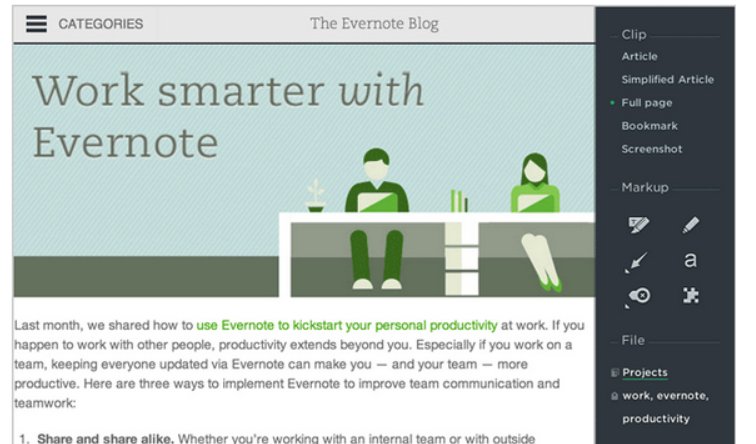
With its free OneNote release, Microsoft also added a much needed universal web clipper. Previously, you could clip entire pages in Internet Explorer or use the virtual “print to OneNote” printer in other browsers, but it was clunkier than dedicated solutions like Evernote’s clipping browser extensions. OneNote also now has a dedicated [email protected] email address you can send emails to.
Both the web clipper and new send-to email address are essential, helpful tools if you use OneNote to save web pages and emails. They’re just not as functional as Evernote’s (screenshot above).
OneNote saves web clips via the bookmarklet to the same “Quick Notes” section of your default notebook. If you want it in a different notebook or section, you have to move it after you clip it. Also, the web clip is saved as an image — in essence, OneNote takes a screenshot of the web page; that image is OCRed and searchable, but you can’t select text to copy elsewhere. With the Evernote web clipper, by contrast, you can not only clip the page intact as a full-text article, but also highlight parts of it, specify which notebook it should go into, add multiple tags to the clipping, and add a reminder to the clip. It’s the difference between saving a web page with Post-It notes and highlighted notes specifically where you want to save it, versus taking a picture of a web page and dumping it in a catch-all folder.
Similarly, the new email-to-notes feature in OneNote is convenient and welcome, but could offer more options. Once you enable your registered Microsoft accounts to be able to send to OneNote, you only have to remember the [email protected] address to send or share anything to OneNote. That’s it, though. With Evernote’s email system, you can add information to your subject line to better file your email note. Add @Notebook to specify the notebook, for example, or #tag to add tags to the note.
Don’t get me wrong, the new web clipping bookmarklet and email sending features are great for OneNote, and you might not need more than what these have to offer if you use OneNote to occasionally save web pages and emails. Evernote’s (long-established) versions just offer more options.
Similarly, OneNote has been adding third-party app integration support, so now you can do things such as send articles from a specific site to OneNote or create pages from a text message to OneNote via IFTTT. Other OneNote apps include LiveScribe, News360 and Feedly.
In contrast, since Evernote has been built from the beginning as a web-based service with an API for developers, you can add many more apps to Evernote to supercharge it as a productivity tool.
In short, OneNote is improving fast, but it hasn’t caught up completely when it comes to extensions or productivity-enhancing add-ons.
Notes On The Go: Evernote Offers The Most Desktop-Like Experience
OneNote’s mobile apps are what you would anticipate if you expect a developer to think “People on mobile only need this, this, and this feature, so let’s scrap the rest”. Evernote’s mobile apps are more like the developers thought “How can we tweak the app for a mobile interface?” The two perspectives make a big difference. Evernote retains much of the functionality of the desktop apps, while OneNote — still awesome as a note-taking and capturing tool, mind you — is more limited in mobile than it is on desktop.
In terms of Android widgets, both are pretty similar. OneNote has added the ability to pin notebooks or notes to the home screen, and the widgets let you see the most recent notes as well as quickly add a text, photo, or audio note.
Evernote’s mobile apps, however, allow you to move notes to other notebooks, tag them, share them via email or other sharing apps, or set a reminder to them. In OneNote’s mobile app, you can only add a photo, audio, or text note. You’ll need to manage or share the note on your desktop.
OneNote is fine if you only use your mobile device to read or make basic notes on the go. If you want to use the app mostly on mobile and expect it to perform like a desktop app, Evernote is your better bet.
Other Important Considerations
The above analysis makes it seem like Evernote wins hands-down on most points, and for those pretty important issues, it might. But the fine differences between the two apps might make a big difference too.
More OneNote Advantages
- OneNote is integrated into Windows. Hit Win+N and you can create a sticky note-like note instantly in OneNote. If you have a touchscreen Windows PC, OneNote lets you change the UI to make it more touch-friendly.
- OneNote works betters with the Microsoft Office ecosystem. You can add reminders to text in your note via Outlook, share OneNote notes or notebooks on SharePoint with your company (paid version only), or embed Word, Excel or Visio documents (and edit them in OneNote). In two clicks, you can add meeting details from Outlook to OneNote.
- OneNote lets you tag parts of the page individually. If this were a OneNote note, for example, I could have tagged this bullet point “remember for later” while the bullet before I could have tagged “question”.
- OneNote has rich collaboration features not available in Evernote, such as seeing revision authors and finding comments by author. Paid OneNote users in the corporate environment) have many more note-sharing tools and notes revision history features.
- You can drag-and-drop files as embedded objects in OneNote. For example, if you drag a document to OneNote (even a Google Docs shortcut!), you can insert it as an attachment or embed it in full as a printout. In Evernote, a similar document can only be added as an attachment.
- If you want to export your OneNote notes, you can do so in more formats: In addition to the proprietary OneNote format, you can export entire sections or pages at once into PDF, Word or HTML. Evernote only lets you select notes to format into its own format or XML or HTML.
More Evernote Advantages
- You can add a reminder to an Evernote note. Although you can also add a reminder to a note in OneNote, you’d have to have Outlook installed in order to do so (and be willing to open Outlook every time you use OneNote). With Evernote, reminders are built-in.
- Evernote’s sharing options are much stronger. You can share a note via Facebook, Twitter or LinkedIn, as well as via email or URL.
- You can encrypt (password-protect) selected text in any note. In OneNote, you can encrypt entire notebook sections, but that’s only for the premium (paid) Microsoft Office versions. In Evernote, select text and right-click to encrypt it.
Which One Should You Use?
Choosing between Evernote and OneNote is like choosing between Evernote and Springpad: Both (really, all three) occupy the same app category space, but it might not be an either-or question.
OneNote is just now catching up to Evernote, at least when it comes to cross-platform compatibility. But there are reasons why OneNote users — suffering a Windows-only platform and dismal mobile apps — stayed loyal to OneNote. The visual interface and stronger formatting features make OneNote much better for brainstorming and certain types of note-taking.
There’s no single note-taking style, of course. Choose the one that’s best for your organising needs, or try both together. You might find a place for both apps in your life.

Comments
12 responses to “Lifehacker Faceoff: OneNote Versus Evernote”
Evernote’s Windows integration allows you to create a new note with Ctrl+Alt+N.
Didn’t know that! Thanks!
and Ctrl+Shift+N for a new notebook
Windows + Shift + N is mapped to either open a new quick note or onenote itself in 2013
I feel like Evernote is a better way to collect all that random junk from the webs – recipes, snippets of info, etc. But ON is better for something where you need a bit more structure, like uni notes. Evernote is STREETS AHEAD (thanks, Pierce!) when it comes to browser integration.
As the review says, ON is a better ‘digital notebook’.
I upgraded to a Surface Pro recently and have found OneNote is amazing for managing lecture notes at uni. The “Send to OneNote” printer driver is really really useful (as are the screen clipping tools etc), so far this semester I haven’t felt the need to carry around reams of paper and crap, a luxury the ipad / evernote did not offer.
I think one thing you should mention in this comparison is that the Mac version of Onenote is severely crippled and IMO shouldn’t have been released in its current form. I would’ve preferred to pay for it if it meant getting what should be standard features in an organisation/note tool like this.
Things you can’t do in the Mac version:
– Insert file attachments, online images, or images directly from scanners
– Insert recorded audio or video
– Insert symbols or equations
– View detailed information on revisions and what users those revisions were made by
– Use drawing tools
– Send screen captures or text clips to OneNote through the “Send to OneNote” add-on
– Save or open local files
– Print
Yeah, i’m really disappointed that you can’t record audio on the mac version, synced audio with text is somehting evernote hasn’t done and i’ve wanted for sooo long.
it’s meeting minutes heaven
Evernote and OneNote have one big disadvantage, they both are closed source and proprietary applications/services, which are looking my data. For me personaly, they both have lost this competion only for these reasons. That’s why I am currently migrating all my notes to plain files in tools such as tagspaces…
I have an evernote pro subscription (personally) and also use one note every day (at work) and they are both terrible. It’s like having to choose which disease is least objectionable.
One Note has this ridiculous free form philosophy where all your text and images are in individual boxes you can move around freely, which sounds great in theory, but is a nightmare of frustration and inevitably looks ugly and cluttered. It makes making notes a lot of hard work.
Evernote is more manageable, barely. Rich text notes are more traditional and much easier to work with. But it’s native apps are full of misplaced and ambiguous icons, hard to navigate screens and hidden features. I only recently discovered “stacks” after watching a Lynda.com video. Such a basic feature, and so badly hidden in the interface.
I’ve used Evernote for quite a while, and I’ve recently started using Onenote on a tablet. Today, I’m trying to share a single note in Onenote and it appears I can only share an entire Notebook? Not sure if that’s the case or I’m just missing how to do it.
-Jeff
Now MAC has OneNote and its free, its back to OneNote for me. The click anywhere on the page to add text has always been a deciding point for me.
Our organisation blocks Evernote (you can install it whilst on your home network, but there is no way of syncing information when at work)… so what the? Their reason is because it uses bandwidth, what a joke. So we’re forced to use OneNote, if anything at all. Having not used OneNote, does it sync data via the cloud? If so, I have no idea why Evernote is blocked, and OneNote isn’t.
Yes it does sync the cloud, my OneNote is synced to skydrive > Onedrive
I’ve been looking around and cant find the @onenote.com email address to email things to oneNote. Do you know where to find it in the settings?