If your Start screen has become overly cluttered, you can reset it to its “default” layout by deleting a few select files. Here’s what you need to do.
Press the Windows key and type in “cmd” to bring up the Command Prompt. Then, run these two commands, pressing Enter after each one:
del %LocalAppData%MicrosoftWindowsappsFolder.itemdata-ms del %LocalAppData%MicrosoftWindowsappsFolder.itemdata-ms.bak
Once you’ve done that, log out (or restart Explorer) and you should find the default tiles have rearranged themselves on your Start screen, just like when you first installed Windows. (I found that my desktop app shortcuts stayed on my home screen though, but your mileage may vary).
Reset Windows 8.1 Start Screen From the Command Prompt [Make Tech Easier]
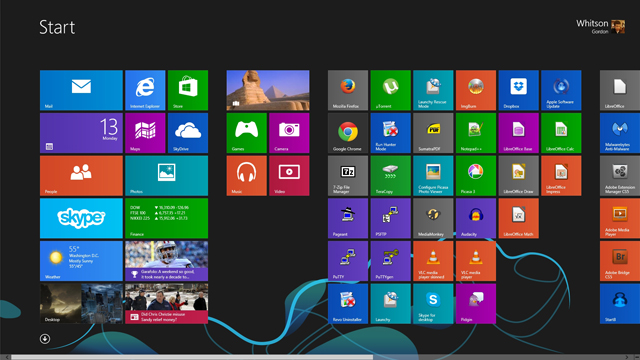
Comments