In stock Android, when you drag the notification drawer down, you can tap the button in the upper right to access quick settings like Wi-Fi, data, brightness and more. If you want to jump straight to these settings, you can drag the notification drawer down with two fingers.
Just place two fingers on the top of your screen and drag down — that’s all it takes. You’ll go straight to the Quick Settings panel without having to tap the button in the upper right, which is pretty handy. This is for 4.3 and above — if you’re on 4.2, you’ll want to drag with a single finger on the far right side of the drawer.
Of course, if you root and install something like GravityBox, you can have it show up automatically when the notification drawer is empty, or have it show up when you drag on either edge of the drawer.
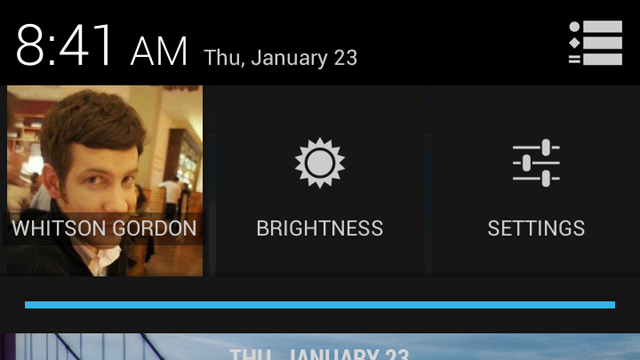
Comments
10 responses to “Jump To Android’s Quick Settings With A Two-Finger Drag”
I use cyanogen so I’m not sure if its different, but I get the same effect from just dragging down from the top right corner.
I was about to say that. Yup that’s what happens for me in cyanogen
Actually, I’m pretty sure in 4.2, the left/right thing was only for tablets. Two fingers has been the norm on the nexus 4. Have they removed the left/right thing on tablets? I don’t know, I don’t have one.
It’s still left / right on the Nexus 7.
There are some really clever ROMs which will show quick settings if you don’t have any notifications; I wish Vanilla Android did this too cause not really into custom Rom’s.
Ignore that, maybe I’ll read better next time
This is why I subscribe to Lifehacker. Cheers for the tip.
Fantastic! Thanks, works perfectly on the Nexus 5
You can also long press things from the Quick Settings like Wifi, bluetooth, location to turn them on/off instead of going to the settings.
I’ve tried this on both my nexus 7 and HTC One and it doesn’t work on either.
Works perfectly on my HTC One…