If you haven’t noticed, Google is making a serious play to make sure everyone signs up for and uses Google+. Whether it’s to comment on YouTube, post photos, or even share a Google Map or driving directions with someone else, you need to go through Google+. Not all is lost, though! Let’s look at where you can escape the clutches of Google+, and where you have no choice but to submit.
Photo made using Pete Markham
I actually really like Google+. I think it’s useful, I think the community there is great, and Google+ has a feature set that’s hard to beat. Hangouts, automatic photo uploads and enhancements, interest-based forums — it’s all there. However, it’s precisely because I think Google+ is so useful that it’s worrisome the way Google is surreptitiously connecting it with other services.
Here’s a look at some of our other favourite Google services, and what you should know if you’re looking to either disconnect Google+ from that service, or use it without having Google+ crammed down your throat.
Google Maps
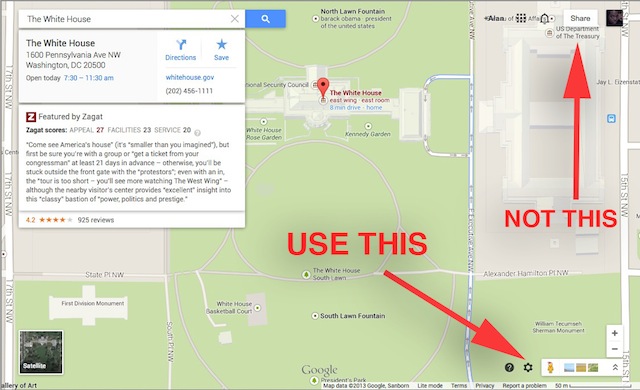
Google Maps has gone through its own series of changes over the past year, but the introduction of Google+ as Google’s default sharing option hasn’t done it any favours. At one point, you were able to send maps and directions right to your phone or even to your car. Those features are unavailable now.
Luckily, you can still share maps and directions with others, but it’s not obvious at all. Clicking the big “Share” button on the upper right corner of any Google Maps page just invites you to share your map or directions on Google+. You could do that, of course, and then pull them up via Google+ on your phone (which is undoubtedly what Google would prefer you to do).
Instead, click the gear in the lower-right corner of the screen, and select “Share and Embed Maps”. Under “Share Link,” you’ll get a URL you can copy/paste into a text message for yourself. You can also copy and paste the URL from your browser’s address bar, which will preserve the driving or transit directions you’re viewing. Alternatively, you can use an app such as previously mentionedPushbullet or Chrome’s own Chrome to Phone feature to send the link to yourself.
If you know you’ll need those directions often, you can create your own custom maps, including turn-by-turn directions, under My Places. That way you can get back to it anytime, on any device. Interestingly, if you create a custom map, save it, and then click the Share button, you get the option to share a link directly via email, copy and paste the link elsewhere, or share it via Facebook, Twitter or Google+.
YouTube
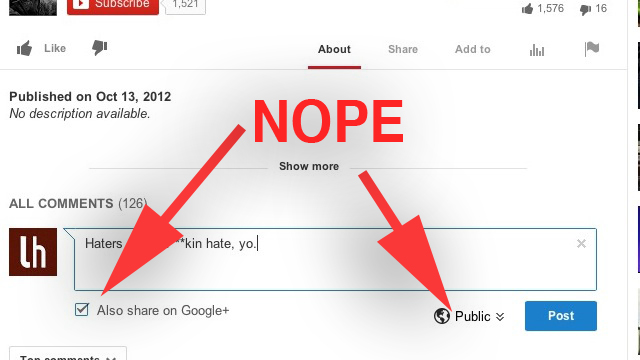
YouTube users made their displeasure known when comments on the video service switched to being powered by Google+. However you feel about using real names to comment on YouTube, or whether or not Google’s experiment will eventually improve YouTube commenting, one thing is for sure: If you don’t ever accept the prompt that asks you to use your real name or link your Google+ profile to YouTube, you won’t have to worry about it.
That said, if it’s the real-name issue you’re worried about, Google allows you to pick something different to use on YouTube. Click “I don’t want to use my full name,” and before you close the window out of frustration, select “Choose a better name” or “Keep your YouTube username”. Either way, you still link your Google+ profile, but you can comment under whatever name you choose. Supposedly you can review your previous comments and videos before changing your name, but I could never get that feature to actually work. If you don’t want to use Google+ at all, just keep turning down the “use your real name” prompt and you’ll be fine.
Your work isn’t finished once your account is connected though. Google itself says that by default, all of your comments and uploads are posted to Google+. There’s no way to turn them off for every post, so before you submit any comment, make sure that the “Also Share on Google+” box is unchecked if you don’t want your profile page to start getting cluttered with public posts that you commented on a random YouTube video. If you post videos to YouTube, by default your public videos and Hangouts will also be posted to Google+. That’s another feature you’ll have to disable manually each time you upload a video.
Google Hangouts
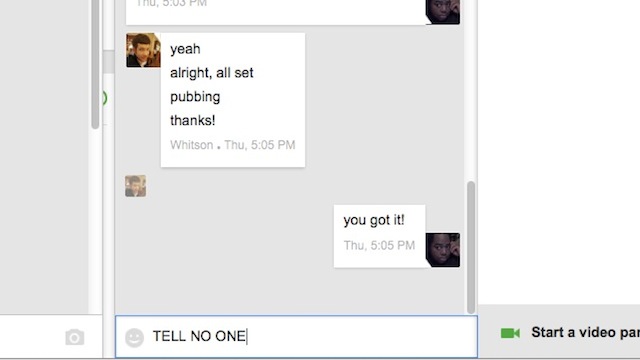
The best and worst thing about Google Hangouts (formerly Google Talk and Google Chat) is that all of your photos, videos and other messages are archived for future use. If you’re the type who likes to archive and log your chats, Hangouts is the best service for you — you can use it on any device, and all of your conversations, shared links and media are all archived. If you’re the type of person who likes to communicate off the record, or you don’t necessarily like the idea of there being damning proof of your drunken texts from last night, Hangouts is your greatest enemy. Also, Hangouts’ integration with Google+ means that all of your photos, messages, videos, and more are all automatically saved at Google+.
Luckily, Google+ isn’t the only way you can access those messages. You can also see them in Gmail, and head there to download media, delete conversations, or see what you said to someone else. The Hangouts sidebar in Google+ should load automatically (if not, you can get to it by clicking the Profile drop-down and selecting Hangouts), and the chat widget should load in Gmail as soon as you go to your inbox. From there you can see current ongoing conversations, and search for old ones. If you’re looking for something you don’t see, click the arrow dropdown next to “New Hangout” and select “Archived Hangouts”. In Gmail, just search for the name of the person you were talking to, and you can bring up their recent conversations.
From either place, you can unarchive or delete a Hangout, or even block the person you were talking to. What you’ll never be able to do however is take back or unsend a message, or delete the other party’s copy of the conversation. Put simply, if you want privacy, using Google Hangouts is a bad idea. If you use it in concert with a desktop client that supports encryption, such as Pidgin for Windows or Adium for Mac, you can eke out a bit more security — just make sure you toggle OTR (off the record) in your preferred chat app when you want to have a private conversation. Remember, even if you and the other party delete your copies of the conversation from Hangouts, Google may still have a copy.
Google Photos
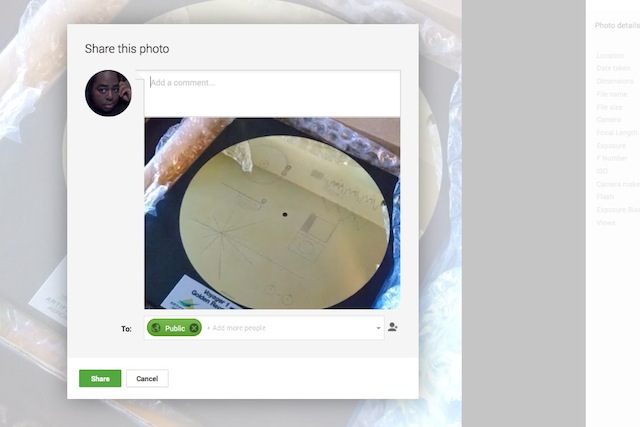
Speaking of Google Hangouts archiving your media, we recently looked at some of the features that make Google+ great for your photos. Your EXIF data is preserved, and the built-in editing tools and automatic enhancement features are all useful. Cropping, rotating, and organising photos into galleries is really easy, and Google+ even does some of that work for you. Then you can fire up the more powerful editing tools to add filters, adjust sharpness, brightness, and contrast, and really get down to business. Even the “Auto Awesome” enhancements make your photos look better.
The downside is, as with all things Google+, you’re locked in. Sharing your photos means sharing them on Google+. If you want to share your photos on Twitter, Facebook, on the web, or even in email to someone else, that means linking them to Google+, where they can come and see your photo, comment on it, and +1 it. Oh, and to do any of those things, they’ll need a Google+ account.
You can get around all of this if you just dump your photos into Google Drive directly as opposed to using auto-upload on mobile or Picasa on your PC to sync your photos to Picasa Web Galleries. That would give you more flexibility, allow you to you share direct links as you would any Google Document or Spreadsheet, and sync the files to other computers. However, even if you use Picasa and Picasa Web Galleries, once you’ve signed up for Google+, Google tries to push you over there (although you have the option to go back manually). In all cases though, you get out of using Google+, but you miss out on the social features and editing tools that Google+ has to offer. It’s up to you.
Of course, you don’t have to upload your photos to Google+, but Google’s Camera Upload feature in iOS and Android definitely makes it easy. It’s nice to have your photos automatically backed up on the web and organised into date-specific galleries without you having to lift a finger. You could always download your photos from Google+ and use other tools like Dropbox, of course, but Google has made its play to be your “digital darkroom”, and it wants you to enjoy the ease of automatic uploads, the extra storage you get for sharing your photos (up to 15GB, shared across Gmail, Google+ Photos, and Google Drive, with unlimited storage for smaller images and videos), and the powerful editing tools. The price you pay is being locked into Google+ for social purposes.
“Log In With Google” Vs. “Google+ Sign In”
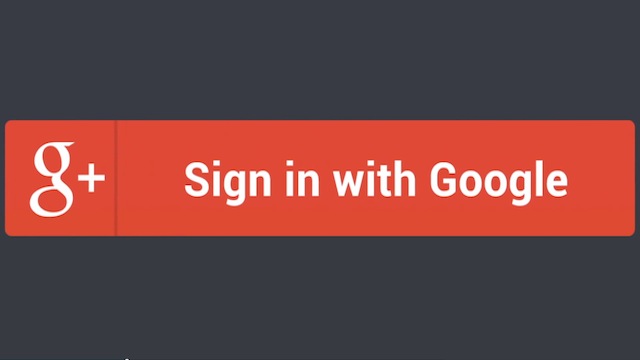
Another area where Google has obfuscated things is logging in with your Google account. Some sites let you “Log In with Google,” which you’ll see on a number of sites, or “Log In with Google+”. The latter, technically called “Google+ Sign In”, is a relatively new feature that encourages mobile app developers, website owners, and web services to offer their users the option to sign in with their Google+ accounts, not just their Google accounts. In fact, Google pushes Google+ Sign In over its traditional Google account sign in in developer documentation.
What does that mean for you? Google+ Sign In is where Google’s developer attention is going. Both methods support OAuth 2.0 and OpenID, but Google makes it clear that it wants you to migrate to Google+ Sign In and leverage its social features, cross-device and cross-platform single sign-on features. Google also says it prevents social spam, but if there’s anything we’ve learned from Facebook logins, it’s that social spam is in the eye of the provider.
As Google makes this push, expect to see the old Log In with Google go away, replaced by Google+ Sign In, which of course, will require you to have a Google+ account, and will involve sharing data from Google+ with the app developer or the website you’re signing into. Eventually, you may see the same prompts you see when signing up via Facebook or Twitter, where the app wants to post to your Google+ stream saying you’re using the app, or that you just downloaded it, or asking you to add the developer or app’s page to your Google+ circles. As always, check the permissions you allow before you use it as an authentication method, and double-check your profile after you’ve connected any app to make sure it didn’t post on your behalf or do anything suspicious. If you don’t like what you see, use Facebook or Twitter instead (or create a Facebook or Twitter just for authentication to apps), or see if the site lets you create an account using your email address.
This Is Just The Beginning

At the end of the day, Google+’s march across all of Google’s services isn’t about to slow down. Google has made a real commitment to the platform, and really does want to make Google+ the centre of all of its sharing, social, and authentication services. Personally, I don’t mind too much — as I mentioned at the beginning of the piece, I actually like Google+, and use it regularly. We’ve talked about how the bigger an internet company gets, the more it wants to become the internet, and keep you wrapped in its comfy blanket of services forever. Google+ is currently Google’s key to doing just that, like it or not.
That’s the big problem: Whether we like it or not, using Google apps and tools, which are very useful, will increasingly go hand in hand with using Google+, or at least having a presence there. We can say we’ll just let it stay neglected, but since Google also links your Google+ account with your presence on the web, it’s unlikely too many people will let it keep auto-posting and collecting information they don’t control.
For the time being, the best you can do is make sure you pay attention to the services you’re using, dig into your settings to make sure Google+ is as private as you want it to be, and use tools that get around locking you in to Google+. Even if you love Google+, there’s no reason to let YouTube post every time you comment on a video or Google Maps post every time you want a link to a map.
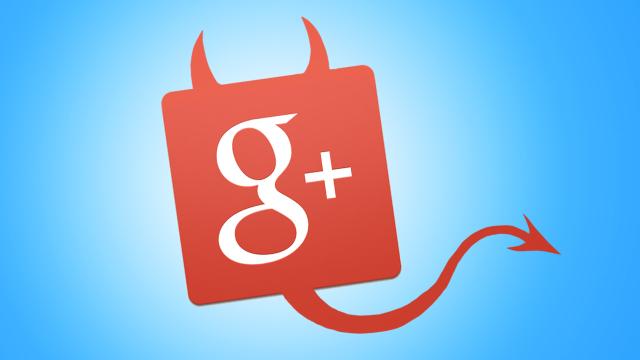
Comments
2 responses to “How To Stop Google+ From Taking Over All Of Your Google Apps”
bit depressing, I’ve just looked at BIOS malware that NSA can install remotely.
There are the following scenarios.
1) it gets hacked and details go to criminals
2) it’s so poorly done that you get permenent performace issues. just like malware.
3) companies go broke and data is either lost or picked up by other companies or criminals.
4) anti virus and remedial software also have issues 1, 2 and 3.
I’m calling bullshit on this. I’ve set that option, but Google repeatedly changes it back.
The YouTube name thing is a big trap. I had a Google+ account, in my real name. It was well established and had photos and so forth all shared with my family. I accidently linked my YouTube account to it and lost my entre YouTube channel which had been in my ‘Nickname’
The only way that Google were able to restore my YouTube channel was to wipe my Google+ account entirely. I had a LOT of back and forth and elevated service requests but in the end I chose to lose the G+ stuff rather than my entire YouTube channel.
I was, not surprisingly, very angry.