Google’s voice commands on the desktop are nearly as awesome as they are on Android. While it can’t do everything its mobile counterpart can, the conversational search uses most of the same commands and can even set timers or reminders in Google Now. It’s just a little hard to reach sometimes.
Somewhat ironically, it’s easier to talk to your desktop in the privacy of your own home without looking like a jerk, but it’s a bit more difficult to actually accomplish. First you have to open up Chrome, then navigate to Google’s web search (who doesn’t use the omnibar?) and click the microphone button. It’s a bit of a hassle just to say out loud what you can just type in the URL bar. There has to be a better way, right?
Get the OK, Google Extension
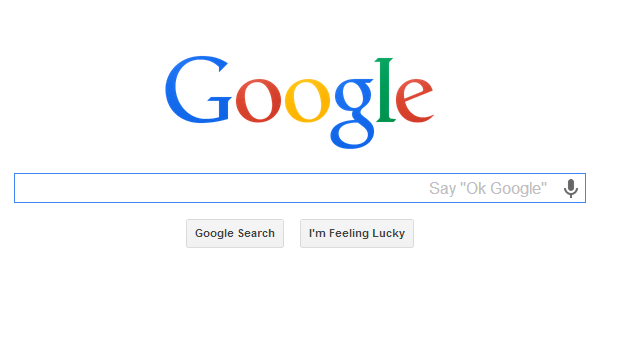
As we covered last week, Google released an extension to the Chrome Web Store that allows you to use the “OK, Google” command just like you can on Android. This command works both on Google’s web search and on the new tab page.
There are a couple caveats. For starters, Chrome will only listen for the “OK, Google” command if you’re actually looking at a tab with the voice recognition enabled. It will also stop listening after five minutes, in order to preserve battery life on laptops (though it seems to happen on desktops as well). In other words, you can’t just leave a Google.com tab open and expect it to respond to every command from your booming voice. We can make it a bit easier though.
Create a Keyboard Shortcut with AutoHotkey
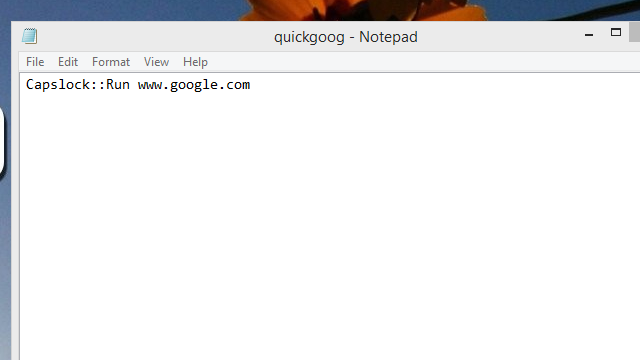
If you’re in Chrome, it’s not too difficult to pull up a voice search box (unless you use an alternate new tab page). But anywhere else in Windows you have to jump through hoops to get there. One way around this is to create a custom AutoHotkey script to launch a Google search page.
In what is perhaps the simplest of all AutoHotkey scripts, add the following to your list of scripts:
Capslock::Run www.google.com
While Capslock is a great key to repurpose, you can replace Capslock with any shortcut you choose. If you need a primer on how to denote keyboard shortcuts in AutoHotkey, you can check out the official documentation. Once this is done, you can press this key to pull up Google from anywhere in the OS and — if you have the OK, Google extension installed — just start talking to Google and you’re on your way!
Augment it With Windows Voice Commands
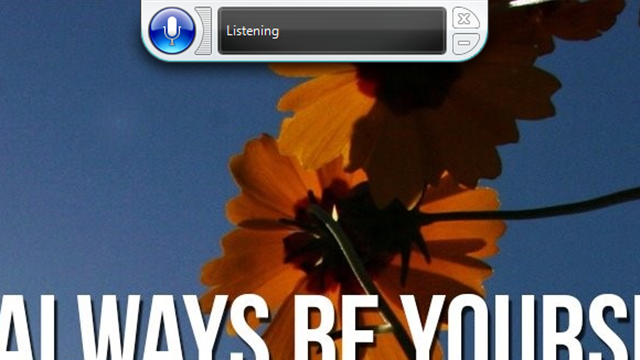
I hear what you’re saying: “Pressing buttons is clearly for chumps who don’t know how to not use their fingers.” If you want to control even more with just your voice, you can make use of Microsoft’s own voice-recognition software built right into Windows.
Microsoft’s voice recognition is powerful, and it’s available on most versions of Windows. While it’s not quite as intuitive to use it all together, you can easily open up Google’s own voice search with Microsoft’s method. If, for example, you created the AutoHotkey script above, you can say “Press Capslock” to open Google.com and from there, say “OK, Google” to get rolling. You might need to instruct Windows’ voice search to “Stop listening” to ensure you don’t cross the streams. It’s not entirely elegant, but it does make it possible to call up Google without touching the keyboard at all.
Unfortunately, as neat as this technology is, we haven’t quite reached the point where we have a universally available, completely voice-controlled computer 24/7. However, with a little trickery (and perhaps a couple of slightly awkward commands), you can get very close.

Comments