Android may be a great mobile operating system, but it’s not without major annoyances. From battery life to crapware and beyond, here are the best ways to fix some of your most common problems.
Boost Crappy Battery Life
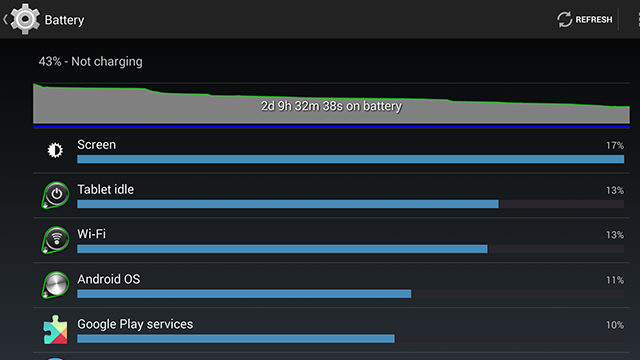
Just getting through an entire day without needing to charge your smartphone is an accomplishment. Fortunately, it doesn’t have to be that way. Here are a few ways to maximise your battery life:
Get a phone with a large battery: Yes, advising someone to “get a new phone” to fix an annoyance is generally a jerk move, but this is one area where the very best way to improve performance is better hardware. Phones like the Samsung’s Galaxy Note series and others with very large batteries typically last longer than your average handset.
Buy an extended battery: If you don’t have the cash to spend on a whole new handset, extended batteries are the next best thing. You can either buy a backup battery to swap out when you’re done (though this requires keeping two batteries charged instead of just one), or buy a larger capacity battery (which might add a bit of heft). Of course, this only works if your phone has a removable battery.
Rein in battery usage with apps: If you find that your battery is draining when you’re not even using your phone, Greenify can put overactive apps into hibernation when you’re not using them. JuiceDefender goes a step further by disabling options such as your data connections (mobile and WiFi) or turning down your CPU speed. If you’re not someone who needs up-to-the-minute updates from your phone, you can set it to only reconnect every five to 10 minutes or so, drastically reducing how often your phone is reaching out to connect to mobile towers.
Uninstall battery hogs: Our own Whitson Gordon found that the best way to reduce unnecessary battery usage was to get rid of some of the power-sapping widgets he had installed. Obviously this won’t work in all cases, but if there’s an app you don’t really need (or if there’s a less power-hungry alternative), try uninstalling them. You can check to see what’s sucking down your juice in the battery usage monitor in your device’s settings. Frequently, the culprits are live wallpapers, oft-updated widgets (like RSS feeds), or apps that constantly check your location (including Google’s own).
Use flight mode in emergencies: If you’re down to 12 per cent battery and still have three hours to get home, you don’t have time to mess around with clever tricks. It’s time for the big guns. Flight mode kills all communication and, as long as your display is off, it will reduce battery consumption to near zero. It can also help you charge your phone a little faster.
Get Rid Of Crapware
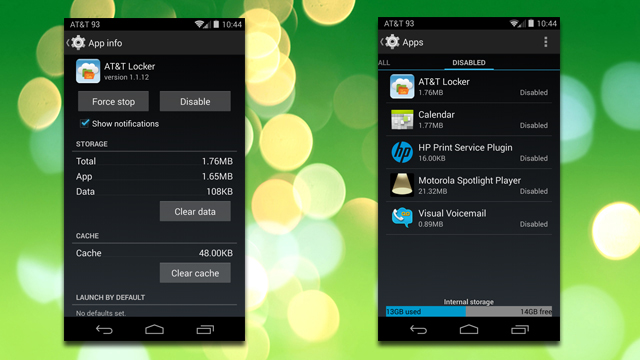
Carriers and manufacturers install a lot of junk on their phones. It’s an unfortunate fact of life in the Android world. Thankfully, there are ways to get rid of them for good:
Disable them in your system’s settings: System apps can’t be uninstalled by default because, well, they’re part of the system. If a company abuses this privilege, though, and makes its redundant navigation app a permanent resident, you can disable it in Settings. Navigate to the list of installed apps and open up the entry for the app you want to disable. Most of them can be turned off here (as shown above). Of course, while they won’t run or do anything, they’ll still occupy some storage space. If you have plenty of room, that’s fine. If not, there’s option #2…
Uninstall them entirely with root apps: You’ve got 8GB of space and you can’t afford to give some away to seven different apps you never use. This is where Titanium Backup comes in. Once you’ve rooted your phone, you can completely remove pre-installed apps with Titanium Backup. In the unlikely event you find an app that can’t be uninstalled with Titanium Backup, you may still be able to get it out with some terminal magic.
Hide Or Eliminate Manufacturer Skins
Manufacturer skins are often a blight on an otherwise fantastic phone, and Australia’s only unskinned phone remains the Nexus range. If you’ve already bought a skinned phone, here are your options.
Download apps to get as close to stock Android as possible: Strictly speaking, you can’t get rid of manufacturer skins without completely changing ROMs. With all the downloads Google has put in the Play Store, though, you can get pretty damn close. In addition to things like the keyboard, stock apps like the calendar, or Play Services, you can even sideload the newest Google Experience Launcher (or our favourite alternative launcher, Nova). With this method, you’ll still technically be using a skinned ROM, but you’ll rarely notice.
Flash an AOSP-based custom ROM: If the previous solution isn’t enough for you, the next step is custom ROMs. Most of the major ROMs — including CyanogenMod, AOKP and Paranoid Android — are as close to stock Android as you can get. Of course, they also offer their own advantages, but if you’re sick of Sense and tire of TouchWiz, custom ROMs are your safest harbour.
Getting started with a custom ROM can be a little intimidating and the process varies from device to device, but our guide here should get you up to speed on how to root your phone. From there, it’s just a matter of picking the right ROM for you (of which there are plenty). If you have trouble finding information on your specific device, the XDA and RootzWiki forums have plenty of helpful guides and information for most phones and tablets.
Get Ahead Of The Slow Rollout Curve
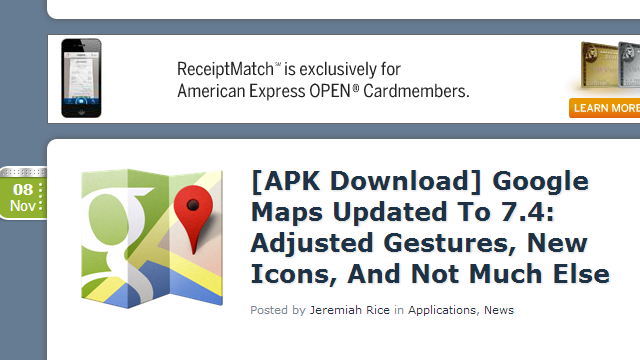
Earlier this year, Google introduced staged rollouts for app updates. This has made a lot of people very angry and been widely regarded as a bad move. However, in many cases, you can find early releases or APK downloads for the apps that you really care about. While app rollouts might take days to reach your device, the APKs for popular devices are usually available within hours.
Getting OS updates is a bit trickier. Your only route for getting unofficial updates to Android if you can’t wait is custom ROMs.
Curb Annoying Notifications
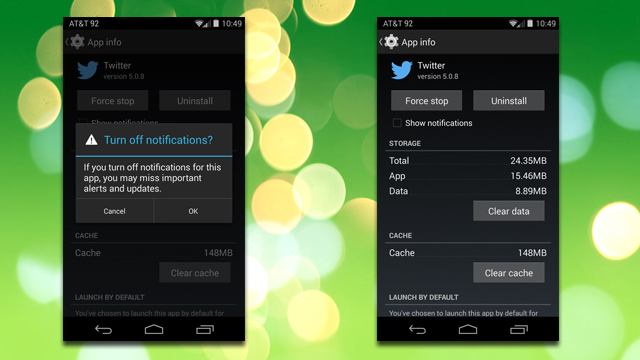
No one likes it when an app starts throwing unwanted notifications into the shade and mucking up your business. The most effective way to kill unwanted notifications is to disable them in the app itself. Most apps have controls that allow you to dictate exactly how and when an app will notify you of something — just head to the app’s settings and look for a “Notifications” section. Not only will turning them off here save you some annoyances, but it also reduces battery drain, since your phone is reaching out for new information less often.
On the other hand, if an app doesn’t have those options, you have another fallback. As of Android 4.1 and up, you can override an app’s ability to make notifications at all. Simply find the offending program in the app manager and uncheck “Show notifications”.
For root users who want some a more comprehensive solution, Notifications Off allows you to disable notifications for all your apps in one place. As an added luxury, you can set up multiple profiles that allow a certain set of apps to create notifications and swap between them with home screen shortcuts. This way you can quickly turn off alerts from a group of apps at night or while you’re at work, and turn them back on later.
Take Control Of Screen Rotation
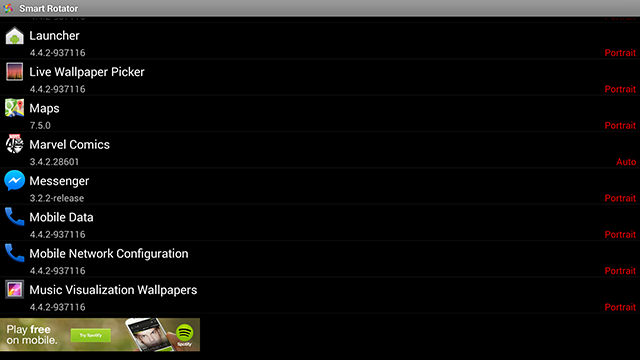
Automatic screen rotation is great in certain contexts, but if your phone is too sensitive, or if you only need a few apps to rotate automatically, Smart Rotator is the cure for what ails you. This app allows you to select which apps enable auto rotation and which stick to either portrait or landscape mode no matter what. On tablets especially, this app is essential.
Adjust All The Different Volume Levels Individually
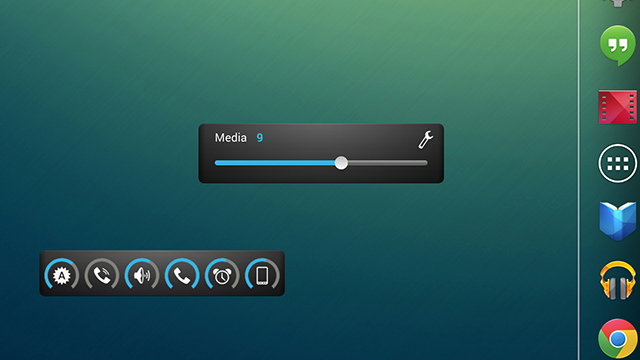
Android has a variety of separate volume controls. For example, your phone, notifications and media players all have different volume levels. Slider Widget allows you to adjust these independently, without having to trigger a specific context. Alternatively, you can Persist to manage all of your volume levels from a single app. The $US4 pro version even allows you to set custom profiles so you can easily swap between work and play settings.

Comments
8 responses to “How To Fix Android’s Biggest Annoyances”
The biggest annoyance is really the idiots who still think they still need to hold up a ‘this OS is better’ debate.
How de we fix this one?
I’d suggest blocking comments like yours that trigger those “debates” in the first place.
Or do the basics:
1. Turn off wifi unless you absolutely need to use it. Most people tend to leave it on, it can drop your battery by up to around 50% due to its signal constantly transmitting.
2. Turn off GPS. Unless you’re gonna be USING your GPS directly for something, you really do not need it on. At all. Turn it off and save battery power.
3. Turn down your screen brightness to midpoint or even lower if you have really good eyes.
4. Turn off extraneous things on the SGS4 such as screen hover etc.
I own a SGS4 with a stock battery, I do these things and my phone lasts me longer than 24 hours, I only charge once every day and a half now.
Was thinking the same. I have an Xperia Z, I have wifi, bluetooth and gps turned off until i need it.
But then again it also has a built in battery app (by sony) that has tools to extend the life.
I still swing juice defender and advanced task manager on my Z for the sake of making sure that I can use it for as long as I need without issue.
lock screen notifications have been horrendous for most androids ive used
What has amazed me is how much extra battery life I have simply changing from Dalvik to ART. Where I used to have 14 hours I now have 26.
I love the Hitchhiker’s Guide reference there
Registered just to say bravo for the HHGTTG reference!