By default, you can move your Mac’s dock to the right, left or bottom, in the middle of the screen. Those three settings don’t work for everyone, so if you want to move your dock elsewhere, Apple site The Sweet Setup shows how to use Terminal to move that dock into corners.
To start, put your dock in whatever position on of the screen you prefer by right-clicking the dividing line of the dock and selecting Position on Screen. Then, for example, if you want to pin your dock to the bottom right corner, type this into Terminal:
defaults write com.apple.dock pinning -string end
If you’d rather move the dock to the top or back to the center, just replace the word end with start or middle instead. When you’re done, reboot the dock with:
killall Dock
Magnification gets a little weird in the corner spots, but otherwise it works really well.
Quick Tip: Pin your OS X Dock to the Bottom Right [The Sweet Setup]
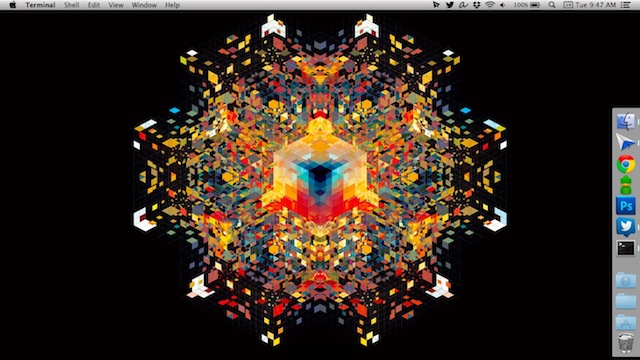
Comments