So, you’ve got yourself a fancy new iPhone 5s with that killer new slow-motion filming capability, but when you transfer that video to your computer it’s played at regular speed. It’s annoying, but Macworld shows you how to fix it.
On the iPhone 5s itself, the camera app lets you make and share slow-motion videos easily, but the second that video goes to your computer it’s bumped up to regular speed. Thankfully, the video still retains the 120fps of the iPhone original, so all you need to do to get that slow-motion effect is import the video into your favourite editor (iMovie, Final Cut, or whatever else), and drop the speed to 25 per cent of the original. This gives you the same effect on your Mac as on the iPhone itself. Head over to Macworld for a few more tips on making those videos work better.
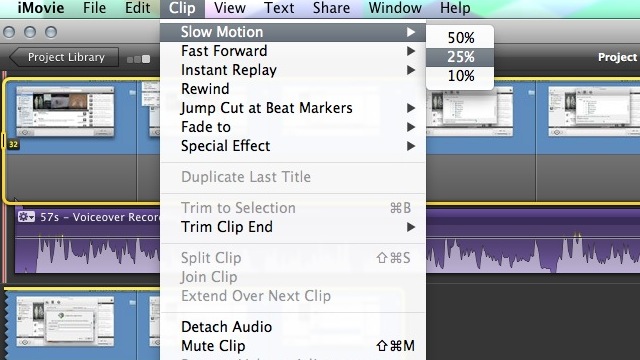
Comments