If you use a lot of extensions in Chrome, you know that they can start slowing down the browser. To figure out what’s causing problems, CNET points out that Chrome’s built-in task manager is an excellent tool.
To get to the task manager just head to sandwich menu > Tools > Task Manager. From there, you’ll see which extensions and plug-ins are using memory, how much CPU they’re hogging and more. You’ll also see which of your extensions are really hogging your memory usage, so it’s easy to diagnose any problems.
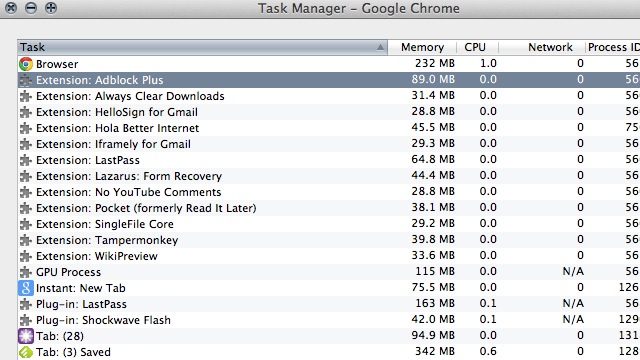
Comments