Mac: OS X Mavericks is out today for free, and while there aren’t that many new features this time around, it still has a few new tricks up its sleeve. Let’s take a look at everything you’ll need to get started.
Music by Ghost Hunter.
Tags
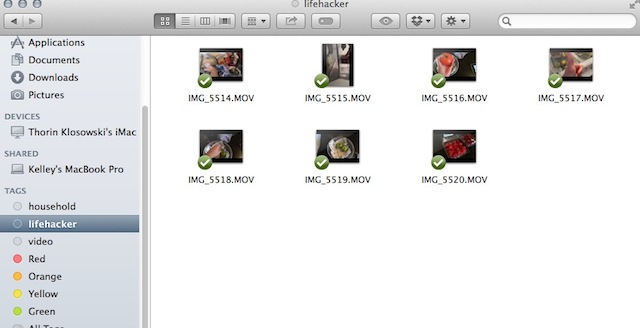
Tags are a great way to organise your files and now you can do it right in OS X. You can retroactively tag any files right from Finder with a right-click or add tags as you create new files. Once you start tagging items, you’ll get quick access to your favourites in Finder’s sidebar or they are easily accessible from the search menu.
Finder Tabs
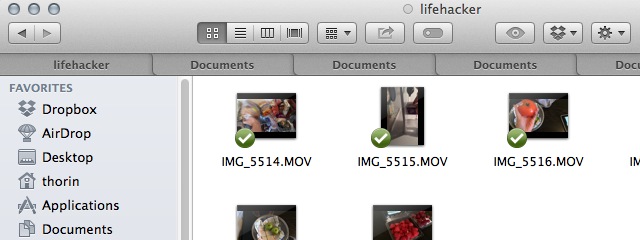
Tags aren’t the only improvement to Finder; you can also now use tabs instead of opening a whole new window. Hit Command-T to create a new tab from any Finder window.
Multiple Displays
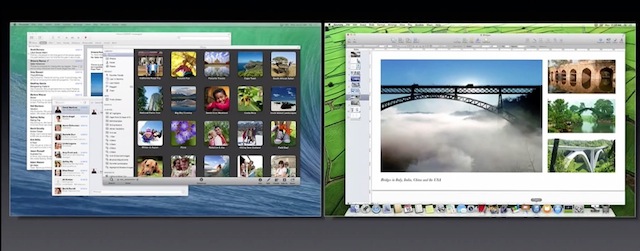
Mavericks changes how it handles multiple monitors to make things a little easier to use. You’ll now get a dock and menu bar on all your screens, and apps like Spaces allow you to drag and drop apps between monitors. You don’t need to do anything to get this set up and working; it should happen right out of the box.
Calendar
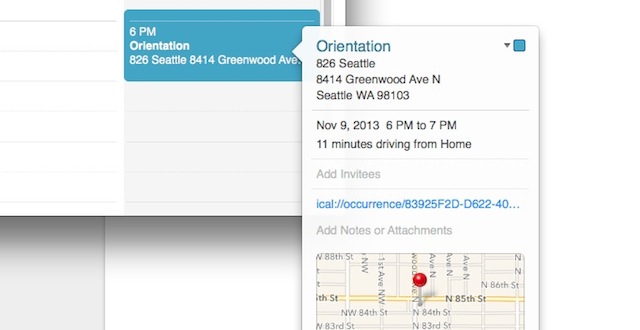
Calendar has a whole new look now, including a new week view where you can view Facebook events to your calendar, and a new Inspector view that shows travel time, weather, and a map to the location you’re going to.
Maps
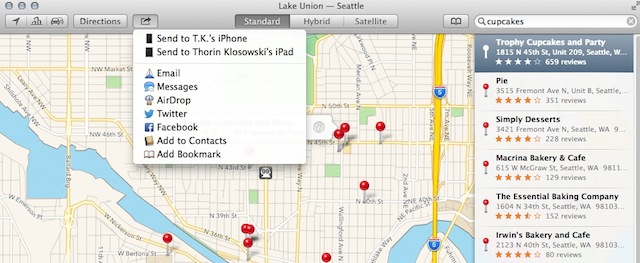
Mavericks brings Apple Maps to the desktop for the first time. The new Maps app works almost identically to the iOS version, and you can search for all the same information. That includes a local search with Yelp reviews, and traffic data on your routes. If you find something you like, you can instantly send it to your iOS device by clicking the share button.
iBooks
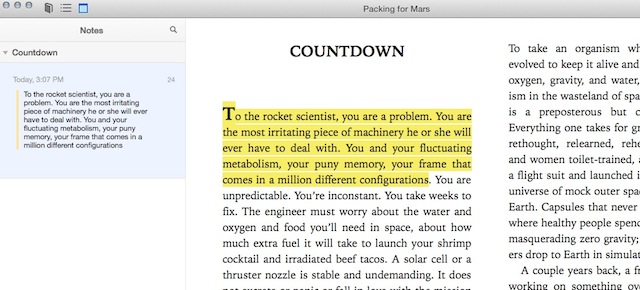
Mavericks also brings iBooks to the desktop for the first time. Like the Kindle apps, iBooks is all about syncing your reading and notes across devices. Any books you’ve purchased and marked up on your iPad now sync to iBooks on the desktop, including your notes and highlights.
Notifications
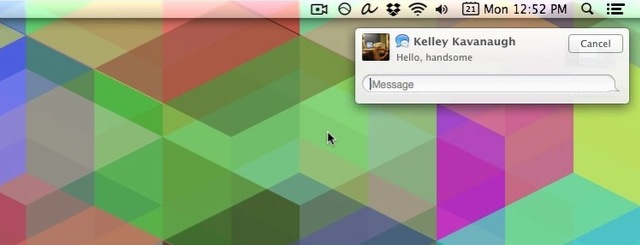
Finally, notifications see a subtle update. You can now reply to IM, Facetime, or email notifications right from the notification screen without opening up the app. You can also set it up in Safari to get notifications from web sites.
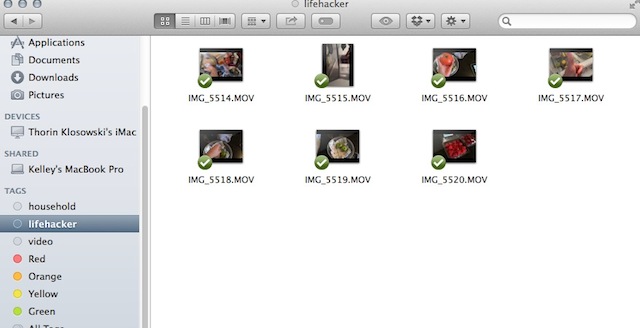
Comments
One response to “Everything You Need To Know About Mavericks In Four Minutes”
Looks like a reasonable free Service Pack to the OS.X range. Still leaves the Mac GUI way behind Windows (even 7) but most of the glaring omissions and quirks can be fixed with 3rd party add-ins. (things like DockView, Cinch, Alfred, Movist, Yoink etc).
can you explain what were missing out on, for us sole osx users? what do these whichery 3rd party things do?