iOS 7 has its fair share of annoyances, but one that a lot of people have grown to dislike is the blurry background in Notification Center, Spotlight and Control Center. Thankfully, if you’re not a fan of that effect, or it’s just slowing down your older phone, Guiding Tech shows us how to turn it off.
Just head into Settings > General > Accessibility > and select “Increase Contrast”. This turns off the blur effect so you can read more easily. It seems to work throughout iOS and in some of Apple’s stock apps as well.
How to Improve iOS 7 Performance On iPhone 4 or iPhone 4S [Guiding Tech]
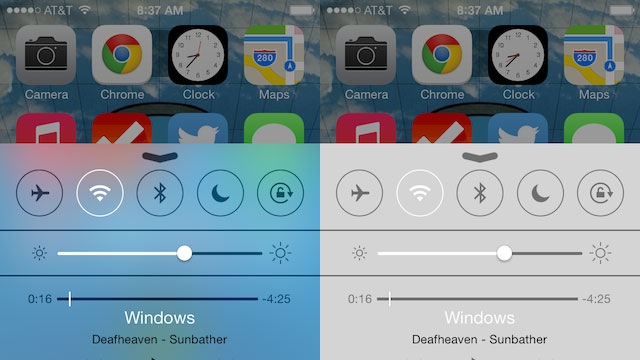
Comments