We’ve shown you before how you can protect any sensitive files stored on Dropbox using TrueCrypt or an encrypted zip file. Here’s an even quicker shortcut that encrypts (and decrypts) files or folders immediately from the “Send To” menu in Windows.
Lifehacker reader Anil Avadhani wrote up a tutorial on how to do this. His solution uses Windows batch commands (.bat files) and the free open-source 7-zip utility for both the encryption/decryption. It also compresses the encrypted files as well, saving you precious Dropbox space.
The instructions are very straightforward. You’ll be adding two folders to your Dropbox folder, copying his code and saving them as .bat files, and creating shortcuts to those .bat files in your “Send To” menu folder.
Two things to note before you head over to the instructions:
- The batch files assume your Dropbox install path is D:Dropbox. If yours is elsewhere (e.g. C:UsersYourNameDropbox), you’ll need to change the paths referenced in the code.
- In the Send To menu part, I found it easier to just open the Run command window (Win+R) and enter shell:sendto to be taken to the Send To folder, where the shortcuts to the batch files should be copied. This works in Windows 7 and 8.
That’s all. Hit up the link below for this very handy Dropbox hack.
Encrypt & compress files and send to Dropbox folder [Anil’s Blog]
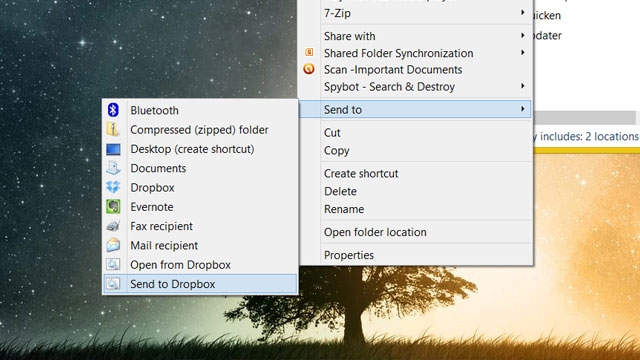
Comments