iOS 7 is out today and while it might at first look like merely a new coat of paint, lots of things have moved around too. Before you waste hours trying to figure out how to find a key feature, here’s where everything has moved.
Get To Spotlight Search With A Swipe
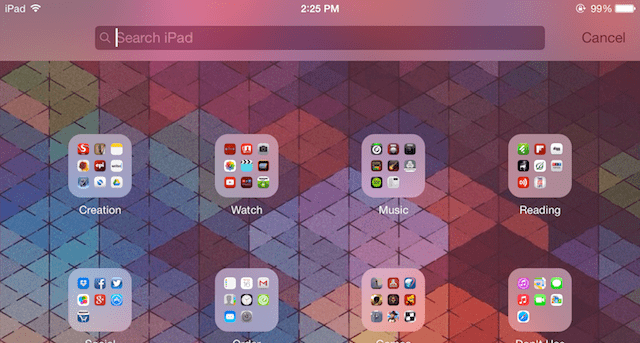
One of the big differences in iOS 7 is how you access Spotlight Search. It was once located to the left of the home screen and accessible with a swipe. Now, you need to swipe down from the middle of the home screen to access it.
Search In Safari From The URL Bar
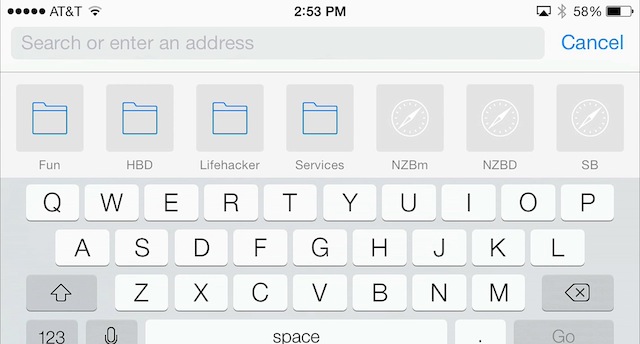
The search bar in Safari is now gone. If you want to search Google, simply type your search query into the the URL bar.
Start Private Browsing Sessions In Safari
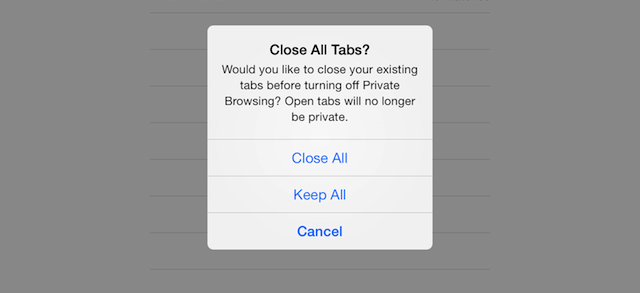
Historically, iOS users had to go all the way into the Settings menu to initiate a private browsing mode in Safari. Now, just hit the “+” button to open a new tab, and then tap “Private”. You’ll get the option to close all your open tabs, or keep them open to change them to a private session.
Get The Old Notification Center Back (Sort Of)
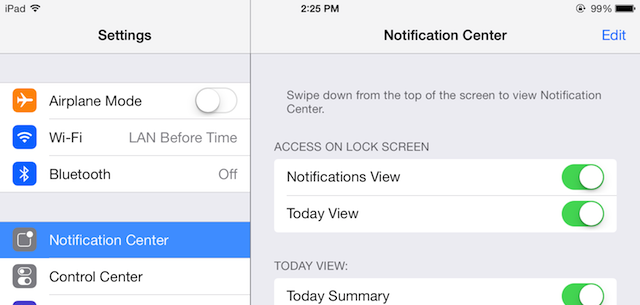
[related title=”MORE” tag=”ios7launchguide” items=”1″]Notification Center sees a huge overhaul in iOS 7. You now have a calendar view showing what’s coming up on your calendar, as well as a quick summary of the weather. If you want something closer to the old Notification Center, you can pop into Settings > Notification Center and change a few options around. Turn off the “Today View”, “Today Summary” and “Tomorrow Summary.” Then set up your notifications for apps you’d like information from.
Get Quick Access To Music Controls In Control Center
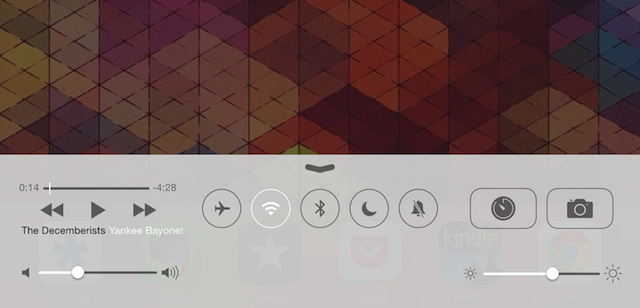
In previous versions of iOS you could double-tap the home button and swipe right to get to the music controls. This option is gone now since multitasking works differently. To get to those music options, you’ll need to swipe up from the bottom of the screen to open up Control Center. Likewise, the controls are on your lockscreen all the time, so you don’t need to double-tap the home button anymore.
Rearrange Your Music Bar
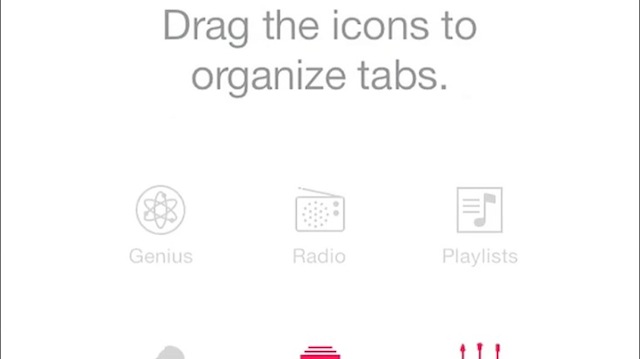
iOS 7 adds the new iTunes Radio (though this doesn’t work for Aussies yet), and in doing so changes the options at the bottom of your Music app. To get it back to your old settings, just open up Music, tap More, and then tap “Edit”.
Add Items to Reminders With A Tap
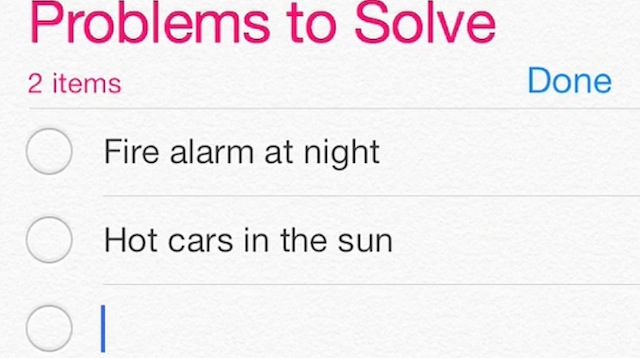
A few of Apple’s stock apps have lost their buttons, but the only one where it’s a little confusing is Reminders. Now, instead of tapping the “+” button to add a new reminder, you just tap the list itself.
Force Close Apps By Swiping Up
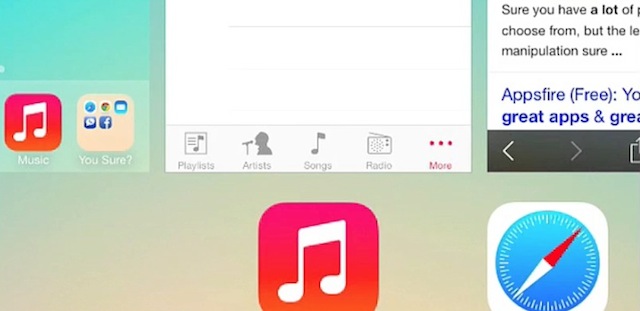
Previously you had to double-tap the home button and then hold down on an icon to get to the area where you could force close apps. Since multitasking has changed in iOS 7, so force quitting apps has changed as well. Double tap the home button to open up the new multi-tasking area, and then swipe up on the app to force close it.
Hold Down On A Message To Get To The Edit Menu
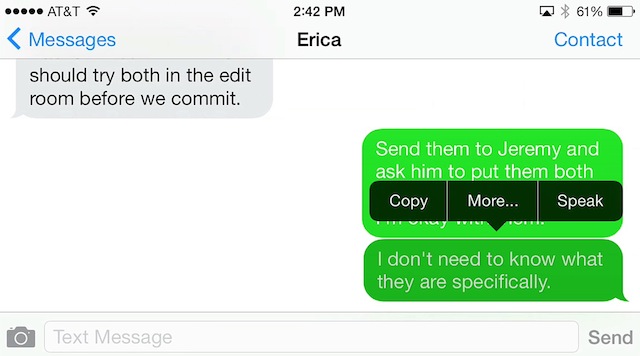
Messages has had the ability to edit for a while by simply tapping the edit button, but that’s been replaced by the “contact” button. To get into edit mode, hold down on a message, and tap more. You can delete select lines of text messages from there.
Access List View In Calendar By Tapping tThe Magnifying Glass

The List View in the Calendar app has always been a handy way to look at everything you have coming up in one place. That button is gone from Calendar now, but you can access the list view by tapping the magnifying glass in the top right corner.
Mobile Settings Are Now More Accessible (And Useful)
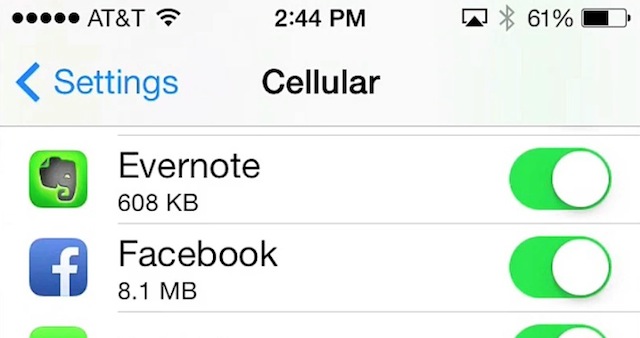
Finally, the Cellular settings menu has moved out of the General section in the Settings. It gets its own tab right underneath Bluetooth, and on top of being able to control your general Cellular settings, you can also edit which apps are allowed to use Cellular data on an app-by-app basis.
Music by: Custodian of Records.
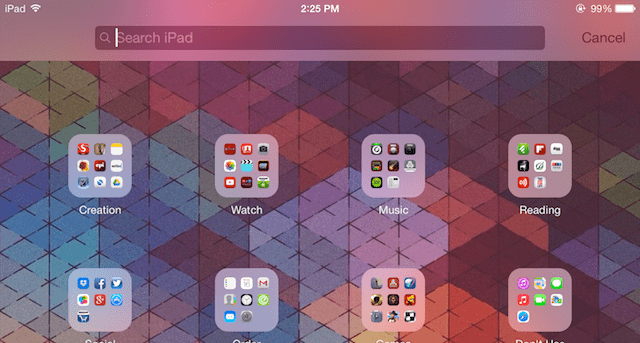
Comments