Siri sees something of an upgrade in iOS 7, including new male and female voices, multiple new languages, and some smarter commands (not to mention a few more jokes). If you’d rather speak to your iPhone or iPad in your own language, or have a male virtual assistant instead of a female one, here’s how to make the change.
All of Siri’s options are in the Settings app, so changing voices and languages is pretty simple:
- Tap the Settings icon on your home screen.
- Tap “General” on the left side of the Settings app, and select “Siri” on the right.
- Tap “Voice Gender” to toggle between male and female. Female is the default.
- To change Siri’s language, tap “Language” and select your preferred language from the list. Note that Siri’s voice genders aren’t available in all languages, so your gender choice may vanish depending on the language you choose.
[related title=”MORE” tag=”ios7launchguide” items=”1″]That’s all there is to it. I found the new male voice to be a bit more stilted and less refined than Siri’s updated female voice, but it’s nice to have a choice. The change takes effect immediately, so do a quick search like “What’s the capital of Zimbabwe,” or something to get some voice feedback after the change. You’ll soon know whether you like it or not.
Keep in mind that Siri is a bit smarter in iOS 7 than in iOS 6, so it can now do things like change your screen’s brightness, change the volume, play your voicemail, post to Twitter, and search Wikipedia. Siri is also a little more conversational, and knows when to expect feedback from you and listens for it instead of forcing you to tap the microphone button again. Once you’ve updated, give it a try; I think you’ll be pleased with the changes.
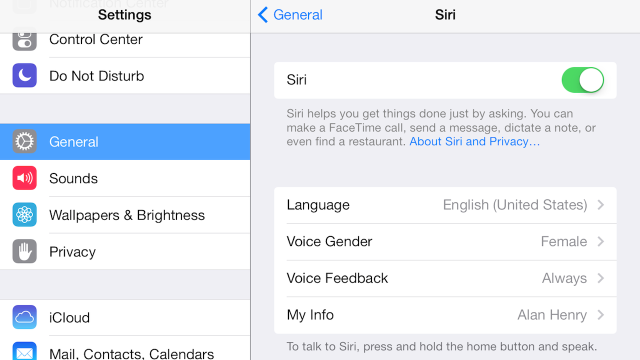
Comments
3 responses to “How To Change Siri’s Voice In iOS 7”
That’s great if your phone is set to “English (United States)”, for most of us Aussies, we have it set to “English (Australia)” which does not have the Voice Gender option.
Only available if you have your language set to English (United States). Setting it to English UK or Aust removed the gender toggle.
I LOL’ed at this article.