VLC returned to the iTunes App Store last month, and that means one of the best media players out there is finally back on the iPhone and iPad. If you don’t want to use iTunes simply to use VLC, How-To Geek points out that tucked away within VLC’s settings is a way to upload files from your computer to your phone without using iTunes, provided both devices are on the same network.
All you need to do is open up VLC on your iPhone and click the button in the top left corner of the app. In this area, enable the “WiFi Upload” upload option, and then make a note of the IP address the app gives you.
Next, hop over to your computer, and enter that number into your web browser. Now, just drag that file into your browser, and it will upload to VLC on your iPhone. It’s as easy as that.
If you want a faster method, you can always sync directly with your computer with software such as i-Funbox.
How to Add Files to VLC on your iPhone Without iTunes [How-To Geek]
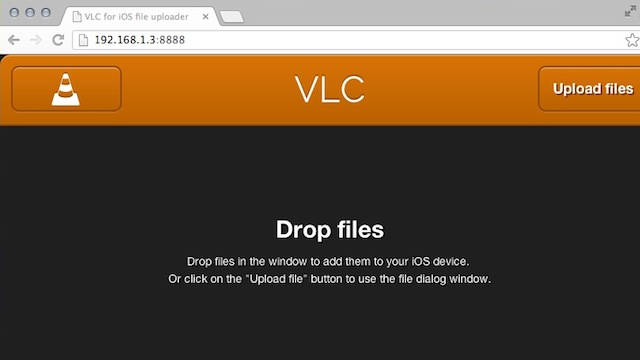
Comments