The If This Then That iOS app was released a few weeks ago, so people have had plenty of time to create some clever recipes that integrate the new iOS-specific features. The iOS app extends the experience of IFTTT more than you might think. Here’s everything you can do with it.
Over the last couple of years we’ve talked about all sorts of clever ways to use IFTTT to automate your life. The iOS version creates another layer of exciting automation possibilities.
The mobile app adds three new channels to IFTTT: iOS Photos, iOS Contacts and iOS Reminders. That doesn’t seem like much at a glance, but those three channels enable you to do all sorts of cool new things.
Automate Photo Backups Everywhere And Anywhere
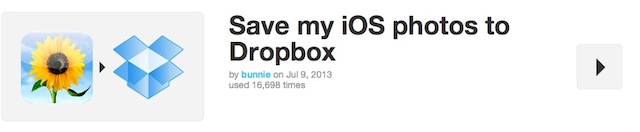
The most obvious usage of the IFTTT app is to create a second set of backups for photos outside of iCloud. This is incredibly easy, and you can do it with all the major cloud storage services. Just set up one of these recipes:
- Save iOS Photos to Dropbox
- Save iOS Photos to Google Drive
- Save iOS Photos to SkyDrive
- Save iOS Photos to Box
Likewise, you can do all kinds of cool things with Photos, including only uploading certain photo sets to Flickr or just sending screenshots to Evernote. Heck, you can even automate sending very specific photos to your mum. In short, you can easily back up what you want, where you want to.
Integrate Siri Into All Your Favourite Apps
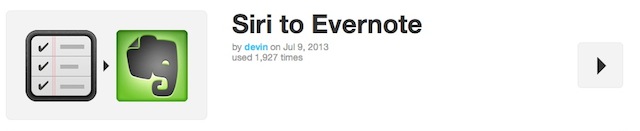
Siri technically only works with Apple’s default apps, but if you use IFTTT’s app, you can integrate Siri with your favourite apps in all kinds of ways.
For example, you can set it up so when you add a note to Reminders it automatically goes to Evernote, Wunderlist, a Captain’s Log or Any.Do. Essentially, if you can send it through Reminders, you can send it through Siri.
Make Google And iOS Play Together Better
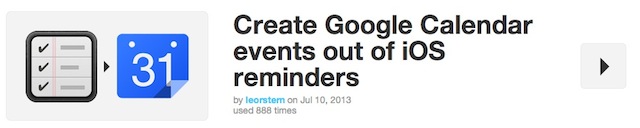
We’ve walked you through getting Google and iOS to live happily together before. With a little help from IFTTT you can make that bond even tighter.
For example, you can automatically mark your Google Calendar when you add a new contact, create calendar events from Reminders, and even keep track of all the tasks you’ve ever completed.
Supercharge Your Contacts App
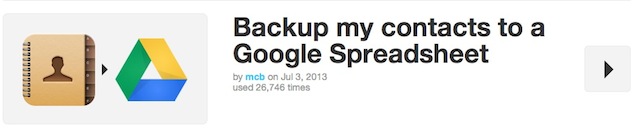
You wouldn’t think that you could do much with the boring old Contacts app, but as it turns out, you can leverage IFTTT in some interesting ways.
Notably, you can mark your Google Calendar when you add a contact so you always know when you met someone new. If Google Calendar doesn’t work for you, you can do the same with Evernote. If you’re really into networking you can even automatically send a “nice to meet you” email to every contact you add (or just email them a copy of Pink Floyd’s Wish You Were Here album cover).
If that’s too ridiculous for you, you can also just back up your Contacts easily. You can automatically back up to a Google Spreadsheet, Evernote or a Dropbox file.
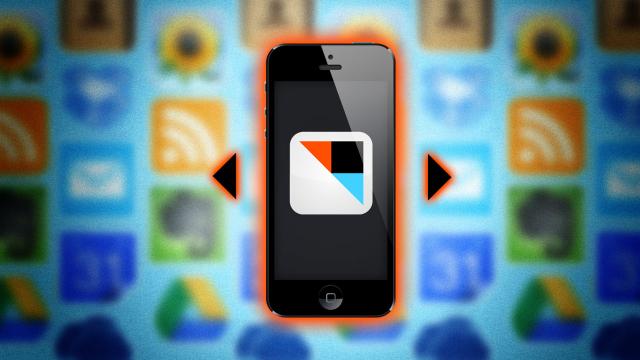
Comments
5 responses to “All The New Stuff In IFTTT For iOS, And What You Can Do With It”
All contact backup recipes only work for new contacts so they useless for all your existing contacts.
While I like the idea of IFTTT, I have yet to find an actually useful recipe that I couldn’t do already inside of the apps themselves. Bit of a shame really…
IFTTT is interesting, but real world uses are pretty slim. I don’t see this site lasting. Every example use of IFTTT I have seen has absolutely no value to me. Some of the advanced functions which only IT pros would use, are better achieved via scripts or are already available in the apps themselves.
‘I don’t use it, therefore it is useless’.
I love that logic.
From an individual perspective, it’s flawless logic.
I like the idea of this and downloaded it the other day just to test it out with a simple recipe – copying a new photo to dropbox (Even though if you turn on “Camera Upload” in Dropbox, it does this anyway)
However, it seems overly complicated in getting all the recipes setup etc etc, but I guess once they are setup as you want them, then it would work well
Just wondering (to those who use it heavily – i.e lots of recipes)
1. How much of an impact does the app make on your battery life?
2. How much of an impact does the app make on your data usage?
I understand there are two options within the settings that would improve the above;
1. Background syncing
2. Use cellular data
However, what would be the point of using IFTTT if you had “Use cellular data” turned off, because then it would only sync at home/work on wifi… which means, in the case of photos, you may aswell just grab the cable and copy your photos to the PC
Also, quite a few recipes prefer that you have background sycing turned on, forcing a “possible” impact on battery life
Thoughts???