It took a little while for the apps to come into their own, but we’re at a place now where the iPad has nearly as good of a selection of apps as the iPhone. Now, it’s harder than ever to find apps that are worthwhile. Let us save you time with this collection of the best iPad apps.
The Lifehacker Pack is a yearly snapshot of our favourite, must-have applications for each of our favourite platforms. If you’re curious to see how things have changed this year, here’s last year’s pack for iPad, or check out this year’s picks for iPhone. This list focuses specifically on apps that really shine on the iPad, so no half-done, blown up iPhone apps here.
Looking for an app in a specific category? use the links below to jump around.
Productivity
Mailbox or Evomail
When it comes to email, you have a billion options on the iPhone, but things are slightly more limited on the iPad. Which option is best for you really depends on what you need. For a brand new approach to dealing with email, we like Mailbox, and the iPad version is really well done. If a more traditional approach to email is more your bag, we like Evomail because it keeps things simple. Evomail is not perfect, but it’s free.
Feedly
Reading RSS feeds on your iPad is a great way to use your iPad to get things done. To that end, we really like Feedly as a RSS reader if you’re using the Feedly service now that Google Reader is dead. You can easily browse your feeds, bookmark your favourites and do just about everything you can with the desktop version.
Instapaper, Pocket or Readability
Bookmarking services really excel on the iPad. Save articles wherever you find them, and you get access on your phone so you can read when you’re bored. Each service has its own set of benefits and downsides, but they all look fantastic on the iPad. So pick one and run with it.
Download page for Instapaper, Pocket or Readability
Drafts
We adore Drafts as a note-taking app because it manages to blend simplicity with power-user options. Drafts operates as a central hub for all your text notes, and it works with pretty much every other service around. For example, if you’re a fan of Simplenote, you can use Drafts to write up a quick note and send it to Simplenote right in the app. Prefer Evernote? Drafts can instantly export there as well. Drafts is about the quick capture of notes and ideas, and it’s incredibly good at doing both. Drafts also syncs up across devices, so everything you do on your iPad will sync up with your iPhone
Wunderlist
Like email apps, you have a billion options for to-do apps on the iPhone, but the iPad is a bit more limited. That said, we’re huge fans of Wunderlist. The iPad version is easy to use, and Wunderlist looks fantastic on the big screen.
Paper or Penultimate
The iPad is a fantastic (albeit expensive) notepad, and you have a couple options and depending on what you’re looking for. As a sketchbook, Paper is a fantastic option that makes even the worst artist look like an artistic genius, with it’s brush options, easy to use book and downloadable colour palettes. If actual note-taking is more your thing, Penultimate is one of the best out there. With Penultimate you can create all kinds of notebooks for various things, and it all hooks into Evernote for easy sharing and backup. While you’re at it, you might consider grabbing a solid stylus as well.
Download Paper or Penultimate
Air Display
If you want to mirror your desktop computer’s screen to your iPad, you have a bunch of options that vary in quality, but we’ve had the most consistent luck with Air Display. You can set yp your iPad as a second screen and get more screen real estate on a device you probably already have sitting on your desk.
Week Calendar HD
For a long time, Weekend Calendar was our favourite iPhone calendar app. While we now prefer Fantastical on the iPhone, the HD version of Weekend Calendar is still the best for the iPad. Like most of the competition, you have a lot of choices for different views on the calendar, and it’s incredibly easy to move around the app.
Internet/Communication
Chrome
Third-party browsers on the iPad get a bad rap, because Apple restricts them from being as fast as Safari, but that doesn’t mean Chrome doesn’t have its share of advantages. In fact, if you’re a Chrome user on your desktop computer, Chrome’s syncing features alone make it a stellar replacement for Safari. Chrome’s packed with some great features, including a desktop view, a solid incognito mode, easy-to-browse tabs and the speed dial to quickly access your favourite sites. If Chrome isn’t your thing, you have a few other solid options as well.
The official Facebook app does a good job of providing you with a solid mobile experience, but it’s especially good-looking on the iPad. With big pictures, a nice wide view of everything and a full set of features, the iPad app is well worth keeping around if you’re using Facebook.
Tweetbot for iPad
Tweetbot is our favourite Twitter client on the iPhone because it manages to provide a lot of options without being overwhelming. The iPad version is just as solid and looks fantastic on the bigger screen. Tweetbot also has it’s own set of options for navigations and a powerful interface that allows you to control your Twitter experience.
Google Hangouts or Skype
Skype has long been the kind of video calling, but Google recently introduced Google Hangouts is giving it a run for its money. The reason is simple: pretty much everyone already has a Google account, and that’s all your need to use Google Hangouts. The iPad version looks great on the bigger screen, and the added screen real estate makes video chat a lot better than the iPhone counterpart. You can make video calls instantly, and it doesn’t cost you a cent. Both work great for video chats, so pick whichever suits you best.
Download page for Google Hangouts and Skype
Imo Instant Messenger for iPad
You have a lot of options for instant messaging on the iPad. What makes Imo useful is the fact that it supports most of those options. You can IM with Facebook Chat, Google Talk, MSN, AIM, Steam and plenty of others. Even though it supports a lot of different clients, Imo is still easy to use and navigate. If you use IM, imo is the way to do it on your iPad.
Utilities
Dropbox
Dropbox is already a fantastic cloud storage service, but what really sets it above the competition is its mobile app. While it used to be nothing more than a file browser, you can now instantly upload all your pictures, edit files and share anything in your Dropbox through a wide variety of services.
Actions for iPad
Actions turns your iPad into a shortcut machine. You can create buttons on your iPad that trigger events on your computer. Think of it like an extension to your computer’s keyboard and you’re on the right track. It’s incredibly versatile and you can customise all kinds of actions, from text expansion to keyboard shortcuts.
Ebooks, Music, Photos and Video
iBooks or Kindle
It’s hard to really differentiate between any of the ereader apps on the iPad, because they’re all similar to each other. They all let you read books on your phone, and most of them are tied to an account on their respective stores. So, if you’re using iBooks on another device, then that’s the logical choice. The same goes for the Kindle app. Pick the ebook app that works best for you.
The iPad is a fantastic reading device, and if you want to get a good collection of all the content on the web, Flipboard is one of your best options. Not only can you browse and read articles by category, you can also subscribe to (or create your own) magazines based on specific interests. The end result is a very customisable reading experience that works well on the iPad.
Plex
Plex turns your iPad into place where you can easily stream your media right from your computer. Working in conjunction with the desktop app, Plex lets you stream your videos from pretty much anywhere. The best part is the ability to watch something at home and then pick it up right where you left off on your mobile.
Downcast
Listening to podcasts on your iPad is a fantastic way to pass the time, but Apple’s option is less than perfect. We’re big fans of Downcast, because it automates pretty much everything for you. It downloads all your podcasts directly in the app, it works over the air or Wi-Fi, or you can set it up so it only streams content. It’s a powerful podcast app that’s a heck of a lot more useful than the other options out there.
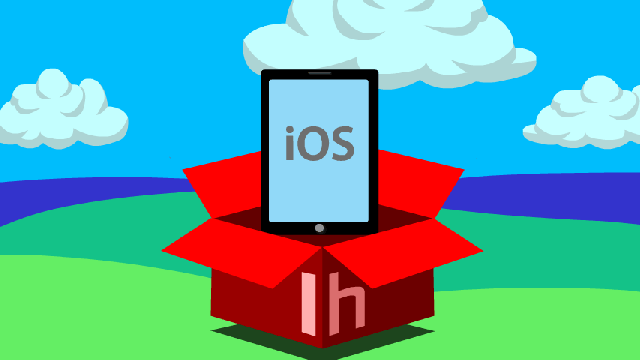
Comments
5 responses to “Lifehacker Pack For iPad 2013: Our List Of The Best iPad Apps”
Thanks for the informative post.
There is one primary consideration you overlook on web browsers. Blocking. Blocking ads and dodgy web sites. They cost you (through extra downloads) and leave you exposed. Chrome fails to provide a mechanism for this capability.
I’d recommend Atomic or Mercury browser, as both provide blocking.
Looks like a good practical list.
One app I couldn’t be without is Goodreader, much more reliable and customisable than iBooks, I use it a lot for reviewing PDF reports in my studies. It has fantastic notation, bookmarking and highlighting functions and is able to open a range of filetypes.
Hi there, first of all, great collection of apps. And as it turns out, I use most of them already.
Secondly, check out this app: Timing — world clock for remote teams.
It’s makes your life that much easier if you are working remotely. Scheduling meetings across different time zones doesn’t require you to be a rocket scientist anymore.
https://itunes.apple.com/us/app/timing-world-clock-for-remote/id661677299?mt=8
timeanddate.com have a couple of apps for these situations too – can’t remember if they are free or not..
I’m surprised Evernote only received a mention and didn’t make the cut. After attending the Evernote seminar in Melbourne this year I was converted. I now use it in almost every meeting I attend for note taking & document storage.