When Google introduced the new tabbed interface for Gmail, it incorporated some new ads under the Promotions tab. Want to get rid of them? Here’s how.
The ads look a bit too much like legitimate emails, which is problematic for many users. However, they’re also limited to the Promotions tab, which makes it very easy to turn them off if you want to avoid confusion. Here’s how:
- Click the Settings icon in the top right corner of the Gmail tab.
- Select “Configure Inbox”.
- Deselect the “Promotions” tab and click Save.
If you want to keep the Promotions tab, there’s not much you can do about these ads, unfortunately. You can also disable the tabs entirely by unchecking everything except “Primary” on this same menu, if you prefer.
Google uses the new Gmail interface to serve users spammy inbox ads [VentureBeat]
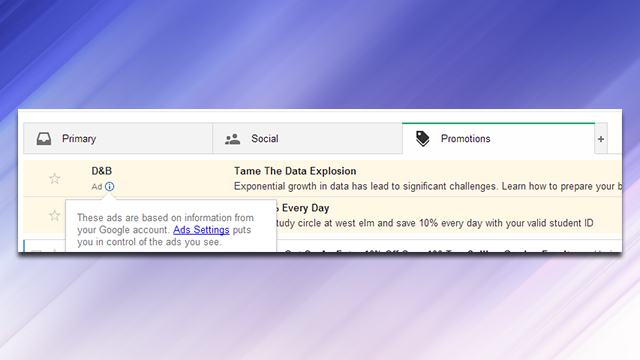
Comments
One response to “How To Turn Off Gmail’s New Ads That Look Like Emails”
I haven’t received any new promotions since this switched over, it just seems to automatically move my (already expected) promo emails (I have a few I don’t mind receiving) into this tab.
Actually works quite well for me.
If you still want a ‘Promotions” tab but not the ads I’d suggest installing Adblocker extension on your browser, it works for me and keeps my “Primary” section for my important emails
I cannot find anything called Configure Inbox. I use ADBlock plus, but suddenly get promotions at the top of my Gmails. How can I get rid of Promotions please?