Instead of scrolling through the month or week views of your Outlook calendar to find a date, use the Go to Date feature to quickly jump to it.
The How-To Geek highlights this shortcut, which works in Outlook 2013 and earlier versions. Simply hit Ctrl+G for the Go To Date dialog box. You can navigate a monthly calendar in the window via the drop-down box or, better yet, just type in the date you want to go to. It works for both “June 5” and natural language like “next week” or “third Monday in June”.
You can also access the Go To Date option in the ribbon view (look for the Go To command and the small down arrow), but to save the most time, just remember the Ctrl+G keyboard shortcut.
How to Quickly Jump to a Date in Outlook 2013 [How-To Geek]
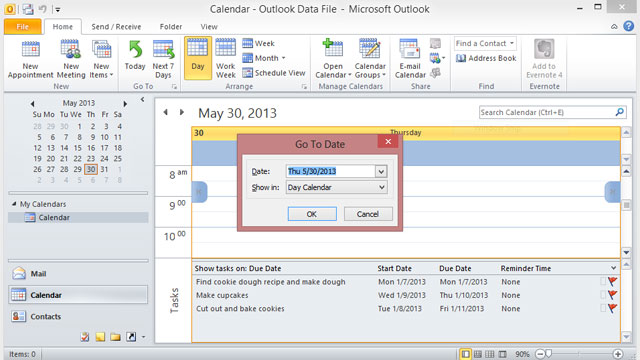
Comments