iOS 7 won’t be coming to your iPhone and iPad until later this year, but a lot of its best features are available through third-party apps and jailbreak hacks already. If you want to get in on the action early, here a few ways to add some of the new functionality right now.
A Brand New Look
The most noticeable difference with iOS 7 is the way all the stock apps look. The design of the interface is completely new, so while you can’t exactly mimic this experience perfectly (yet) on iOS 6, it’s possible to theme your iPhone in a similar way with Winterboard if you’re jailbroken.
For the icon set, FlatIcons is a good place to start if you want a similar aesthetic. With a few tweaks to FlatIcons, you can give Notification Center a similar look to what we’ve seen in iOS 7.
As for the rest of the apps, a few third-party replacements might help make the wait for iOS 7 a bit easier. The new Apple Weather app looks a heck of a lot like the Yahoo Weather app, Calendar could be replaced with WeekCal (or Sunrise), and if you want that simple email client with gestures Mailbox is a good place to start.
Control Center
Control Center is the new drawer in iOS 7 that gives you instant access to settings such as airplane mode and Bluetooth. Just swipe up from the bottom of the screen and you get quick access to your toggles. This feature has been on jailbroken iPhones for a very long time with SBSettings or NCSettings.
With SBSettings up and running, it’s incredibly easy to create all your own toggles right now. If jailbreaking isn’t your thing, you can add quick toggle access to your home screen with Icon Project.
True Multitasking
Another big change in iOS 7 is how it handles multitasking. Apps are given priority based on how often you use them, and with some (hopefully) clever memory management, your apps should run in the background without draining your battery too much.
Unfortunately, you can’t really reproduce this function exactly at the moment. However, if you want true multitasking, Background Manager for jailbroken devices gets you pretty close. You can set apps to always run in the background, even on reboot, and set up app switching on a priority basis so only certain apps stay running. If you also want to add in a new multitasking app switcher that looks like iOS 7, Dash is a good place to start.
AirDrop
AirDrop is the new iOS 7 feature to easily share photos and files with other iPhone users in your area. It has been a long requested feature from iPhone users, and while it doesn’t have the same deep integration with iOS as the Apple option will, Bump is a free app that gets the job done. Just load up Bump and you can share photos with any other Bump users around you in a couple of steps. One nice feature of Bump is that you can also instantly share photos with your computer as well.
Additional Siri Commands
One of the minor new features in iOS 7 is a slew of new Siri commands. While we’ll have to wait and see exactly what these new commands include, for now you can download AssistantEnhancer for jailbroken devices to add a ton of new commands. You can find the full list of commands AssistantEnhancer adds to Siri right here.
Automatic App Updates
Another minor new feature in iOS 7 is automatic app updates. It seems silly on the surface, but anyone who has watched the badge count add up on the App Store icon knows how annoying it is that iOS can’t update itself. In iOS 7 that will all happen in the background. Auto App Updater is a jailbreak app that allows you to set up specific times when your iPhone looks for and downloads all available app updates for you so you don’t have to worry about it anymore.
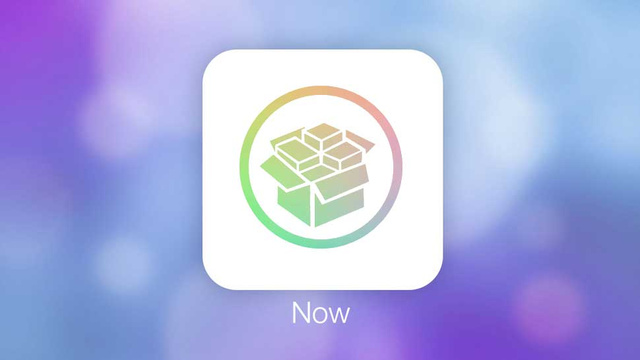
Comments
2 responses to “How To Get The Best Features Of iOS 7 Right Now”
The quickest way of getting all these features now is to get a new Android phone – Samsung, HTC, Nexus, take your pick, they all have these features – and they all work.
so brave. so edgy.
So weird that people spend so much energy on something they dont like and dont have to use.
lol, such flawed logic. Why would I fork out a large amount of money for an Android device when the apps in the article are free, or at worst the cost of some pocket change.
iOS 7. Best features? None.
Seems the only real ‘best’ iOS7 feature was left out. Mark all read in email.