Sometimes, you need two of the same Finder windows open in order to move files around or see them in different views at the same time. Normally, you’d need to create a new Finder window and navigate to that folder again, but Cult of Mac points out you can open a duplicate with a double click.
For this to work, you need to have an existing window open, then go to the View menu and choose Show Path Bar. (You only have to enable this once, not every time.) Find the current folder in the path bar at the bottom of your finder window and double click on it while holding the command key. In an instant, you’ll have a second window with the contents of that folder.
Easily Open A Second Finder Window From The Same Folder [Cult of Mac]
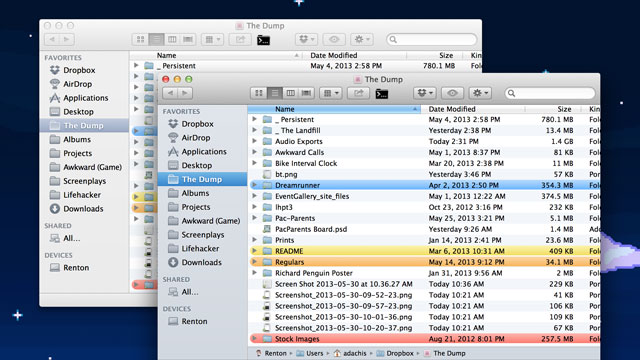
Comments
3 responses to “Duplicate An Existing Window In Finder With Two Clicks”
The OS.X Finder is broken and dated in many many ways. Tips like this help fix the niggly things.
3rd party add-ons like TotalFinder, Cinch, Yoink, MoveAddict etc will get you most of the way to a functionally modern file manager such as found in Win7 and beyond.
Xfinder is a great add-on to Finder in Macs:
http://www.trankynam.com/xtrafinder/
Allows dual pane viewing at one click.
I use the command+N method. Works the same in windows explorer with Ctrl+N