Aero Shake is a lesser-known but interesting Windows feature that lets you “shake” a window back and forth to minimize all other windows. If you find you often invoke this accidentally and it’s driving you nuts, you can turn it off with a registry tweak.
You can always re-shake a window to restore the other windows, but like some other features, it can get annoying (StickyKeys, anyone?). All you need to do is:
- Open the Start menu or screen and type regedit. Press enter to open the Registry Editor.
- Navigate to this registry key:
- Right-click on the “Windows” key in the sidebar and choose New > Key.
- Name the new key “Explorer” (no quotes).
- Click on your new Explorer key and right-click on the right-hand pane. Choose New > DWORD (32-bit) Value and call it NoWindowMinimizingShortcuts. Give it a value of 1.
- Exit out of the registry editor and restart your computer (or log out and back in).
Now, you should find that shaking windows doesn’t do anything special; perfect if you’ve got jittery hands. Don’t like other Aero features? There are ways to turn them off too. Hit the link below to read more.
Disable Aero Shake in Windows 7 [How-To Geek]
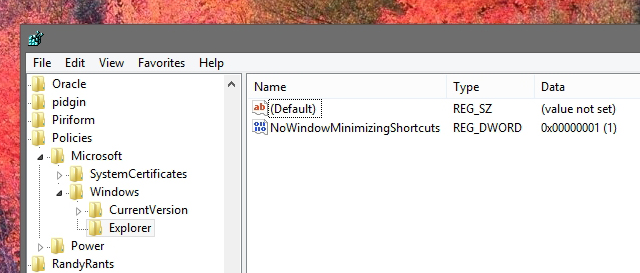
Leave a Reply
You must be logged in to post a comment.