Office 2013 comes with a “fade and appear” animation feature that’s meant to make typing appear smoother. If you’re a fast typer, however, that animation can quickly become annoying. How-To Geek shows us how to disable this.
You’ll need to head to the Registry Editor and create a new key:
- Hit the Windows key + R to open the Run dialog box and type in regedit
- Navigate to the following key in the Registry Editor: HKEY_CURRENT_USERSoftwareMicrosoftOffice15.0Common
- If there’s no Graphics key under that Common key, right-click on the Common key and select New > Key. Type in Graphics for the key name.
- With the Graphics key selected, right-click on the right side of the editor and create a new DWORD value. Name it DisableAnimation
- Finally, double-click the DisableAnimation value and change the value to 1. Hit OK and exit the editor.
This will disable the typing animation feature for all Office 2013 programs, but chances are you won’t miss it.
How to Disable the Typing Animation Feature in Office 2013 [How-To Geek]
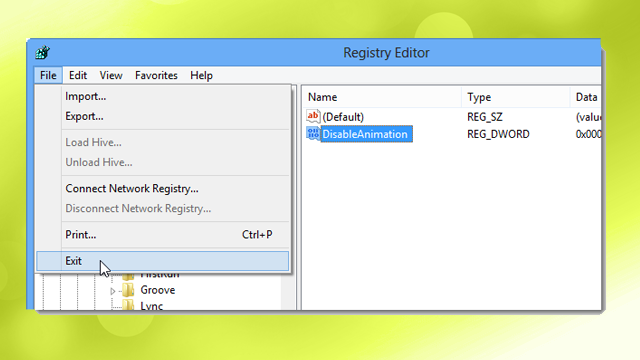
Comments