We’re all pretty big fans of Evernote, but we shouldn’t let our trust in the service stop us from taking control of our own data. How-To Geek offers a great guide for backing up and saving your notebooks, just in case.
First off, why would you want to do this? How-To Geek explains:
There are several reasons why you would want to (and should) backup your Evernote notebooks. The principle reason is because the current Evernote arrangement isn’t actually a backup system, it’s a syncing system. Your data is synced, rather efficiently at that, between your local devices and the Evernote servers. Syncing isn’t backup though and, despite the fact that there are safeguards built into the Evernote software against this, in the absolutely worst case scenario that can befall any synchronised system, the remote file store can be wiped and the local file store can follow. The only way you can ever be absolutely beyond-a-doubt certain that your Evernote notebooks are really safe is if you back them up yourself.
Even you’re not worried about Evernote causing you a headache (and they certainly have a good record for data reliability and security), you should worry about yourself. There is no system in place powerful enough to protect you from accidentally or misguidedly deleting your own stuff. Once you drop the hammer on your own data, Evernote (like any other automated synchronisation tool) isn’t going to judge you, it’s just going to carry out your orders and wipe your data. Without a backup, there’s no restoring a notebook you trashed last week.
Luckily, the process of safeguarding your data isn’t too complicated, and you have a few different options at your disposal. You can export your notes as Evernote ENEX files or HTML files right from the desktop app, which offers you a lot of flexibility if you accidentally delete just one note that you want to restore. Another option is to export your notes and metadata by finding the appropriate files in Windows Explorer or Finder and backing it up manually. This will preserve your tags and Notebook structure, but you can’t pick and choose which data to restore; it’s all or nothing. If you use Evernote primarily for file storage and syncing, you can also create a Dropbox backup of your imported attachments.
This may seem pretty paranoid, but if you’re like me, you’d be completely lost if your Evernote data went kaput. It’s not that much work to create redundant backups, and as always, better safe than sorry. Be sure to hit up the source link for complete walkthroughs for all of How-To Geek’s tactics.
How to Backup Your Evernote Notebooks (Just in Case) [How-To Geek]
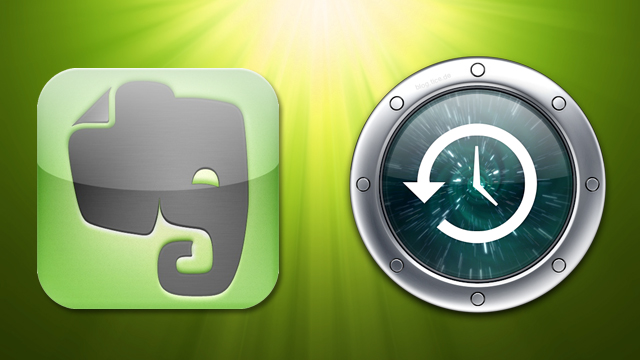
Comments
One response to “How To Back Up Your Evernote Notebooks”
The instructions for backing up attachments with cloud-based services don’t work for me. I can’t find any option on Evernote mac to ‘import folders’. Any ideas?