When you’re in Windows 8’s full-screen mode, you have to go through four annoying clicks or taps to shut down your computer. This shortcut fixes that annoyance by placing a one-click (or one-tap) tile in the Start screen.
PCWorld’s Rick Broida to the rescue with these instructions:
- Head to the Desktop mode by pressing Windows+D or clicking the Desktop tile.
- Right-click on an open space on the desktop and go to New > Shortcut.
- In the location field, type shutdown /p and then click Next, then Finish.
- Right-click on the new shortcut and choose Pin to Start.
If you like, you can also create a reboot tile using shutdown /r /t 0 (zero, not the letter “o” at the end) in step 3.
Windows 8 comes with a number of annoyances, but many of them, like this, are easy enough to fix.
How to create a Windows 8 shutdown tile [PCWorld]
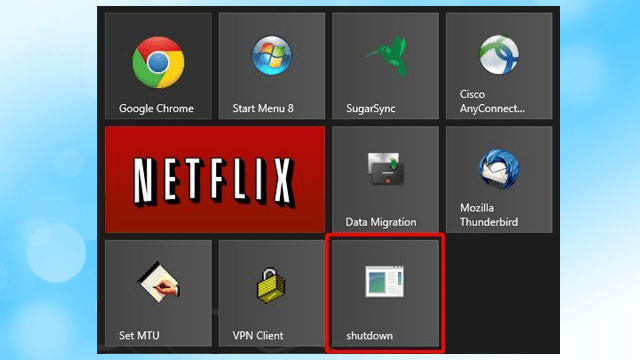
Comments
3 responses to “Create The Shutdown Tile That’s Missing From Windows 8”
I have another process that calls the power dialog which allows you to select Switch User, Restart, Sleep, Shutdown, Sleep, etc.
It takes a little bit of effort however I feel it has much better functionality.
Create a Java Script file
Create a text file in a location of your choosing (c:\ in this case)
Rename the file shutdown.js
(new ActiveXObject(“Shell.Application”)).ShutdownWindows();
Save the file
Create the Shortcut
Go to Desktop and right click on an empty space
Place this in the location
C:\Windows\System32\cscript.exe c:\Shutdown.js
Select next
Change the shortcut name from cscript.exe to Power
Click Finish
To clean up the shortcut, right click it and select Properties
Go to the Shortcut tab and click on Change Icon
Click the browse button and select C:\Windows\System32\shell32.dll
Select an icon of your choosing
Click OK button and OK again to close the Properties dialog.
Right-click on the new shortcut and choose Pin to Start
Why are you not just hitting the shut down button on the PC? Computer only needs to go to sleep not shut down but you can change that behavior anyway.
I’ve always done this myself, but I guess the power button might not be easily accessible to everyone.
For this purpose, I use the tool: System power shortcuts
http://wall.jaysonragasa.net/wall/post/2012/06/17/Windows-8-System-Power-Shortcuts.aspx