For people who hate ads, auto-play videos, and busy web pages, we’ve got some good news: Google Chrome is adding a reader mode.
Reader mode, which strips away all the design elements of a web page except for text and unformatted images, is similar to what you get when you read stories you’ve saved on services like Pocket and Instapaper.
Other browsers, namely Safari and Firefox, have had reader modes built in for years.
Google added it to Chrome on Android in 2014, then walked away. The desktop version’s finally catching up.
On Thursday, Google stealthily added the feature to the experimental “flags” features list on Chrome Canary, the fast-lane beta-testing version of its browser, according to ZDNet. As you might expect, given that it’s a hidden feature on the browser for developers and web browsing nerds, it seems to be a pretty early version with some rough edges.
I’ve been playing around with it this morning and found that it’s very easy to use, which is great, but also that it leaves in a fair number of extraneous text and images that other reader modes would clean up or take out. Conversely, it also removes or shifts text that should simply be reformatted.
Let me show you what I mean.
While the reader mode version is clearly easier to read, there a couple of issues here: At the top, you’ll see the reader mode removes the question, which was presented as a heavily formatted blockquote. Near the bottom, the reader removes the text from Lifehacker’s referral insert, as it should, but leaves in the image; so now there’s an odd little photo breaking up the text for no reason.
In some cases, removing formatting seems to smoosh words together or create other issues with text that is normally spaced out using formatting instead of the spacebar. Example, check out this video game review on IGN.
(Yes, I wrote it. I’m shameless, I know).
Right at the top of the page, all the little bits of text at the top of the page get jumbled together. If you click through and scroll down the article, a space is left open for a video player and some leftover text related to a video.
It’s also worth noting that, regardless of what site you go to, Chrome’s Reader Mode pages are not secure. You may notice that the HTTPS at the start of the URL is crossed out. This shouldn’t be a huge risk factor since you’re just reading, but you should go back and reload the standard page if you plan to log in to a site or otherwise input any sensitive information.
Most major publications have so much formatting in their pages that Google’s Reader will likely get tripped up on something along the way. That isn’t a condemnation, though: As I mentioned, this feature is very much a work-in-progress. By the time the feature gets fully integrated into Chrome (assuming it does), it may – dare I say should — work much more smoothly.
OK, so now that I’ve shown you why you shouldn’t switch to using it yet, I’m guessing… You still want to try it, don’t you?
To get to Chrome’s reader mode, you have to install Google Chrome Canary. Once you’ve downloaded the browser, open it up and go to the “Enable Reader Mode” entry on Chrome’s Flags page and click “Enable” and restart the browser (there will be a prompt telling you to restart).
Now that it’s installed, go to a web page you want to read. Once it’s loaded, click the three dots next to your profile photo on the right side of the browser bar and select the “distill page” option.
Assuming it’s an article page—it doesn’t need to be from a news site, but its primary purpose should be reading — it will instantly reload, stripped of any ads, videos, and formatting. Just black text and still photos in a single column on a white background. As far as I can tell there’s no clean way to revert back to the standard mode; your best bet is to simply press the back button and reload the page.
For the sake of using this reader mode effectively, I’d say you’re better off looking at sites that are already single-column. Then again, at this point, you may get just as much fun out of going to your favourite site and seeing if and how it breaks.
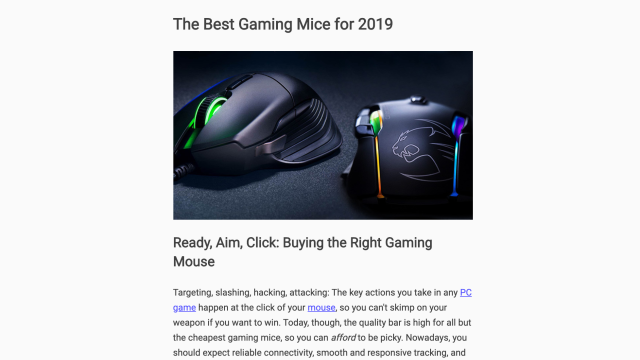
Comments