Earlier this year I finally fell down the rabbit hole that is Instagram Stories, and now I spend way too much time on Instagram. This week, the app started rolling out a new feature to combat Insta-addiction, a “Your Activity” tracker that shows you how much time you spend in the app, and lets you set limits to help reduce the number of hours you pour into scrolling you feed each day.
[referenced url=”https://www.lifehacker.com.au/2018/10/your-notifications-are-lying-to-you/” thumb=”https://i.kinja-img.com/gawker-media/image/upload/kibgsajvzn9ugq9oypy2.png” title=”Your Notifications Are Lying To You” excerpt=”Ding! This needs your attention right now, notifications seem to say. Boing! It might be an emergency. Or, just as often: Boop! Somebody you love might want to talk to you. We get hundreds of notifications every day, and they are almost all lies.”]
To find the new feature, launch the Instagram app, go to your profile page, and then tap the hamburger icon (the three lines stacked on top of each other) on the top right side of your screen. From there, tap “Your Activity” to launch the feature and tweak your settings.
If you’re an avid Instagram user, you’ll want to brace yourself. You’ll first see a graph of how much time you’ve spent in the app over the past week, as well as an average for the week:
If that number is too high (it probably is), Instagram offers a few options to help you reduce it. Tap “Notification Settings” to customise which push notifications you want the app to send you, which can help prevent you from getting sucked into the ‘gram when you need to be working on something else.
Tap the “Set Daily Reminder” option to get a special notification when you’ve surpassed a daily time limit you’ve set for yourself in the app.
If you don’t see the “Your Activity” tracker on your Instagram app, make sure you’re running its latest version. It’s also possible that it hasn’t rolled out to you yet — I didn’t have it on my Android app, but my Lifehacker colleague had it on his iOS app, for example.
While you’re waiting, consider exploring the similar tool that Facebook (Instagram’s owner) has deployed within its social networking apps. Pull up your Settings menu in Facebook, scroll down, and you should see a “Your Time on Facebook” option that will give you the same information — and more customisation — as Instagram’s activity tracker.
[referenced url=”https://www.lifehacker.com.au/2018/08/monitor-your-social-media-time-with-new-tools-from-facebook-and-instagram/” thumb=”https://i.kinja-img.com/gawker-media/image/upload/t_ku-large/a1lz64vfbwftdqoiauqp.jpg” title=”Monitor Your Social Media Time With New Tools From Facebook And Instagram” excerpt=”Most of us know we spend too much time on our phones. It’s led to a host of studies on the negative effects, and there are definitely repercussions to constantly peeking at your notifications and following those digital squirrels at every chance you get.”]
You can also use your iOS device’s Screen Time feature, or Android device’s Digital Wellbeing feature, to see how your Instagram (or Facebook) use tracks against the rest of your life on your smartphone. Perhaps you aren’t as addicted as you think?
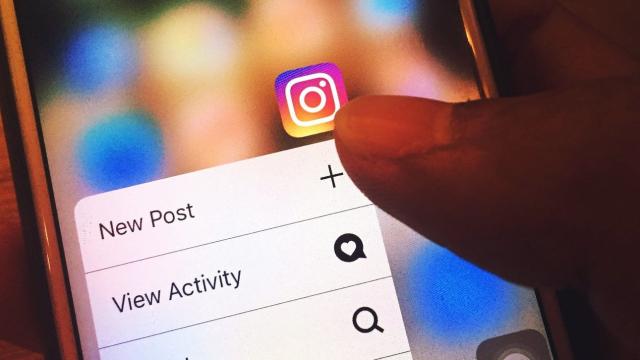
Comments