How do you fix that which is broken? Specifically, how do you access your smartphone — to wipe all of your important data off of it, presumably before shipping it off for repair — when you’ve destroyed the screen?
Here’s the email I received from a Lifehacker reader, Frank, struggling with this geeky dilemma:
“I have my [Samsung] J7 Pro. How can I wipe or delete all the data on it? The screen and LCD are totally cracked, but it powers on and lights up.”
Frank even sent us a photo:
I’m not quite sure what your broken smartphone actually does, based on your phrasing. If it’s cracked, but it powers up and you can get a reasonable sense of what you’re tapping — if the device even registers your finger-pressing — you can just factory reset it the normal way.
Tap on the Settings app; then either “General Management,” “Backup and reset,” or “Privacy,” depending on what it’s called on your Galaxy J7 Pro; and then “Factory Data Reset” to get the process going.
Samsung also outlines an alternative factory reset technique you can try in its online help:
-
Switch off the device.
-
Press and hold the Volume up button, the Power button and the Home button at the same time.
-
When you feel the device vibrate, release ONLY the Power button
-
A screen menu will now appear. When you see this, release the remaining buttons.
-
Use the Volume down button until you are highlighting ‘Delete all user data’. Press the Power button to select.
-
Press the Power button again to select the Yes — delete all user data option
-
Press the Power button to highlight, then select the ‘reboot’ option.
If neither of these solutions work because your screen is too damaged — I dropped my iPhone 4 in a pool once, so I feel your pain — you have two other options.
If you’ve associated your smartphone with a Google or Samsung account, you can use Google’s Find My Device tool or Samsung’s Find My Mobile tool to reset your device.
Once you toggle the factory reset, you’ll need to power on your smartphone in order for it to trigger. And once the factory reset finishes, you shouldn’t be able to locate your smartphone on either Find My Device or Find My Mobile, since it will no longer be associated with your account. (It’s back to its default settings, after all.)
That’s a great way to check and make sure the reset worked, in case you can’t see anything on your shattered screen.
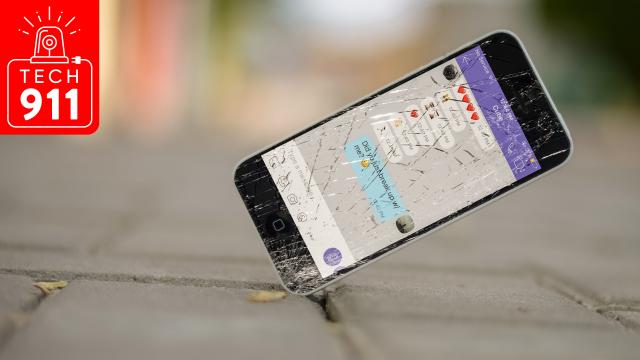
Comments