Windows: Even if you’re the world’s biggest Microsoft fan, you have to admit that Apple’s “Quick Look” feature for macOS is pretty convenient.
If you’re such a purist that you haven’t even touched a Mac in the last decade or so, here’s a brief introduction: You click on a file. You press the space bar. A preview of the item pops up – such as a photograph, the contents of a PDF, and so on.
It’s a great way to take, well, a quick peek at something without wasting time loading an actual app.
Photo: Microsoft
Windows 10, unfortunately, has no such trick built into the operating system. However, one quick download from the Windows Store, and you’ll be previewing (most) files just like your Mac friends.
The Windows app, cleverly titled “QuickLook“, is completely free.
Install it, run it, and you’ll be able to preview “certain file types” – the developer doesn’t specify – by highlighting them in File Explorer and hitting the spacebar to open up a preview. (Don’t hold it down; tap it.)
And tap spacebar one more time to close the preview. It’s as easy as that.
The app automatically sets itself to launch every time you start Windows, a necessity for its primary feature to work.
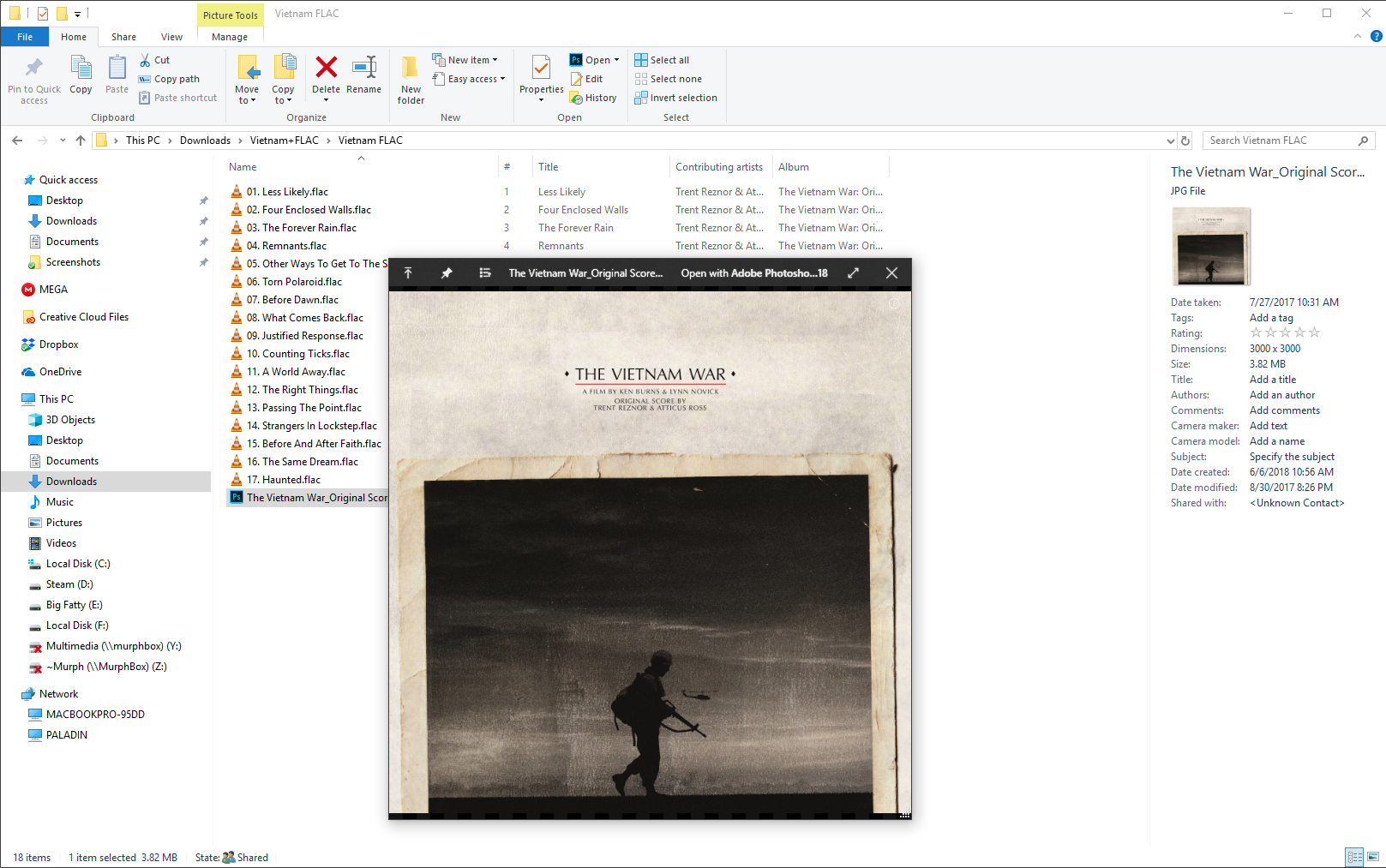
Screenshot: David Murphy
Once QuickLook is open, you can also pin the window on top of everything else, and clicking on any other files will automatically pull up a preview. It’s super-convenient if you have a bunch of files you want to peek through.
A brief note to those using the lesser Windows 10 S operating system. QuickLook won’t do anything for you, so don’t bother installing it. Also, update your operating system already. Then install QuickLook and bask in its usefulness.

Comments
One response to “How To Get Apple’s ‘Quick Look’ Feature In Windows 10”
This is a great idea, except (as I’ve discovered having downloaded and experimented) it is often quicker to double click and open the file, especially if you (as I often do) have the relevant application open already.
Although I regularly use a Mac, I have never seen or used Quick Look. Having said that, this sounds very much like the Preview Pane that is already built in to Windows, and has been in every version since Vista.