If you’ve been gaming on Valve’s Steam service for a decent amount of time, you’ve probably heard of Steam Mover. It’s a great tool for transferring your multi-gigabyte Steam games to different hard drives on your system, in case your primary hard drive is running out of space (or bursting at the seams).
What we love about Steam Mover – and just briefly touched upon it the last time we talked about the app – is that its usefulness isn’t limited to Steam games. Oh no. The app can create symbolic links on your system for any folder you want; you’re not just limited to steamapps.
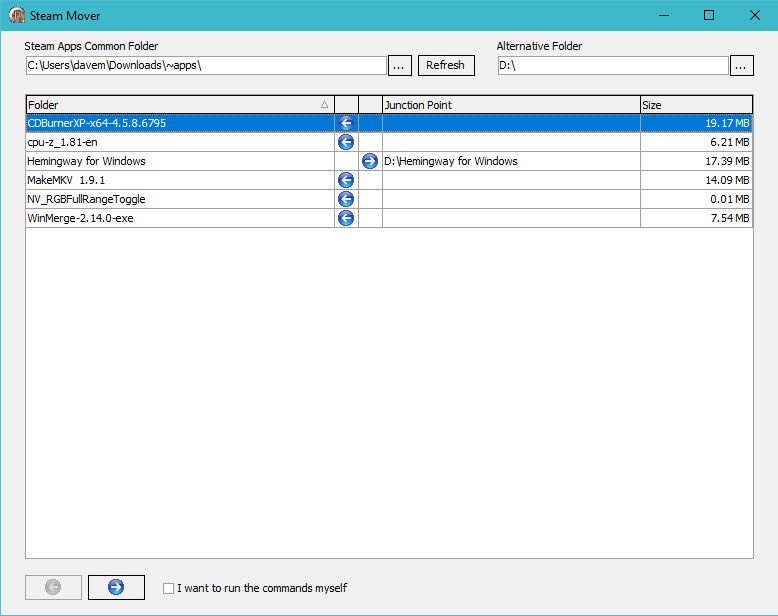
MakeMKV: Not a game, but Steam Mover will shuffle it back and forth all the same.
Symbolic links, in plain English
A symbolic link is kind of like a signpost. It tells Windows that the contents of Folder X are actually in Folder Y, even though we’re going to keep Folder X around for a number of reasons.
For example, suppose you have an archive folder of RAW photographs in your standard “Pictures” folder in Windows. RAW pictures take up a ton of room, and you’d like to move them somewhere else. However, you don’t want to always have to be bouncing between hard drives in your photo editing tool of choice. You could solve the latter with shortcuts, sure. Symbolic links allow you to move your RAW photos to a secondary hard drive, but you can still access them by navigating to your original archive folder in “Pictures.” The files aren’t really there, but they will appear as if they are.
And, obviously, symbolic links are great if you need to move apps around — or subfolders that take up a huge amount of space within an app’s primary installation folder — but want to keep the original app directory structure intact.
There are other Windows tools you can use to automate the creation of these symbolic links, but Steam Mover is useful because its graphical interface shows you where a folder really resides — and gives you a handy “click the arrows” setup to move it back and forth to its original (or a new) location.
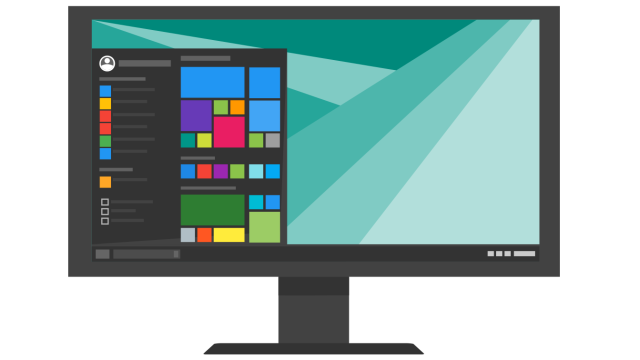
Comments