Starting a new job can be fun and exciting. If you’re lucky, you can keep everything you do within the confines of the office. But let’s be realistic: You’re probably going to be working from home a little bit, either playing catch-up or sipping delicious drinks while you take advantage of your company’s “you don’t have to physically show up” policies.
As your personal and work lives start to intertwine, it can be tricky to manage the balance across your various devices. Here’s how I did it.
Build a wall between work and not-work on your laptop
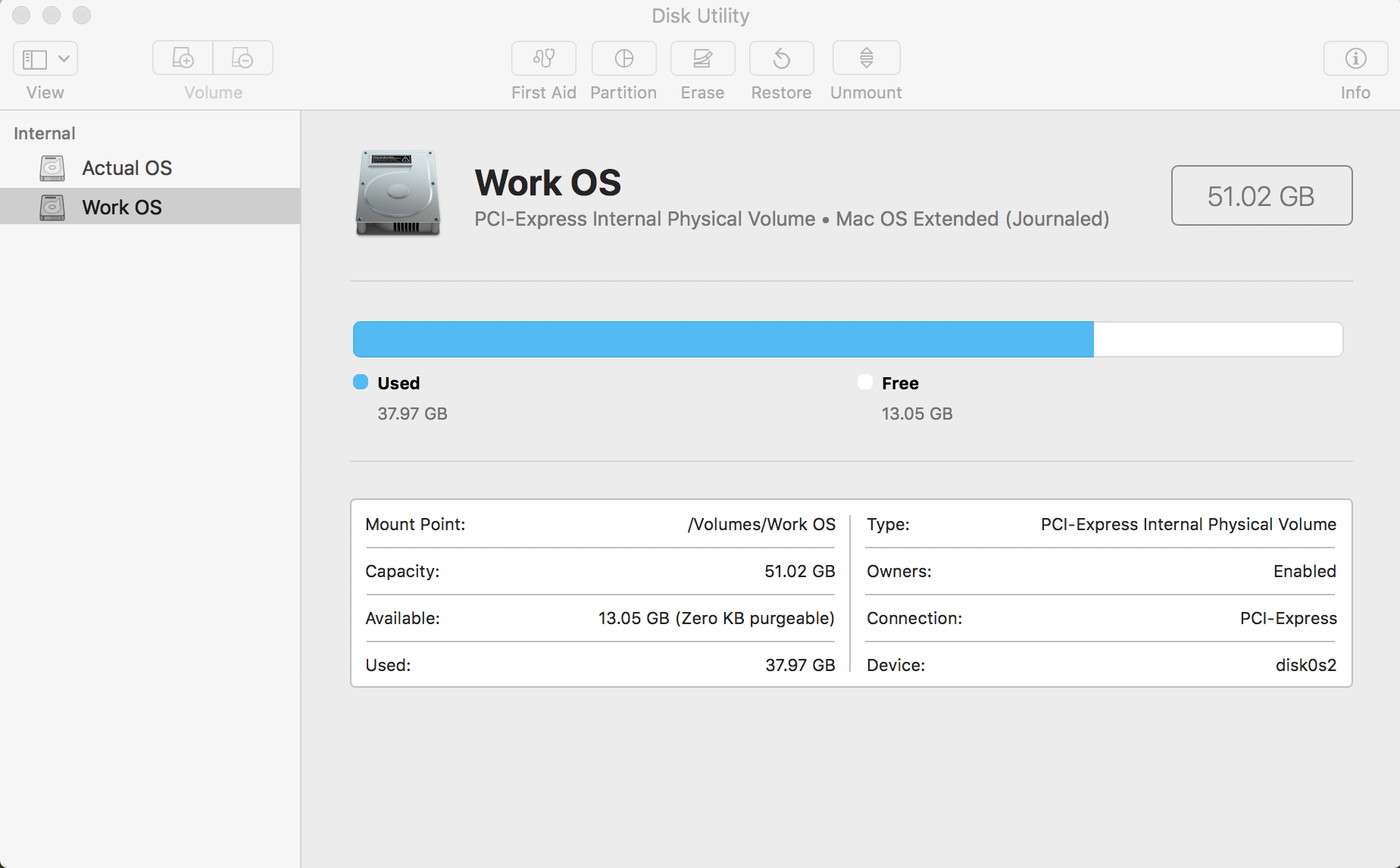
If you’re lucky, you have full administrator rights on your company-issued laptop, and they don’t care what you do with your system — within reason. (As in, try not to break it.)
If that’s the case, there’s no reason why you can’t (or shouldn’t) separate your primary hard drive into two partitions: one for work and one for personal use. If you can, set up file encryption on the latter at minimum — odds are good work likely forces you to encrypt the former, or has pre-installed a program that does so on your behalf.
The standard rules apply: If it’s a company-issued laptop, you still want to be smart about what you’re doing. Even on your personal partition, this is probably not the time to be firing up BitTorrent, browsing for porn, or doing anything else that would get you into hot water at work. You can never be too careful.
The advantages of having a personal partition are numerous. First, you can get around any annoying software work has installed on your behalf — for example, perhaps it has some kind of third-party software installation and updating tool that keeps forcing you out of your web browser to apply an update right when you’re in the middle of working on something. Or perhaps something is so screwy with your system’s customised software, that you’re prevented from installing recent updates to your operating system because they conflict with your work’s custom (and unnecessary) apps.
As well, it’s a lot easier to maintain that work-life balance if you know that WORK partition is for work, and [YOUR NAME] partition is for fun — reasonable fun. You won’t be so easily confused or as tempted to install Steam on your work partition (which your company’s IT department could potentially track). You won’t accidentally save all of your personal passwords to a partition on a device that others could access at any point especially if you leave the company and forget to wipe the laptop before turning it in). You won’t look at websites you shouldn’t when you’re automatically logged into your company VPN. Things like that.
Another option: Separate your work and personal life in your apps
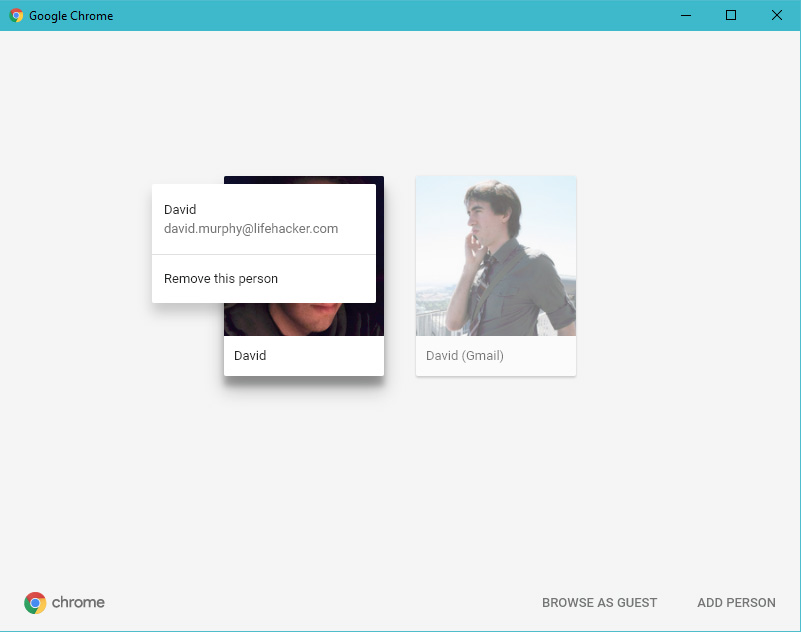
If the thought of splitting your system’s hard drive into two partitions is too scary, you don’t feel comfortable doing it, or you’re prohibited from doing it, you can at least take a few steps to get more organised on your work desktop or laptop.
For example, consider setting up separate work and personal profiles in your web browser. You still shouldn’t use the latter to do anything you’d be embarrassed for your boss to know about, but this will at least help you free yourself from distractions by keeping your cute animal pictures out of your online spreadsheets. Each browser profile can have its own set of bookmarks, extensions, and even synchronise different things among your other work and personal devices — so organised.
We wouldn’t recommend trying to merge your work and personal lives into individual apps. For example, don’t start pulling in all of your personal email into Outlook, if that’s what your company uses for all of its email. Keep your Gmail (or service of your choosing) where it is.
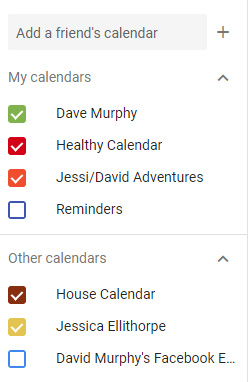
An exception is your personal calendar. I’ve found that it’s a lot easier to manage your life when you can see all of your calendars in one single application. It’s easy to subscribe to one calendar’s .ICS feed from another, giving you an easy way to see all of your at-work and out-of-work appointments at once. This can help ensure that those post-work drinks you’re planning don’t conflict with your emergency finance meeting.
If you really want to get crazy on your company computer, you could also consider running any third-party apps you download in a sandboxed environment, just so they don’t mess with anything on your work system. It’s a slightly more extreme approach, but your IT department will love you for it, we bet.
What about your smartphone?
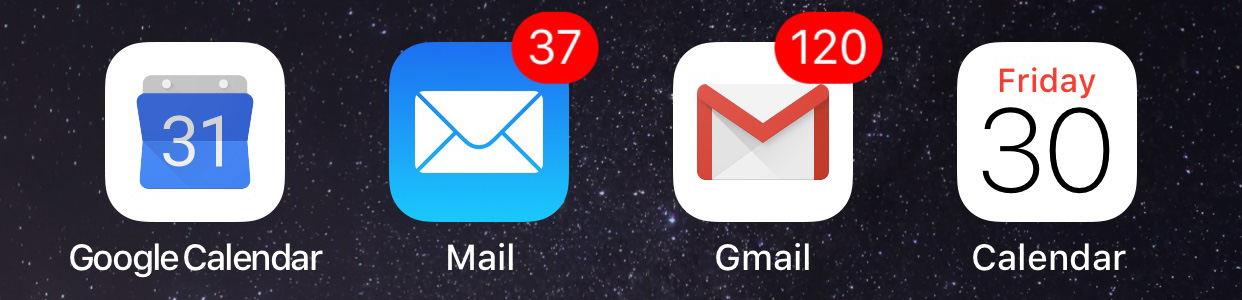
Here’s where it gets interesting. If work gives you a smartphone to use, you’re going to have to decide just how comfortable you are having your personal data on the device as well.
Generally, I’d recommend that you not synchronise your at-home web browsing with your smartphone. Keep the two separate. In fact, you might even want to use a separate browser for work and personal tasks; synchronise one with an account you use for work (say, Firefox), and use the other for personal browsing — just so anything you do doesn’t sync back to your work desktop or laptop. (You never know.)
I do the same thing with my email. Even though my work and personal email is handled by Google, I still prefer to use Mail on my iPhone for work email and the Gmail app for personal email. While I could just as easily use Gmail for everything, I like having that artificial wall — and a mental wall, as well. I know that everything I send in Mail is always work, and everything I send in Gmail is always personal. The two never meet.
(I’m more lenient with my calendar, dropping everything into a single calendar app, for the reasons previously mentioned.)
If possible, you could (and should) synchronise your to-do lists in whatever app you use to manage them. Assuming that you, like everyone else, has to get things done outside of normal work hours from time to time, it’s helpful to have your personal and work tasks all lined up. How else will you plan your post-work day?
If you’re connecting a personal account to a work smartphone, you should be very, very careful about any other data you automatically synchronise with the device. I’d stick to the basics: email, calendar, to-dos. Don’t synchronise your photo library to your work account; use another app to upload photos to your cloud, but don’t pull down.
If you’re lucky, your smartphone allows you to have clearly distinguished personal and work profiles for your apps. If you’re unlucky, you have to bite the bullet and carry around two devices: a more-restricted work smartphone that you only use for work, and your personal device that you only use for everything else. It’s a pain on your pockets, but it’s not the worst practice for peace of mind.
When in doubt, the regular advice applies
We live in an era where it’s increasingly common to mix one’s work and personal lives on the same devices. No matter how clever your solution, never forget the ironclad rule: Anything you do on any device your company issues you is likely being tracked, or could easily be tracked should something you do raise a red flag.
In other words, don’t put anything on your company device that might cost you your job, whether it’s intentional or an accidental sync from a personal account. And if you’re concerned about data privacy, don’t put anything on a company device that you wouldn’t want backed up and stored on a company server somewhere, be it your documents, your personal text messages, or pictures of your cat.
Most people operate under a strict “work devices are for work 100% of the time” policy, and there’s nothing wrong with that. If you have to blur the lines, blur the lines, but it’s also OK to never, ever tie anything personal to a work device. You won’t be in the minority, trust me.

Comments