Apps such as Twitter and Instagram allow you to be signed into two accounts at once, but if you want to use two different messaging clients on the same device you’re often out of luck. In the case of things such as Facebook Messenger, Skype and WhatsApp, you have to sign out of one account in order to use another.
Image: Samsung
That means that every time you need to use that work Skype account to make a call or let your kid sign into Facebook Messenger so they can chat with their pals, you run into an annoying roadblock.
If you happened to have purchased a Galaxy S9, Samsung added a new feature that makes this all a little easier: Dual Messenger, which allows you to install two versions of the exact same app on the phone. That means you can stay logged in to both accounts and use each version of the app just like you do normally.
This obviously isn’t something that everyone will need or want to use, but if you’ve run into issues having to log in and out of a particular messaging app before, it can be a welcome feature addition.
When you turn on the S9 for the first time and start installing the app, there will be prompts to walk you through adding multiple instances of messaging apps. You can also get to this on your own by going to Settings, then Advanced Features, then Dual Messenger.
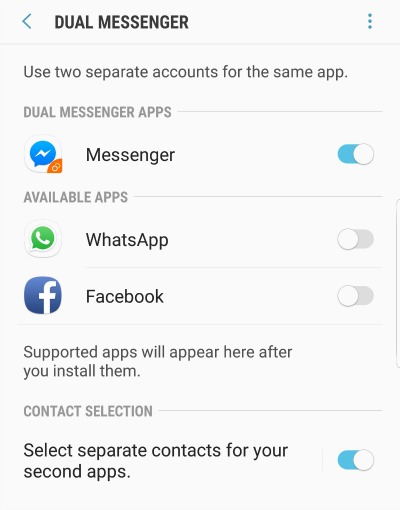
The feature works for Facebook, Facebook Messenger, Skype, Snapchat, WhatsApp, Viber and Telegram. Within the menu, you just have to toggle the feature on for the apps you’d like two of, and an additional instance of the app will be added to your home screen.
The second instance of your app will have an orange triangle in the bottom right corner with two circles.
I’d highly recommend keeping these pretty far apart from each other so you don’t end up accidentally launching the wrong one and, for instance, accidentally posting a personal status to the company Facebook page you also manage from your phone.
For me, that means keeping my personal accounts in the Edge menu of the phone and my work accounts tucked away in a “Work” folder on my home screen. Go with whatever works for you, but make sure you keep them organised to avoid any accidental snafus.
And here’s hoping Samsung actually lets you rename these in the future.

Comments