If you’re using multiple accounts in Chrome, you know how useful it can be to keep items like your personal and professional emails separate. Unfortunately, if you use one a lot more than the other, it’s a hassle to switch from one to the next every day. By following a few guidelines and creating some shortcuts, you can ensure you’re opening the right Google Chrome profile every time, saving you the annoyance of bouncing between them.
Image credit: Christiaan Colen/Flickr
Should you have only one account in your Google Chrome browser, that one is the default account. If you’re not familiar with how to add an additional account to your Google Chrome browser, it’s pretty simple.
Adding a User
- Click the menu icon in the top right of Chrome.
- Select “Settings”.
- Select “Manage other people”.
- Select “Add Person” on the bottom right window.
- Type the person’s name, and select an icon.
- Optional: If it’s a child’s account, select the “Supervise this person” checkbox to use your Google account to manage which sites they visit.
When you create a supervised user, their browsing history, bookmarks, and other preferences aren’t synced between devices. It isn’t a Google Account, but rather a web browsing account managed by a supervisor (like a parent).
Switching the Default User on Windows
On Windows, you can create a shortcut to the right profile to ensure you’re always in the right account. When “adding a user” (see above), check “Create a desktop shortcut for this user.” Creating a desktop shortcut to a user in Windows means you can simply select the corresponding browser icon (a Chrome logo with your selected profile image) and launch Chrome with the desired profile. You can also rename the shortcut to anything you like.
Switching the Default User on Mac
When closing Chrome, the profile open last will be the one you’re logged into when you re-open the browser. That means if you want your work account to be the first one you see when you open Google Chrome tomorrow morning, you’ll need to open two windows (one logged in to your personal account, one logged in to your work account).
Close the personal account window, and quit Chrome while your work account window is open. When you next open Chrome, your work account will be logged in.
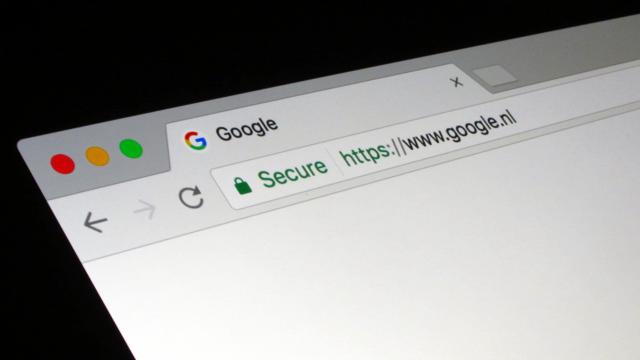
Comments