Image credit: Pexels
A few years ago when the home button on my iPhone broke, I ended up enabling the button on-screen instead. It wasn’t the optimal way to use the phone, but I was travelling a lot at the time and didn’t really have the time to visit the Apple Store to get it fixed. Here’s how it’s done.
Within iOS Apple has a feature called AssistiveTouch that puts your Home button on your phone’s display. It’s meant for people who have trouble pressing buttons, but it also comes in handy when you manage to break those buttons (which I guess is having trouble pressing buttons, in a way).
When it’s enabled, you’ll have a home button on the side of your phone’s display. When you press it, you get access to some of the iPhone’s features. What you see there can be customised based on your needs, but you can add things like Siri and volume controls or a shortcut to take a screenshot (so you don’t have to do that weird home button and volume button press simultaneously).
You can access it by going to the Settings menu on your phone followed by General and then Accessibility followed by Assistive Touch. From there you’ll want to toggle the feature on (you can toggle it off in the same way). You customise what’s there by selecting “Customise Top Level Menu” from the menu.
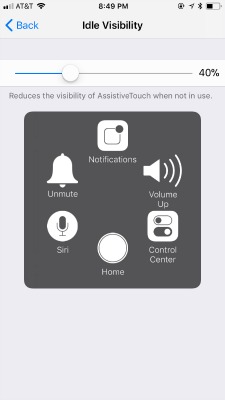
Screenshot: E. Price
ZDNet recently published a post where it suggested taking AssistiveTouch a step further and using it as a shortcut menu for some of your iPhone’s buried features. At the time I read it, I thought the idea was a little absurd but there are actually scenarios where it makes sense.
This weekend I was chatting with a friend who has her phone in an off-brand Otterbox of sorts. As a frequent breaker of phone screens, she likes keeping it on, but the heavy duty buttons on the side make accessing things like the volume button a little difficult. She mentioned how much of a pain it was to use the buttons on her phone with the case on, and I pointed out AssistiveTouch, which quickly became a huge game changer for her.
It’s certainly not a feature everyone needs, but if you have super-sturdy case (or a broken button or two), then it can be a solid feature to have (literally) in your back pocket.

Comments