Chrome: When you want to visit a website without being tracked, Incognito mode can log you out and prevent most tracking. However, you lose your extensions by default. Fortunately, you can enable them.
Chrome blocks extensions in Incognito mode because it can’t guarantee that your extensions aren’t tracking your data. After all, you’re going Incognito specifically not to be tracked. However, some extensions might actually help your privacy, or just make life a little easier while you’re browsing. To use an extension in Incognito mode, follow these steps:
- Click the menu button in Chrome.
- Navigate to More Tools > Extensions.
- In the new tab that opens, scroll through the list to find the extension you want to enable while incognito.
- Click the “Allow in Incognito” button.
The next time you open an Incognito tab, your extension should be there waiting for you. You probably shouldn’t enable every extension you have. There’s a reason Chrome disables them after all. However, for the few that you really need and trust, feel free to turn them on.
How to Enable Chrome Extensions in Incognito Mode [Make Tech Easier]
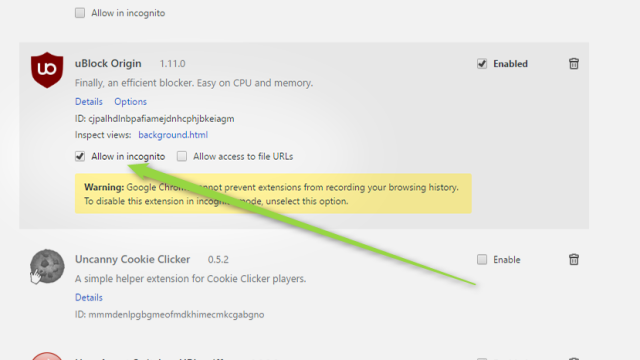
Comments