Windows: If you use Windows 10 on a touchscreen-enabled device like the Surface, you might notice that the on-screen keyboard covers up the taskbar when it’s in use. Here’s how to show both at the same time.
Closing the keyboard when you need to use the taskbar isn’t a huge hassle, but it’s also an unnecessary one. To show the taskbar even while you’re using the keyboard, follow these steps:
- Click Start and type “regedit.” Press enter.
- Navigate to HKEY_LOCAL_MACHINESOFTWAREMicrosoftStigRegKeyTypingTaskbarAvoidanceEnabled
- If StigRegKey, Typing or TaskbarAvoidanceEnabled don’t exist, right-click the parent value and add a new key.
- Under TaskbarAvoidanceEnabled, right-click and add a new DWORD (32-bit) Value.
- Label it “Enable.”
- Right-click and set its value to 1.
- Restart your machine.
After this, whenever you open the on-screen keyboard on Windows 10, it should avoid the taskbar. As always, be careful when editing the registry.
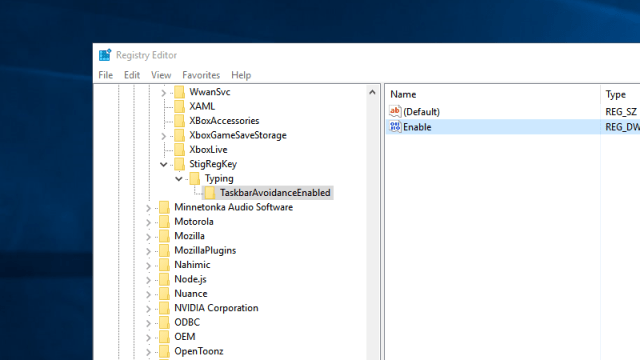
Comments