Everyone has a Gmail account. We’re all used to archiving, labelling and marking bad senders as spam, but you probably still spend a lot of time in your inbox, especially if your work uses Gmail. Here are ten tips that will save you time and make getting to Inbox Zero a little easier.
Title illustration by Fruzsina Kuhári.
10. Use Multiple Inboxes to Organise Several Accounts in One View
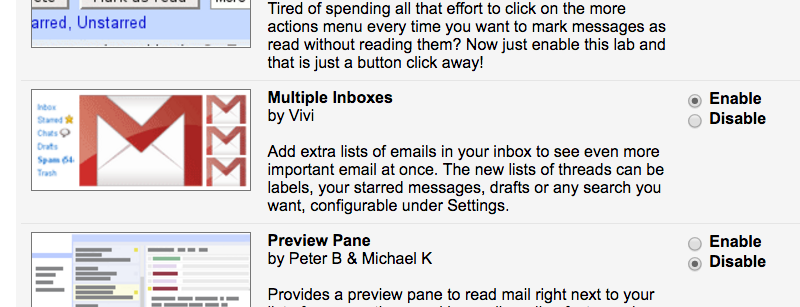
Maybe you have your own Gmail account, and another Google account for work. Maybe you have multiple Gmail accounts just to keep everything separate, like one for your friends and one for your resume. Whatever the case, Multiple Inboxes can pull them all together, make replying from the right address to the right person easy, and give you one view for all of your email, instead of forcing you to open multiple tabs or windows.
The Multiple Inboxes feature has been around for a long time, make no mistake, but it’s still buried in Labs, so you may have never tried it. Once you do, it’s a game changer.
9. Use Boomerang to Snooze and Schedule Messages
Boomerang is one of our favourite utilities for Gmail. It helps you make sure you’re not overwhelmed by your inbox and can even help you craft emails and replies that will actually get read by their recipients.
At its core though, Boomerang can make sure you queue up messages whenever you have time to reply to email and then send them at the time that’s most appropriate for the sender to get them — which is perfect if your work across time zones, or clean out your inbox in the middle of the night.
Similarly, it can “snooze” messages in your inbox by removing them from view until a set time, when it will come back to your inbox when you (hopefully) have time to address it or respond to it. It’s great for killing inbox clutter and making sure you only see the stuff you can focus on right now.
8. Dive Deep into Gmail Labs
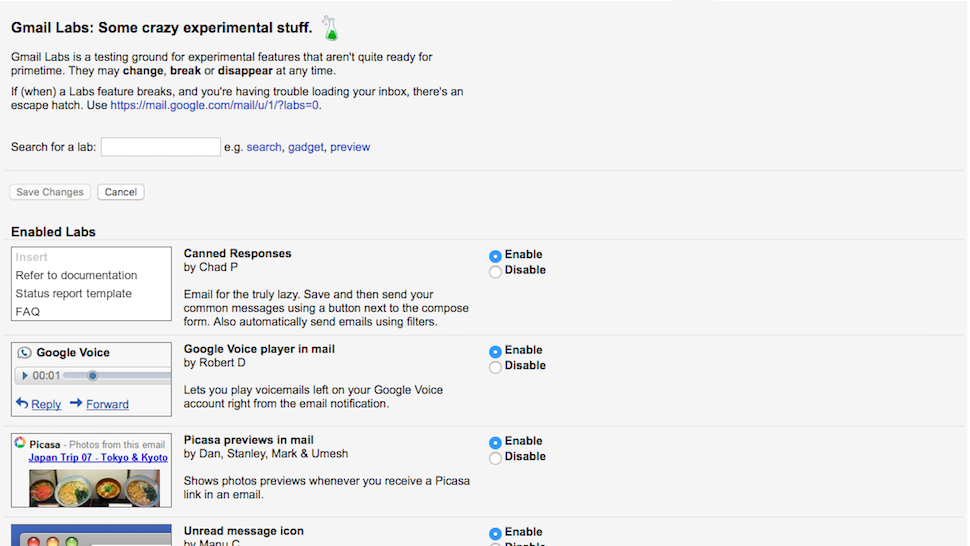
Multiple Inboxes is a Google Labs feature and so are a few other items on this list, but if you have the time and opportunity, digging deep into Gmail Labs is worthwhile. There are a lot of additional tools and features in there that, while in many cases ignored for years, still work great and can save you a ton of time and energy.
If you need some help picking labs to start with, we have a list of ten great ones here. There are even more that are useful to specific types of workers, depending on what you do in your inbox every day. Bottom line though, don’t overlook Labs, it’s full of great tools and just because people don’t talk about them as often anymore, they’re still very useful.
7. Use Sortd to Turn Your Inbox Into a Trello-Style To-Do List
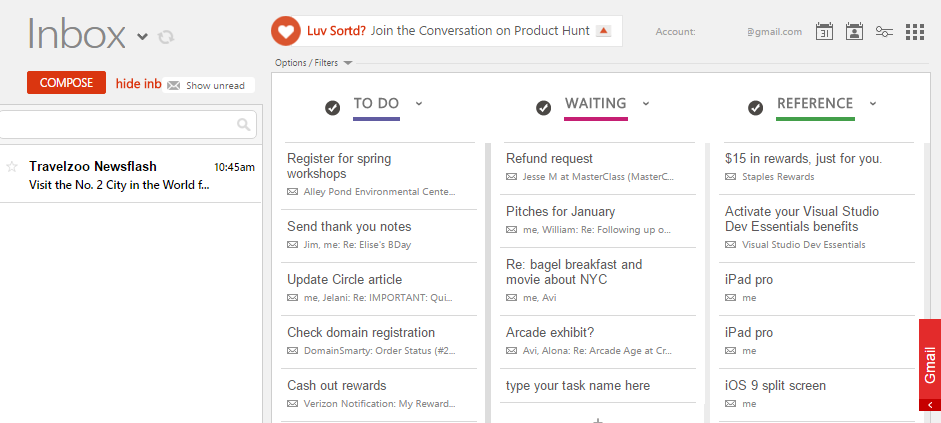
If you use Trello to organise your life outside of your inbox, Sortd is a utility that can bring some of that magic to your inbox. It turns your emails and to-dos into card-style lists that can be dragged and dropped, marked as complete and otherwise easily arranged. Sortd lets you see your important messages visually, in columns, turn your important messages into to-dos and reminders that you won’t forget, and add or create your own tasks without cluttering up your inbox on other platforms.
6. Create Infinite Email Addresses that All Come to the Same Inbox
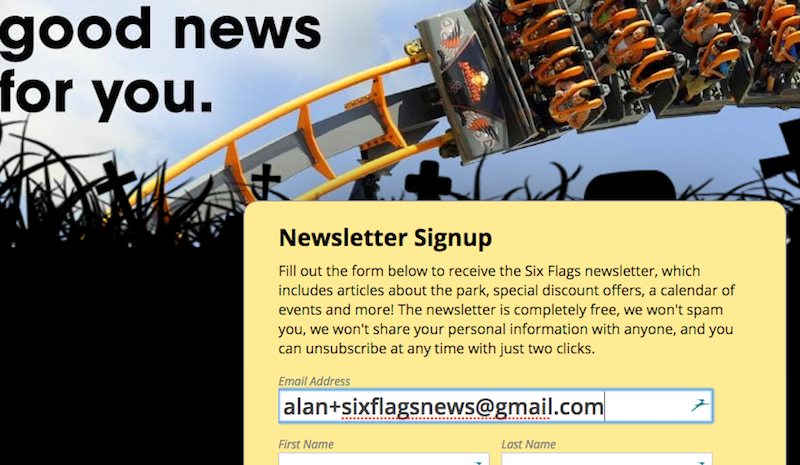
This is another tip that’s been around for a very, very long time, but is still incredibly underrated. If you have any reason to believe that someone is going to give away your email address, or spam you, reformat it by adding a plus-sign between words. It all goes to the same address and it will make it easy to both see who sold you out, and to filter the resulting spam.
For example, if you want to make sure the shiny new newsletter you signed up for isn’t going to snitch your email address out to spammers, sign up for it with myaddress[email protected]. It will still dump the newsletter into your inbox, but if you suddenly start getting other email at that address, like promotional crap or unwanted messages, well, you know who they got it from.
5. Master Gmail’s Many Keyboard Shortcuts
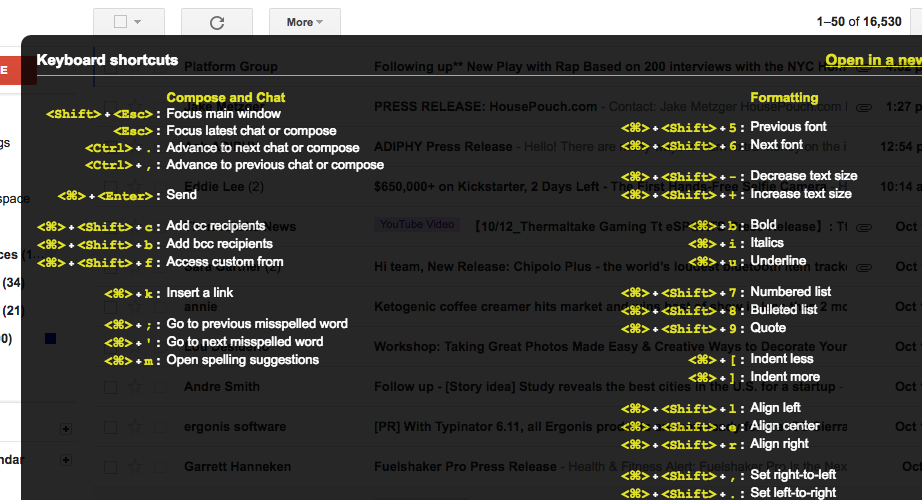
Like many Google products, Gmail has a ton of keyboard shortcuts that help you get things done instead of wasting time pointing, clicking, and mousing around looking for specific buttons or commands. You can see them all by typing a ? on any screen in Gmail. If you want an easier view of them all though, this cheat sheet runs down the big and most useful ones.
If you have trouble remembering them though, like I do, KeyRocket for Gmail will help you remember them by reminding you to use them when you forget and do something the hard, manual way.
4. Enable Undo Send to Take Back Messages You Didn’t Mean to Send
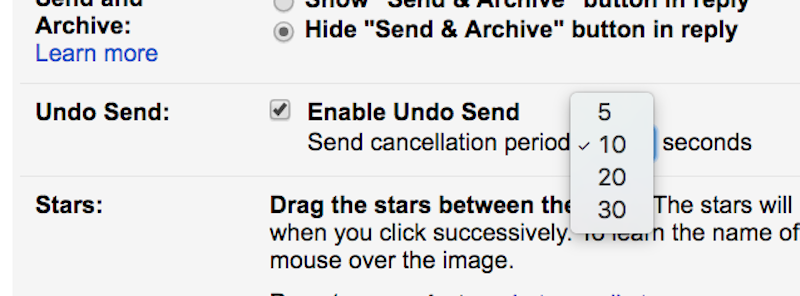
The ability to “unsend” mail used to be buried in Gmail Labs, but now it’s part of Gmail’s default feature set — you just have to enable it in Gmail’s settings. Whether you realised, only after pressing send, that your message was ridden with typos and mistakes, or sent to the wrong person (or you left someone important off!), or written hastily and in anger and you really should have taken more time to stop and reflect before you sent it, Undo Send gives you five, ten, twenty, or thirty seconds (your choice) to click “undo” after sending a message to take it back.
3. Mute Never-ending Threads and Block Annoying Senders
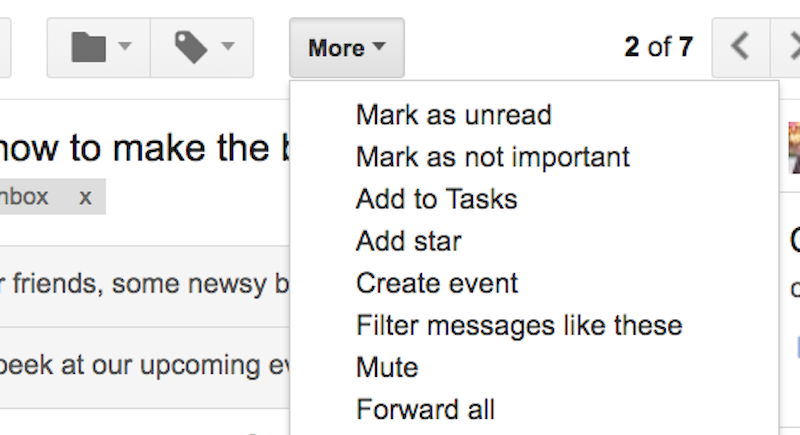
If you’re not familiar with the Mute feature in Gmail, it’s time to get intimiately acquainted with it. If you’ve ever been on the receiving end of a seemingly-endless reply-all thread, Mute is your best friend. Open the specific thread, or select it from your inbox, and then just head up to the “More” menu and select “Mute.”
The thread will keep going and you can even check up on it manually if you want, but new messages in the thread won’t clutter your inbox anymore. If you do really need to get back in on the conversation though, you can always unmute it.
Similarly, Google gave us the ability to block specific senders without having to create filters for that address about a year ago, so you may have missed it. It’s a super handy feature if you get a lot of promotional material that makes it past your spam filters, or someone who just won’t leave you alone. The feature started on mobile, but it’s available on the desktop as well.
Simply open the message in question and tap or click the down-arrow next to the timestamp, then choose “Block [sender’s name]” from the options. Now every message from that sender will go to spam, automatically.
2. Turn on Canned Replies to Save Time Replying
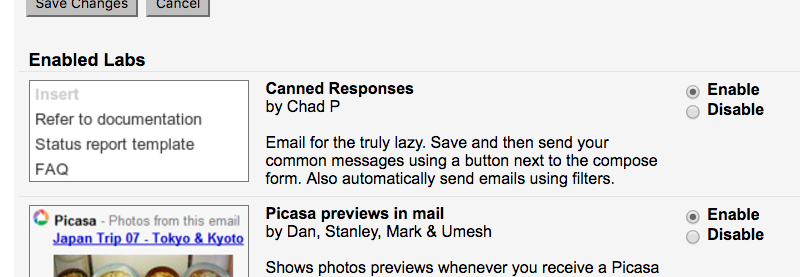
Canned Replies is such a great feature that it should be part of Gmail’s default feature package and not in Gmail Labs, where it currently lives. Think of it like text expansion for email — and you know how much we love text expansion.
If you find yourself typing the same response to different senders more than maybe twice, Canned Replies can save you time.
Just set up a canned response for a specific type of message you often receive, write in what you often say as a response, and the next time you get the same message, your reply is a few clicks away (and maybe a little tweaking.) Best of all, it works in Google’s Inbox, which has “smart replies” that try to anticipate what you’ll say, and if you want it on the go, Gmail Canned Responses brings them to you.
1. Try Inbox to Organise Everything in a Minimal View
If you want a simpler, more streamlined look at your email, Google’s Inbox may be a better option for you. It also simplifies the look of your inbox, helps you keep from getting overwhelmed, and adds some useful organisational features like the aforementioned snoozing, flagging, and prioritising without having to use another app to do it all.
It trades complexity for simplicity however, and tries to keep a lot of features out of the way or hidden in the background so you can focus on cleaning out your inbox instead of fiddling with it.
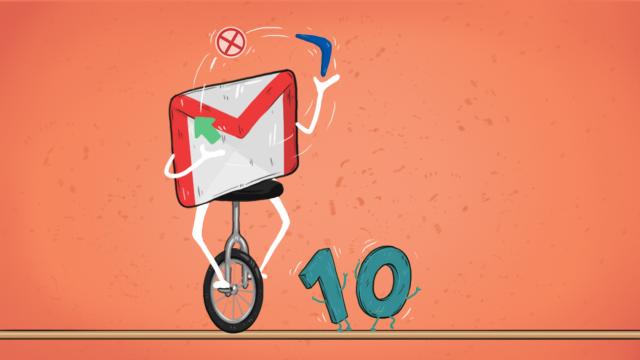
Comments