iOS 10 is arriving next Tuesday, but if you have the patience of a teenager, don’t worry, it’s possible to upgrade to iOS 10 right now.
If You’re In the Beta Program, Update Now
iOS 10 has been available in the beta program for a while and Apple sent out the final version of iOS 10 to beta testers this morning. If you’re in the beta program, head over to Settings > General > Software Update and you’ll get upgraded to the final version of iOS 10. This is the easiest way to update your phone now as long as you’re already enrolled in the program. If you’re not, head over to Apple’s sign up page and see if you can still enroll.
If you don’t want to mess around with the beta program because it’s a bit of a pain to leave, you can still download the final version of iOS 10 right now. You’ll just need to jump through a couple hoops.
Step One: Back Up Your Device
Before you upgrade, make sure you back up your device with iTunes or on iCloud (or both, if you’re extra worried). Unlike previous early-upgrades, you won’t have to restore your phone this time around, but it’s still a good idea to have current backups in case something goes wrong.
As always, things can change before the final public release, so if you’re not comfortable potentially screwing something up, just wait until Tuesday.
Step Two: Download Xcode 8
With recent changes to how the developer accounts work, it’s now possible to download and install the “gold master” versions (which should be the exact same as the final, public release) directly from Apple. This is great news! The catch is that you have to be on a Mac and you have to install Xcode 8 first.
If you do not install Xcode 8 first, you will get an error message and your phone will be wiped, so do not skip this step.
- Go to the Xcode 8 page and click the download link. Xcode is only available on Mac.
- Sign in with your Apple account. You may need to register for the free developer program (not the paid one) after you sign in if you haven’t already.
- Click the Download Xcode 8 link and wait for Xcode to download.
- Double-click the XIP file to install Xcode 8, this might take a while.
- Follow the on-screen instructions to complete the installation, which will update your version of iTunes.
Once that’s all out of the way, it’s time to actually update your iOS device.
Step Three: Download iOS 10
Apple’s released iOS 10.0.1 to developers, which is currently listed as the “gold master” version of iOS 10. Find your device on the list below and click the link to download an iOS 10 IPSW file for your device. If any of the below links don’t work for some reason, you can find a list at the iPhone Wiki.
iPhone
iPad
- 9.7 inch iPad Pro
- 12.9 inch iPad Pro
- iPad Mini 4, iPad Mini 3, iPad Air 2
- iPad Air, iPad Mini 2
- iPad 4th generation
iPod Touch
Step Four: Install iOS 10 Using iTunes
With the proper IPSW file for iOS 10 downloaded and Xcode 8 installed, you can now install it on your iOS device.
- Plug your iOS device into your Mac.
- Open iTunes and select your device.
- Hold down the Option key on your keyboard and click the “Update” button on the Summary page. If you’d prefer to start over from scratch and restore your iOS device, hold down the Option key and click “Restore.”
- Select the IPSW file you downloaded above and click Open.
That’s it, from there, iTunes will update your device to iOS 10 and assuming no bugs are found between now and the final release on Tuesday, you should be good to go.
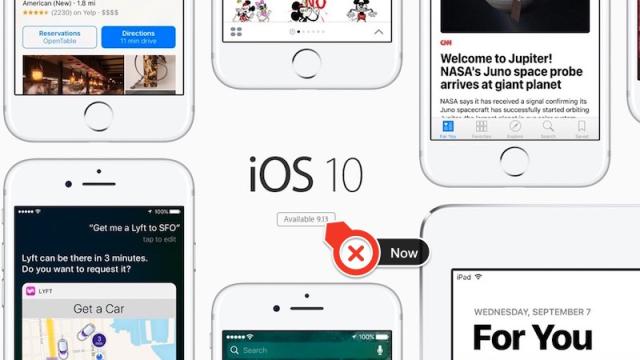
Comments
5 responses to “How To Upgrade To iOS 10 Right Now”
You don’t need Xcode 8 or even a Mac to get iOS 10. Just sign up to the Beta program, then follow the links (on your phone) to their iOS10 beta page. You can install a certificate which then enables direct update to iOS 10 on your phone via Settings > General > Software update. I did it this morning and it worked perfectly.
Do you have to backup before doing this method?
@sksmmskks no but it’s a good idea
Will you have to factory reset in order to get back onto the public update stream of iOS, eg when iOS 10.1 gets released?
No, when i beta tested ios 9 what i did was remove the configuration file that allowed me to recieve beta updates and i still got the next mainstream updates on my devices